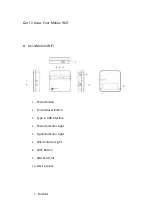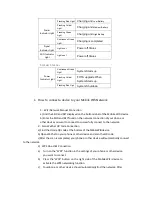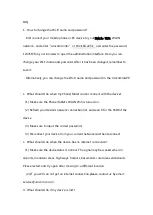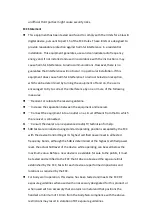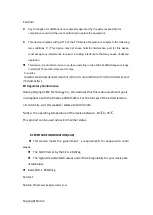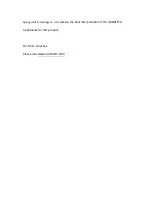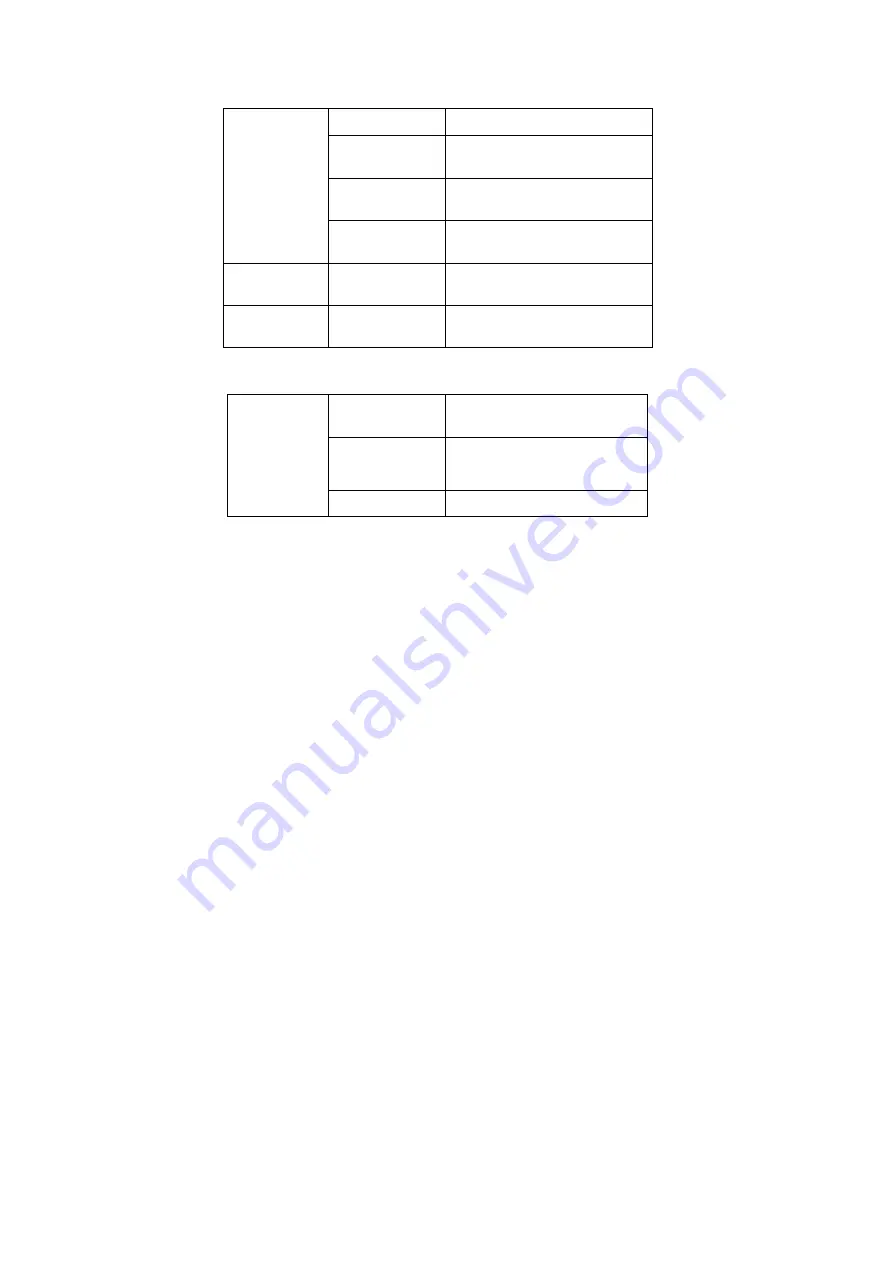
Power
Indicator Light
Flashing Red Light
Charging and
Low Battery
Flashing Yellow
Light
Charging and
Medium Battery
Flashing Green
Light
Charging and
High Battery
Continuous Green
Light
Charging is completed
Signal
Indicator Light
Lights out
Power off Status
WiFi Indicator
Light
Lights out
Power off Status
System Status:
Power
Indicator Light
Continuous Green
Light
System Starts up
Flashing Yellow
Light
FOTA upgrade When
System Starts up
Flashing Red Ligh
System Shutdown
3.
How to connect a device to your Mobile Wifi Network
1
)
WiFi Network Manual Connection
a) Find the SSID and KEY displayed on the bottom label of the Mobile WiFi device
b) Enter the SSID and KEY found on the network connection of your phone or
other device you want to connect to successfully connect to the network.
2
)
Scan WeChat QR Code Connection
a) Find the Ucode QR code at the bottom of theMobileWiFidevice
b) Open WeChat on your phone or other device and scan the QR code
c)After the scan is completed, yourphone or other device will automatically connect
to the network.
3) WPS One-click Connection
a)
Turn on the "WPS" function in the settings of your phone or other device
you want to connect.
b)
Press the "WPS" button on the right side of the Mobile WiFi device to
activate the WPS networking function.
c)
Yourphone or other device should automaticallyfind the network. After