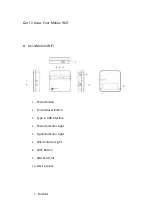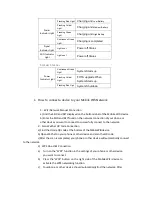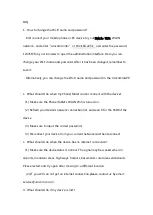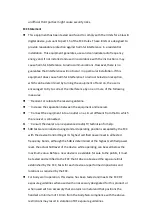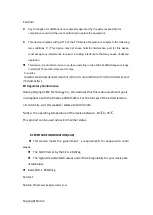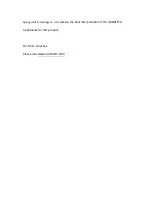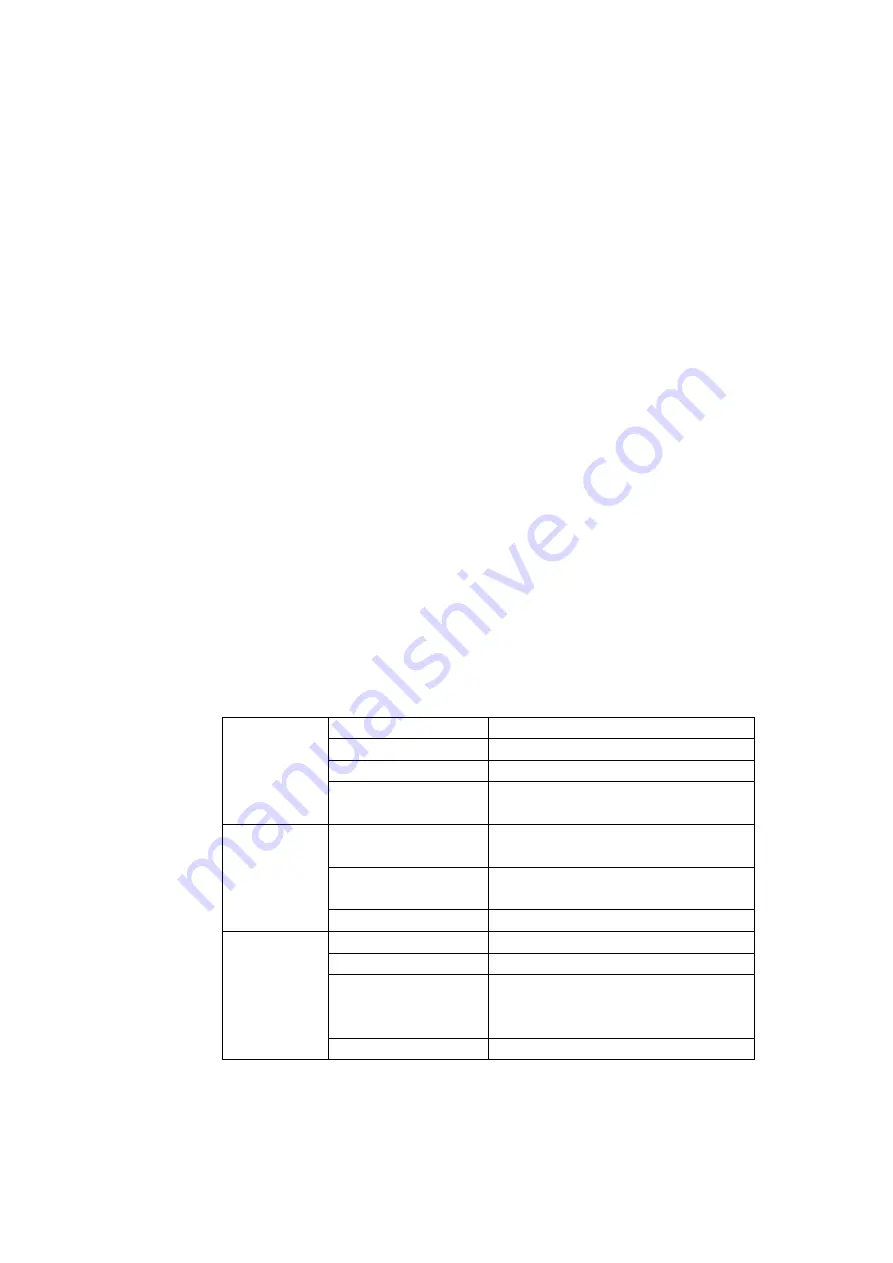
1)
Power Button: Long press the Power Button for more than 3 seconds to
power on/off the device;
2)
WPS Button:For devices with WPS capability, turn on the WPS
connection function then long press the Mobile WiFi WPS Button for over
3 seconds. After the devices pair, complete the encryption authentication
and connection between the Mobile WiFi and the wireless device.
3)
Forced Reset Button:Short press to force restart and
restore factory settings
.
Long press for more than 8 seconds to force power off. (Please do not
press the Forced Reset Button by yourself without customer service
support.)
2.
Indicator Light Description
Power On Status
Power Indicator
Light
Continuous Red Light
Low Battery
Continuous Yellow Light
Medium Battery
Continuous Green Light
High Battery
Flashing by different
Battery Level
Charging
Signal Indicator
Light
Continuous or Slowly
Flashing Red Light
SIM card or network abnormal
Quickly Flashing Blue
Light
Wait to connect with Network
Continuous Blue Light
Network connected
WiFi Indicator
Light
Slowly Flashing Blue Light
WIFI open to wait Client device connection
Continuous Blue Light
Client device connected with WiFi
Quickly Flashing Blue
Light
WPS Starts,automatically stops after 2
minutes,or stops after connection
finish
Lights out Blue Light
WiFi abnormal
Power Off Status