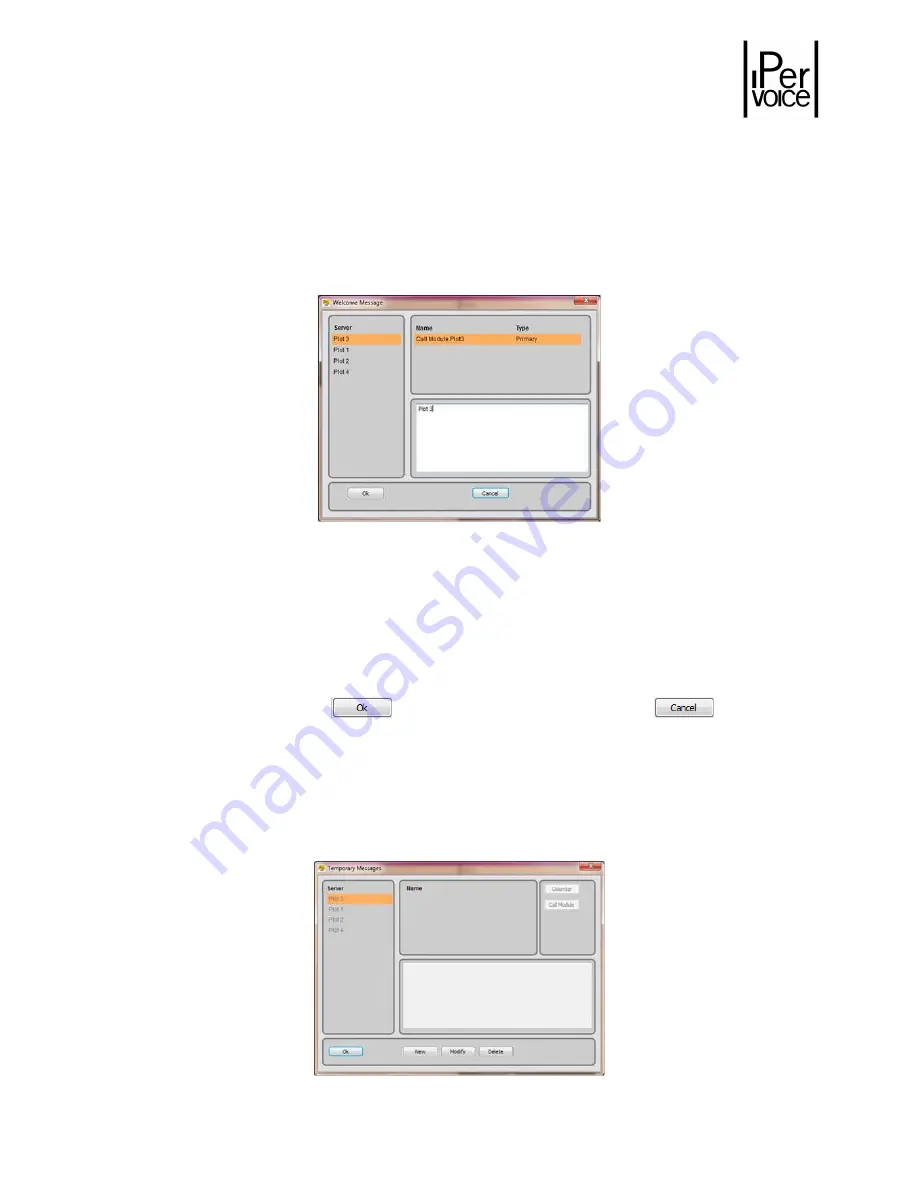
DS1039-035A
40
LBT8599
6.2
6.2
6.2
6.2
M
M
M
M
ENU
ENU
ENU
ENU
T
T
T
T
OOLS
OOLS
OOLS
OOLS
6.2.1
6.2.1
6.2.1
6.2.1
C
C
C
C
ALL MODULE MESSAGES
ALL MODULE MESSAGES
ALL MODULE MESSAGES
ALL MODULE MESSAGES
To customize the welcome text message displayed on call modules, access the menu “Call module
messages – Welcome messages”. The following window will appear:
Figure 32: Welcome message setting
To change a message follow the procedure below:
Select from the servers list the desired IPervoice server;
Select at the top the call module containing the welcome message to be changed;
Enter the message text in the centre of the window;
Confirm with the button
or exit from the window with the button
.
In this way, the change will be permanent; if it is needed to temporarily change the message, access the
following window (Figure 33) with the command “Call module messages – Temporary messages”.
This function can be used, for example, to show business hours or instruction for calls performed when
the switchboard attendant isn’t present.
Figure 33: Temporary welcome message setting






























