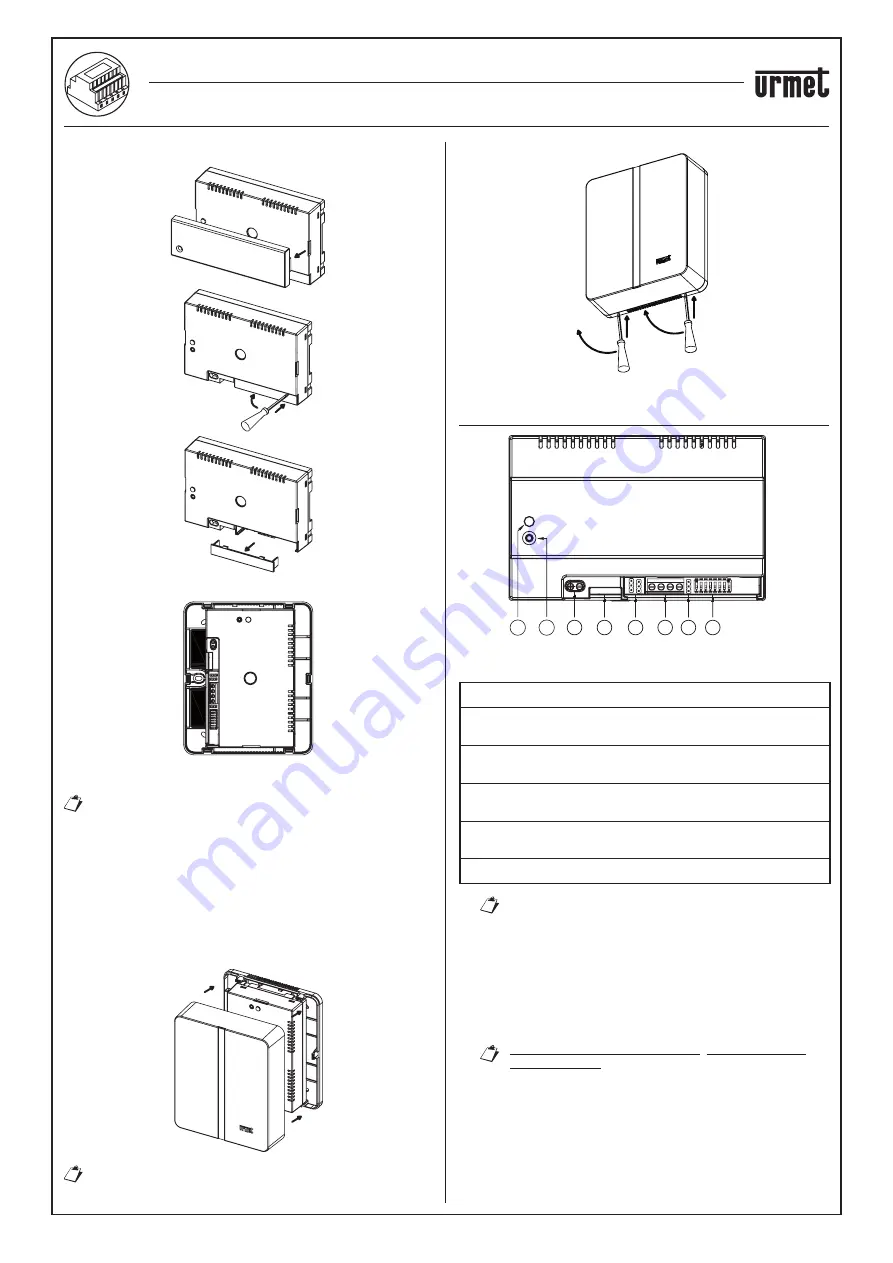
10
−−−−
sec. 4e
2 VOICE - Technical Manual
CALL FORWARDING DEVICE
2. Remove the 2 covers from the device.
2
1
3
3. Secure the device to the base in the recommended position.
4. Carry out the device connection to the system.
The end of a stranded conductor must not be consolidated
with mild soldering in the points in which the conductor is
subject to contact pressure.
5. Carry out the device con
fi
guration by means of jumpers and/or
dip-switches.
6. Replace the terminal strip cover on the device (the second
transparent cover should not be used because it prevents cover
closing.)
7. Power on the device.
8. Complete your parameter con
fi
guration by using the Urmet
CallMe App.
9. Install
the
cover.
If, at a later stage, it becomes necessary to remove the
cover use a screwdriver in the indicated points.
2
2
1
1
DESCRIPTION OF COMPONENTS
1
2
5
3
4
6
7
8
1.
STATUS LED
: LED showing the state of your Internet
connection.
FUNCTIONS
Flashing red light
: the device is turned on in the con
fi
guration
mode;
Steady green light
: the device has been correctly registered with
the Urmet SIP server and is ready to forward calls to a smartphone;
Flashing green light
: the device is connected to the Internet but
cannot reach the Urmet SIP server;
Steady red light
: the device is showing that there is no Internet
connection;
Steady orange light
: device not enabled (no active Wi-Fi).
During power-on or after pressing the PROGR/RESET
key, the device will need 50s to start up; during this
time, the LED will remain off.
2.
PROGR/RESET key
: by pressing the button for a time
comprised between 2s and 8s
, the device will restart in the
con
fi
guration mode (maintaining any parameters that had
already been con
fi
gured);
shorter than 2s or longer than 8s
, the device will be
restarted.
After 5 short consecutive presses (at time intervals
shorter than 1s) the device will restore its factory
parameters and signal the event with a
fl
ashing
red/orange/green LED light, to then switch to the
con
fi
guration mode.
3.
LAN connector
:
Ethernet port for wired connection to the home network.
•
•
CALL FORWARDING DEVICE FOR 2 VOICE SYSTEM Ref. 1083/58
DEVICE INSTALLATION














