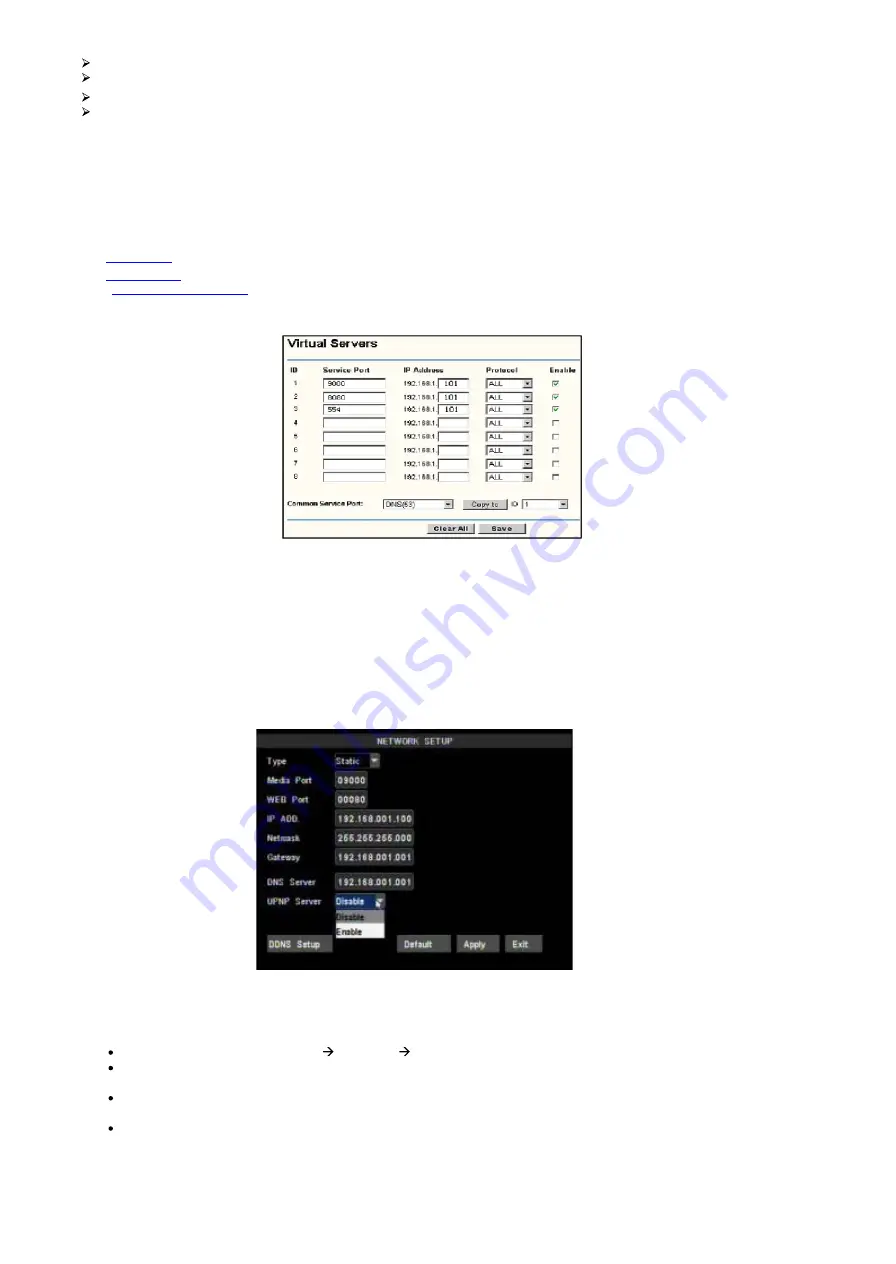
DS1093-038
80
Server:
select a Dynamic domain name server provided by ISP;
Host Name:
Input host name registered from Dynamic Domain Naming System, for example: DVR2009.3322.org;
User Name:
Input a user name registered before applying for a domain name;
Password:
Input a password you set when registering a user name.
Routers Port Forwarding
Port forwarding is required when you want to access the DVR connected to the router from outside of the routers network.
1.
Input routers IP address from IE-based browser to open the Router configuration interface;
2.
Click [Transmittal rule] option to take you to perform the port forwarding setting for your router;
3.
Set the corresponding parameters illustrated. When server port and web port can be routed to the DVR IP address,
user can visit the DVR remotely.
4.
User can enter below website or domain name as per current PC network environment to visit the remote DVR.
IP: Web port(such as 0080)(only available at the same LAN)
: Web port(such as 0080)
Friendly Reminder:
The routers port forwarding interface may be different, however, when entering into virtual server, user will
need forward port 0080 and port 9000 of router to IP address of DVR allocated or automatically captured, and select [All] or [Both]
in corresponding protocol column and save the above setting.
Above steps may differ from the router device depending on the manufacturer.
UPnP server
:
Now that you have set up the DVR on your local network, you will no doubt want to access your camera from a remote location
over the Internet. The DVR makes this easy to do as it supports technology called Universal Plug and Play (UPnP). To make use
of this feature your router will also need to support UPnP. Most routers nowadays do support this however check your router
manufacturers website just to make sure.
Log into your DVRs setup menu Advanced Network
Ensure UPNP is enabled and leave the default ports as http port: 8050 Server port: 9000 3G Mobile port:
9100
Your router will usually have UPNP enabled by default, but just to make sure, log into your router to check it is (refer to
manufacturer guidelines on how to do this)
Once both your DVR and router are UPNP enabled, you are now able to view your DVR from any computer with high
speed Internet access. To do this you need to type your external IP address in your Internet Browser address bar.
Summary of Contents for 004A
Page 54: ...DS1093 038 113 ...
















































