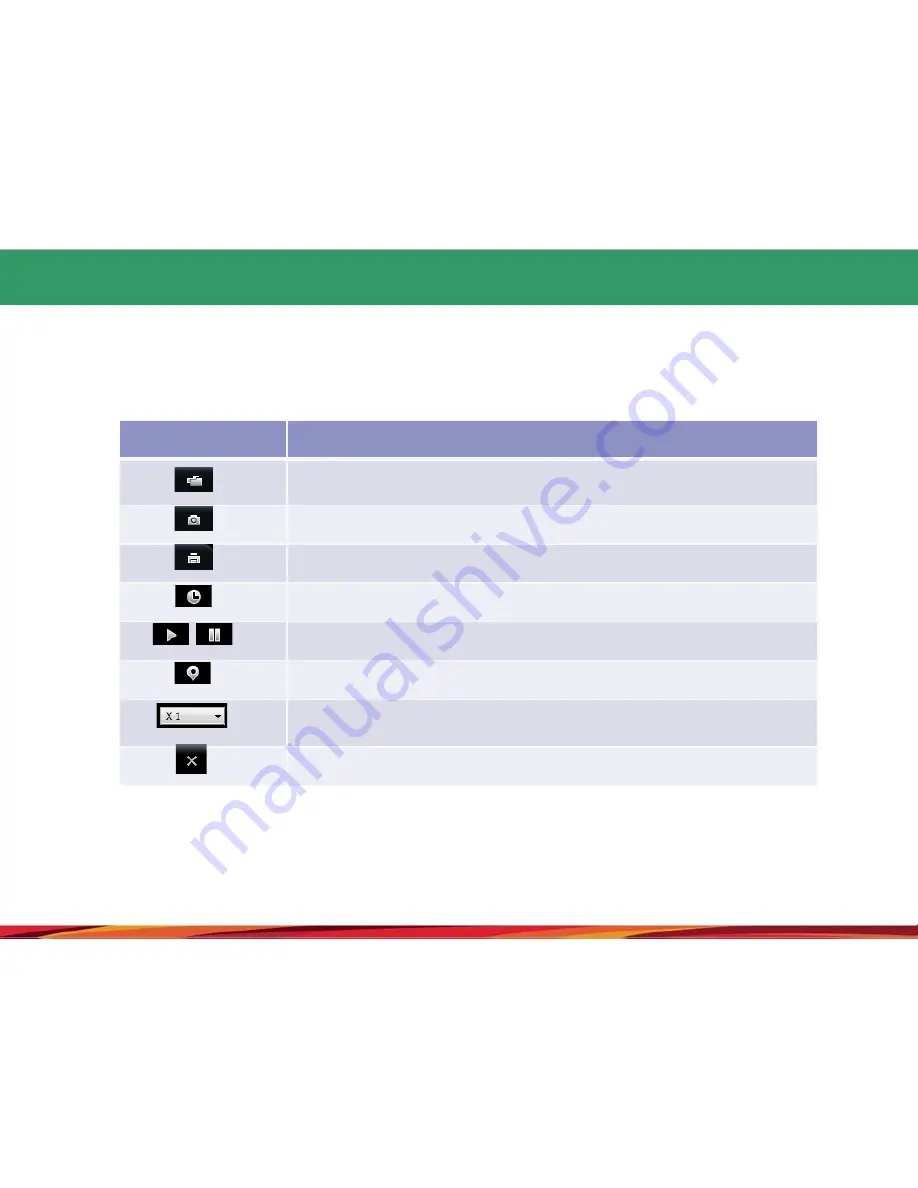
24. Tracking the driving record (2)
Button
Description
To Open Setup folder Of Micro SD having Driving history
files(extension .dat)
At the map screen to save the file as a bitmap.
To print the map screen.
To Show recording date and time During playback
Move the selected item from the list of paths on the map in order to play.
To marking on the route path during playback.
Route play as 1/2, 1, 2, 4 speed
To exit the tracking system.
◆
This table is explanation for icons in the “shuttle history trace” window.
55











































