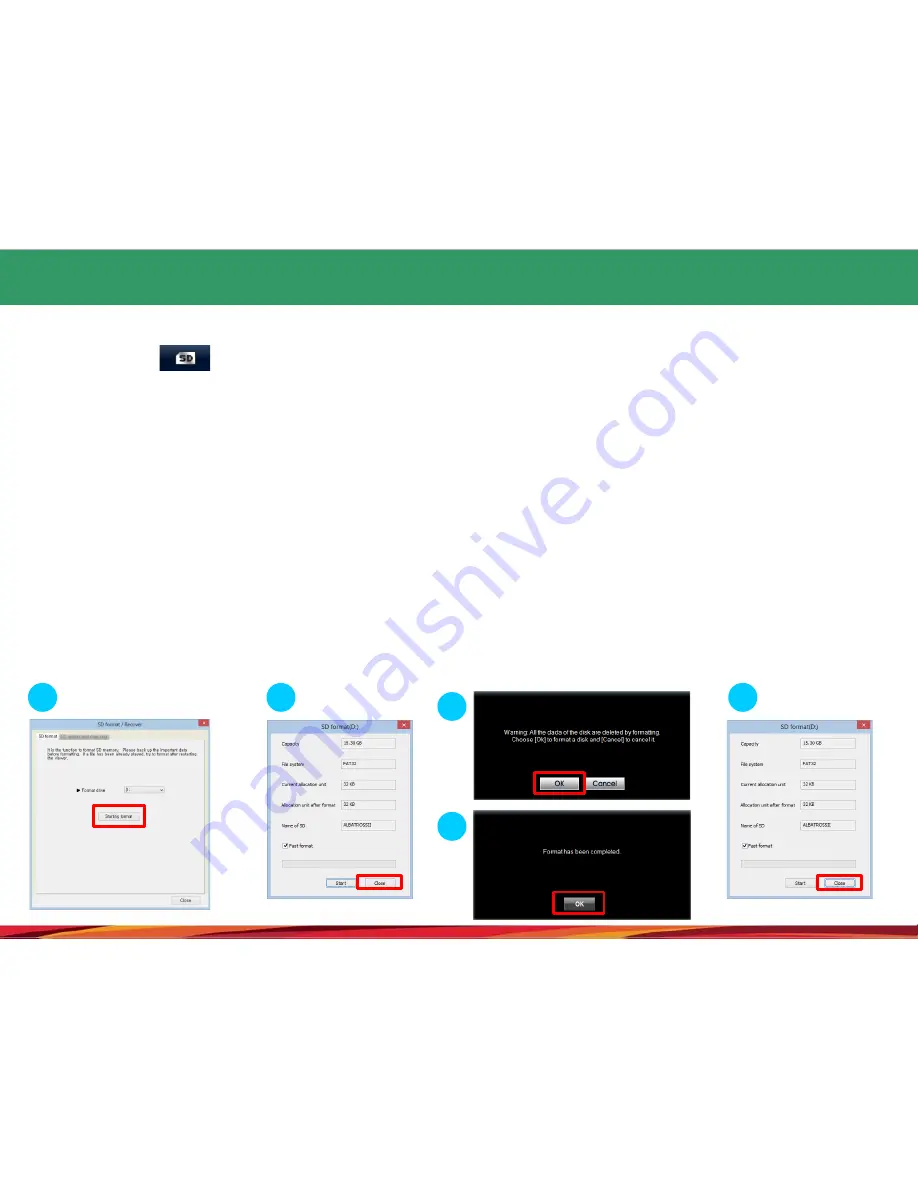
23. Format and restore the SD card (1)
1.
Take Micro SD card out of the black box and connect it computer.
2.
If you select button in main screen of viewer, SD format tab where Micro SD card can be formatted will
appear as shown in the picture of (1).
3.
Format Drive : Confirms the location of a drive Micro SD card is loaded.
4.
Information window asking for confirmation or cancellation of format will be poped up when format start button is
pressed.
5.
If you press confirm button, SD format window will be seen. Information on the volume of Micro SD card, type of file
system, current allocation unit and allocation unit after format will also be seen and the name of SD card will be
automatically assigned as “ALBATROSS”. Format will be started upon pressing start button. “quick format” is also supported.
It may take a long time for SD card to be formatted depending on the specification of PC in “ normal format”.
CAUTION
) Allocation after format: When a normal format is done on your PC, select 32KB.
6.
Window indicating the completion will be seen when format is completed. Press confirm button and close button to
end the procedures for formatting Micro SD card
1
2
3
4
5
52




























