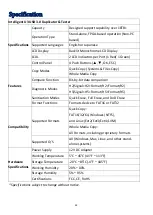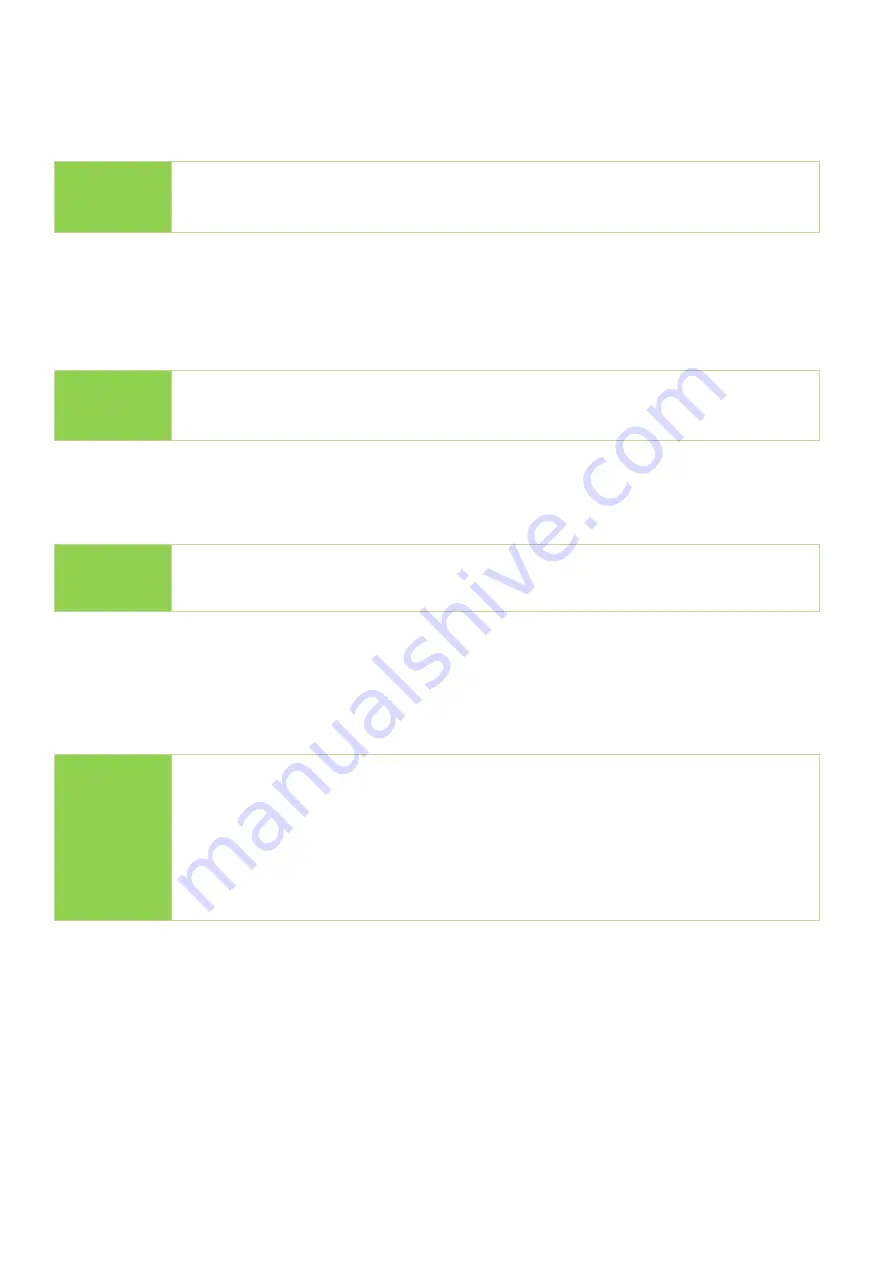
23
9.1 Copy+WriteProtect
Copies data from the source to targets and then set write protection on targets.
Caution
If the sticks were originally protected, the system will automatically
release protection, then copy.
9.2 Copy+Comp+WriteP.
Copies data from the source to targets, compares, then set the write protection on targets.
Caution
If the sticks were originally protected, the system will automatically
release protection, then copy+compare.
9.3 Set Write Protect
Sets write protection on targets.
Note
⚫
This function is not executable on the source port.
⚫
It takes a few seconds to set write protection on all targets.
9.4 Set Write Enable
This functions release write protected USB drives. Insert flash device in any port, select [Set
Write Enable], then press "OK". Within 5-10 seconds, the system will release write
protected USB drive(s).
Note
⚫
Requires W-mode USB drive(s).
⚫
This function is not executable on the source port.
⚫
Data will be deleted after releasing write protection.
⚫
If it is not supported USB, it will show error message
“
USB chip Not
Support!”
9.5 Show USB WP Info
Displays basic information for W-Mode USB drives.