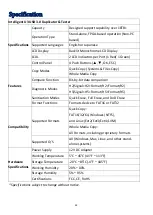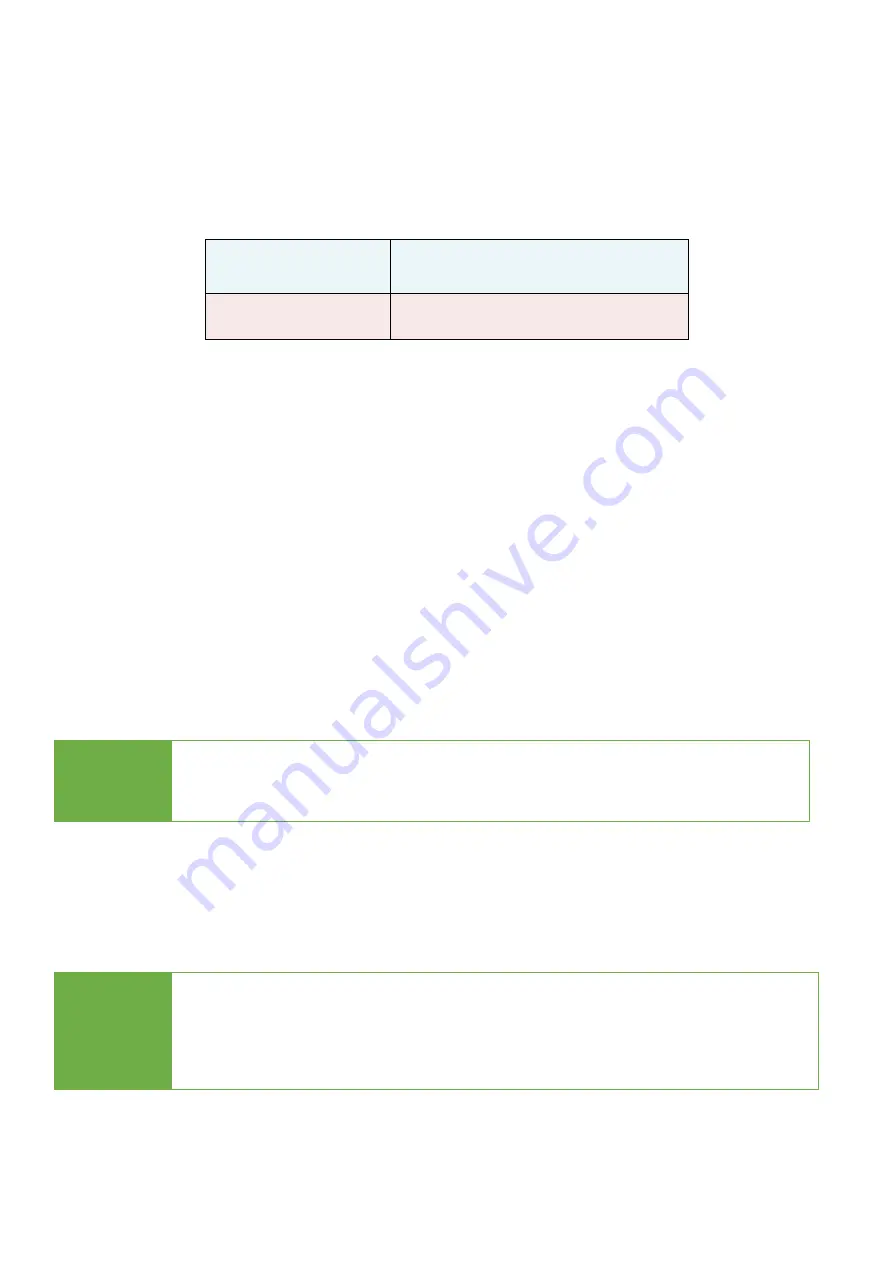
17
⚫
If the flash media format is already FAT16 or FAT32, the format function won’t alter i
ts
original format.
⚫
If the original flash media is not FAT format, i.e. NTFS, Linux or FAT multi-partition.
The system will format per flash’s capacity. If capacity is above 2GB, the system will
format the flash to FAT32 and below 2GB, the system will format the flash to FAT16.
Capacity
<
2GB
Format FAT16
Capacity
>
2GB
Format FAT32
➋
FAT16 Format
Sets the FAT16 format.
➌
FAT32 Format
Sets the FAT32 format.
6.4 System Update
Step 1:
Prepare a USB drive for update.
Connect a USB drive to PC. Download the latest firmware, unzip the BIOS firmware, then
save it to the root directory in the USB drive.
Step 2:
Proceed to update firmware
.
Connect USB drive. Scroll to select "6.3 System Update”, then press "OK" to start the
firmware update process.
Caution
The firmware update process may take longer than 5 minutes. Please do
not disrupt power or process during BIOS update. If interrupted, the
system will become useless. U-Reach will not be held responsible for any
damages.
Note
The USB’s format must be: FAT16 or FAT32.
Please place the unzipped file ”.bin” into the USB for update.