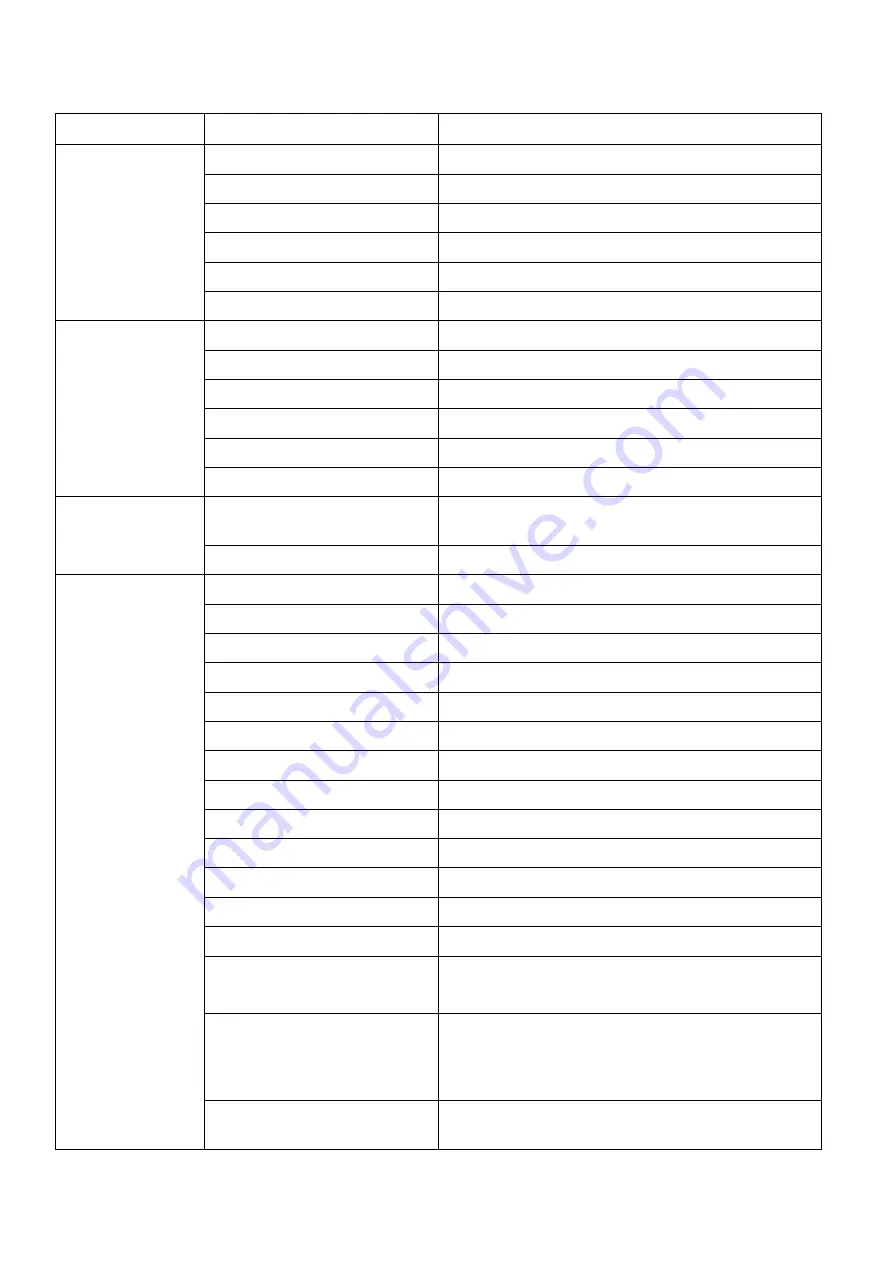
36
¤
Definition
Information
Item
Description
Log Output
Information
Print Date
The output date of log report
Model
The duplicator’s model info.
F/W Ver
The duplicator’s firmware version
Machine ID
The ID number of duplicators
Start No
The beginning log record in the log report
End No
The last log record in the log report
Operation
Records
No.
The number of log record
Date-Time
The time of each operation result
Port
The specific interface of each operation
Result
The final status of each operation
Function
The function executed by user
Run Time
The time of each operation process
Card
Information
Target Information
Capacity (Sector)
The capacity information of each target
devices
Model, Version, Serial No The detailed information of flash devices
Functions
COPY
Synchronous Copy.
Copy
Asynchronous Copy.
COMPARE
Synchronous Compare.
Compare
Asynchronous Compare.
COPY+COMPARE
Synchronous Copy & Compare.
Copy+Compare
Asynchronous Copy & Compare.
H3 TEST
Executes H3 reading test.
H5 TEST
Executes H5 reading & writing test.
FORMAT AUTO
Formats the flash media automatically.
FORMAT FAT16
Formats the flash media as FAT16.
FORMAT FAT32
Formats the flash media as FAT32.
CAPACITY CHECK
Capacity inspection of flash media.
QUICK ERASE
Erases the flash media content.
FULL ERASE
Completely erases flash data, including
format and content.
DoD ERASE
Erases flash three times, complying with
USA Department of Defense (DoD)
standard.
Calc. CRC64
(USB/SD/MSD Only)
Calculates the CRC64 value of the source
flash.
























