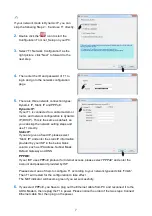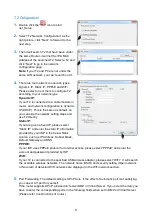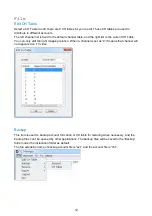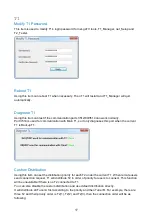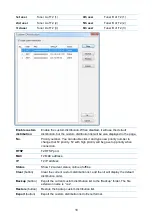7
✍
If your network mode is Dynamic IP, you can
skip the following Step 2 ~ 6 and use T1 directly.
2.
Double click the
“
”
icon to start the
Configuration Tool net_Setup on your PC.
3.
Select
“
T1 Network Configuration
”
as the
right picture, click
“
Next
”
to forward to the
next step.
4.
Then enter the ID and password of T1 to
login and go to the network configuration
page.
5.
There are three network connection types:
Dynamic IP, Static IP and PPPoE.
Dynamic IP:
If your T1 is connected to a cable modem or
router, and network configuration is dynamic
IP (DHCP). This is the same as default, so
you can skip the network setting steps and
use T1 directly.
Static IP:
If you are given a fixed IP, please select
“
Static IP
”
and enter the static IP information
provided by your ISP in the below blank
column, such as IP Address, Subnet Mask,
Default Gateway and DNS.
PPPOE:
If your ISP uses PPPoE protocol for Internet access, please select
“
PPPoE
”
and enter the
account and password provided by ISP.
Please select one of them to configure T1 according to your network type and click
“
Finish
”
.
Then T1 will restart for the configuration to take effect.
The NET indicator will become green if you set successfully.
6.
If you select PPPoE, you have to plug out the Ethernet cable from PC and reconnect it to the
ADSL Modem, then replug the T1
’
s power. Please notice the order of the two steps: Connect
Ethernet cable first, then plug on the power.
Summary of Contents for netTV3 System
Page 38: ......