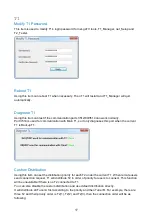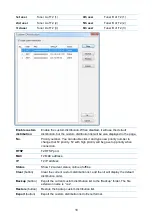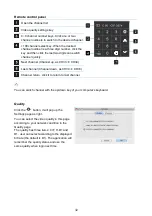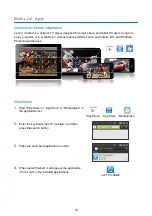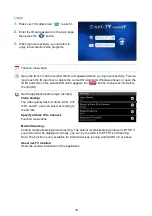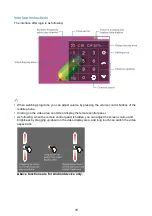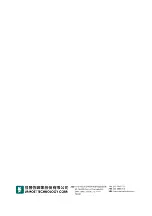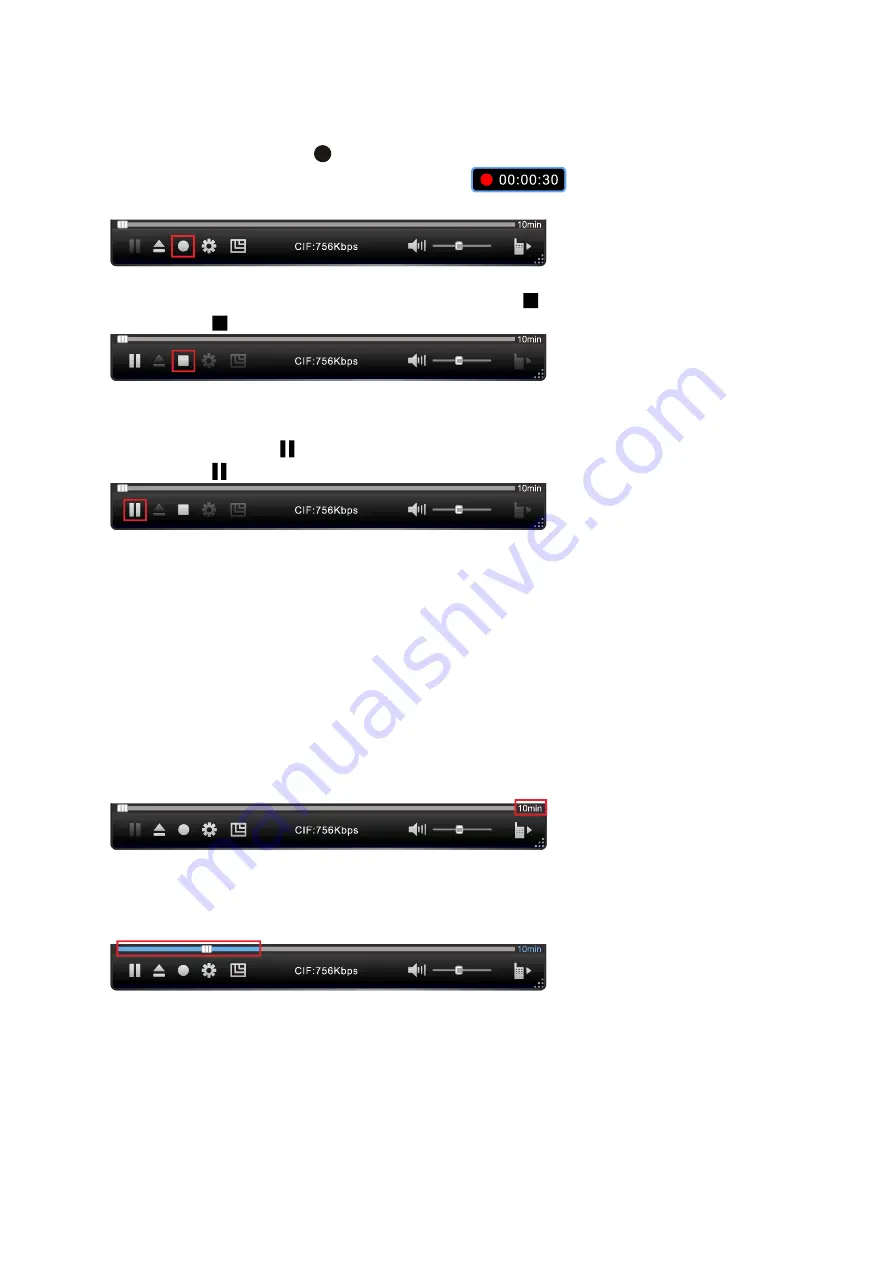
29
Instant Recording
When watching TV programs you can record them and enjoy them later.
1.
Press the recording button
“ ”
to begin to record programs.
While recording, it will display the recording sign
on the video display area. The
time means the recorded duration.
2.
The recording button will become stop recording button
“ ”
while recording.
Pressing the
“ ”
button can stop recording.
✍
You can also click the
“ ”
button to pause, then the time on the recording sign will pause too.
Pressing the
“ ”
button again can continue recording.
Time-Shifting
The Time-Shifting function makes it can record the playing program at any time, and you can
continue to watch later, it
’
s also easy to skip advertisements. So if you need leave the player when
watching program, you can enable the Time-Shifting function, and it will begin to record the
programs automatically, then you can watch the program when get back.
1.
Click the
“
10min
”
to enable the Time-Shifting function. (It can also disable the Time-Shifting
function.)
2.
Then it will begin to record the programs. The blue bar means the recording duration, and you
can drag the slide bar to watch the recorded programs at any time. You can also drag it to the
right of blue bar and watch the live program.
✍
§
When the Time-Shifting function is on, the interval of channel switch will has a longer delay time
(about 3s).
§
The application can only record the programs for 60 minutes, and when it up to 60 minutes, the
first recorded programs will be replaced. So you can only watch the program for the last 60
minutes.
Summary of Contents for netTV3 System
Page 38: ......