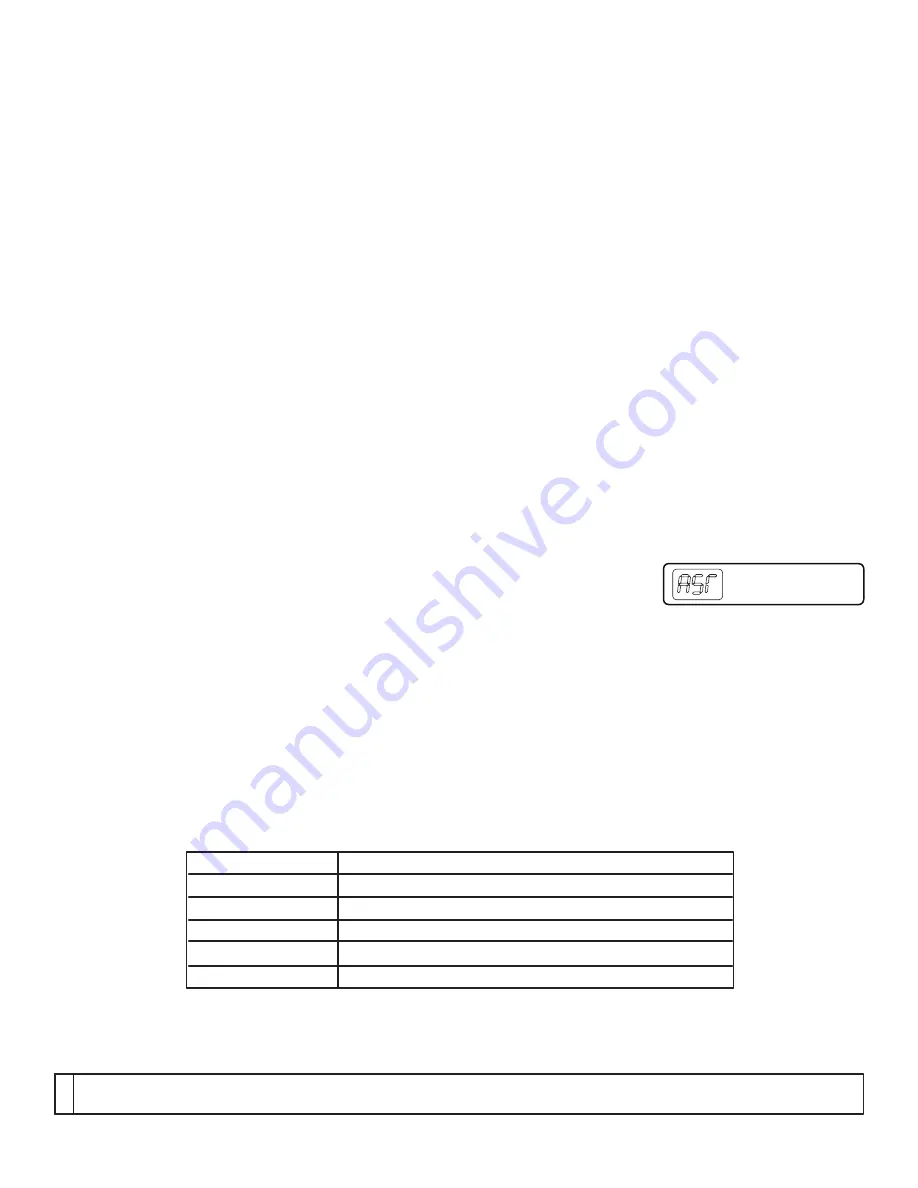
© UPLIFT Desk
• 1-800-349-3839 • [email protected] • www.upliftdesk.com
11
Height Range
24.5” - 50.25” (without desktop)
Travel Speed
1.5” per second (varies, slowest w/ maximum load)
Weight Capacity
530 lbs
Duty Cycle
10%, Max. 2 min on, 18 min off
Input
120Vac/60Hz, 270W Max.
Output
24Vdc
Copyright Notice:
This guide is a component of the UPLIFT Desk™. This guide is a part of the scope of delivery, even if the item is resold. This guide is also available on the UPLIFT
Desk website: upliftdesk.com. Excerpts or copies may not be forwarded to third parties or used in any other published form without the prior written consent of UPLIFT Desk.
These instructions are subject to United States copyright law.
©
8. TECHNICAL SPECIFICATIONS
6. PROGRAMMING (continued):
If your desk does not respond when trying to raise or lower it, or if the Keypad displays error messages
(“Er1” through “Er13”) check to make sure all the cables are secure (legs to cables, cables to control box).
If the problem persists, perform the reset procedure below.
- Reset Instructions -
1- Unplug the power cord and hold the DOWN button for 30 seconds.
2- Plug the power cord back in.
3- Press and hold the DOWN button on the Keypad until the desk reaches its lowest height.
Release the DOWN button. Press and hold the DOWN button again until
the LED display reads “RST” or about 10 seconds on non-LED keypad
models. Release the DOWN button. Press and hold the DOWN button
again until the desk lowers a little bit more, slightly rises and stops.
Release the DOWN button. Your desk is now ready to use.
4- The Keypad will then display the current height, and you should be able to operate it now.
5- You may need to do this if the desktop is ever unplugged or loses power.
If the error messages persist after the reset procedure, or if there is a height difference between the legs
which exceeds 1.5’’, stop the reset procedure and contact The Human Solution (800.531.3746 or info@
thehumansolution.com).
If the Keypad displays “HO1”, then it is hot. Let the base cool down for 20 minutes.
If the desk seems to be uneven, try the reset instructions above. If that does not work you may need to
adjust the leveling studs at the bottom of the foot.
*Note:
“RST” will look like
“ASr” on the display
7. TROUBLESHOOTING
ANTI-COLLISION SENSITIVITY
The desk has an Anti-Collision Sensitivity that will stop the desk’s movement if it hits something on the way
down or up. You can change this Sensitivity level by doing the following:
l. Press the DOWN button until the desk reaches the lowest position. Release button.
2. Press the DOWN button until display flashes “RST”.
3. Press the UP button until display shows “10.5”, “10.6”, or “10.7” and goes back to “RST”.
“10.5” is code for the 10 kg (22 lbs) setting (most sensitive setting, false positives are
sometimes possible).
“10.6” is code for the 15 kg (33 lbs) setting
“10.7” is code for the 20 kg (44 lbs) setting (least sensitive setting).
Note:
While “RST” is still flashing, you can press the UP button as many times as you’d like
to toggle between the three settings.
4. Press the DOWN button until the desktop lowers slightly, then rises slightly and the display
changes back to the numeric height setting.












