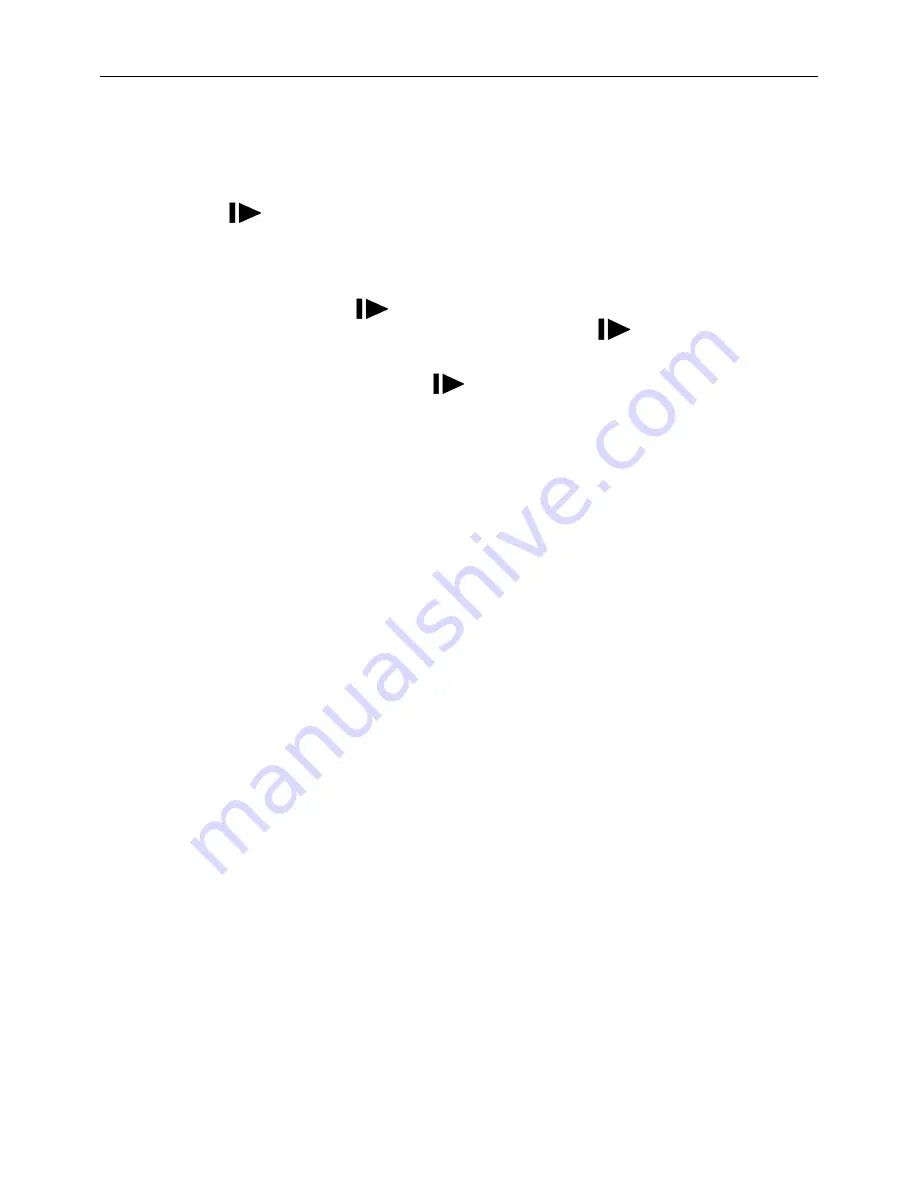
Page 26
11 View or Delete photos on the color display
You can view your photos on the color display when in the field. If you
want to do this, make sure the Power switch is set to SETUP. Press the
Play button . You can use the
◄►
buttons to toggle through the
photos.
If you see photos you want to delete, press the DEL button. Use the
◄►
buttons to toggle through YES or NO. Press OK to delete it
Press the Play button again, you can back to the main screen.
If you want delete all photos one time, press from main screen,
then press MENU. Choose Delete item, and use
►
to select delete all.
After delete all the photos, press again to back to the main screen.
12 Trouble Shooting
COMMON ERROR MESSAGES:
“SEND FAIL”
“NETWORK BUSY”
Reasons for error:
1) The service in your area is not sufficient to run the camera.
2) There is an error when setting up the SIM card or it’s locked.
Suggestions to remedy:
1) Re
‐
do the GSMSETUP to make 100% sure there aren’t any mistakes,
check to be sure the numbers and e
‐
mail addresses are correct.
2) Contact your network provider and make sure your SIM card is a Text
Feature Package only and is UNLOCKED.
3) If it’s a cellular service issue you may need to purchase a booster
antenna to help boost the signal. These can be very effective in boosting
the signal to your camera in a poor signal area.
“Network Busy:”
Reasons for error:
1) There is a problem with the phone number or email addresses.
2) There is not enough money on the SIM card plan.
Suggestions to remedy:
1) Re
‐
do the UOV setup. Make sure there are no mistakes.
2) Sometimes you need to go back to just one phone number or e
‐
address at a time to find where the error is. Test with just one and if it
works, then add more and test.
3) Call in and re
‐
up your text plan with more texts.





































