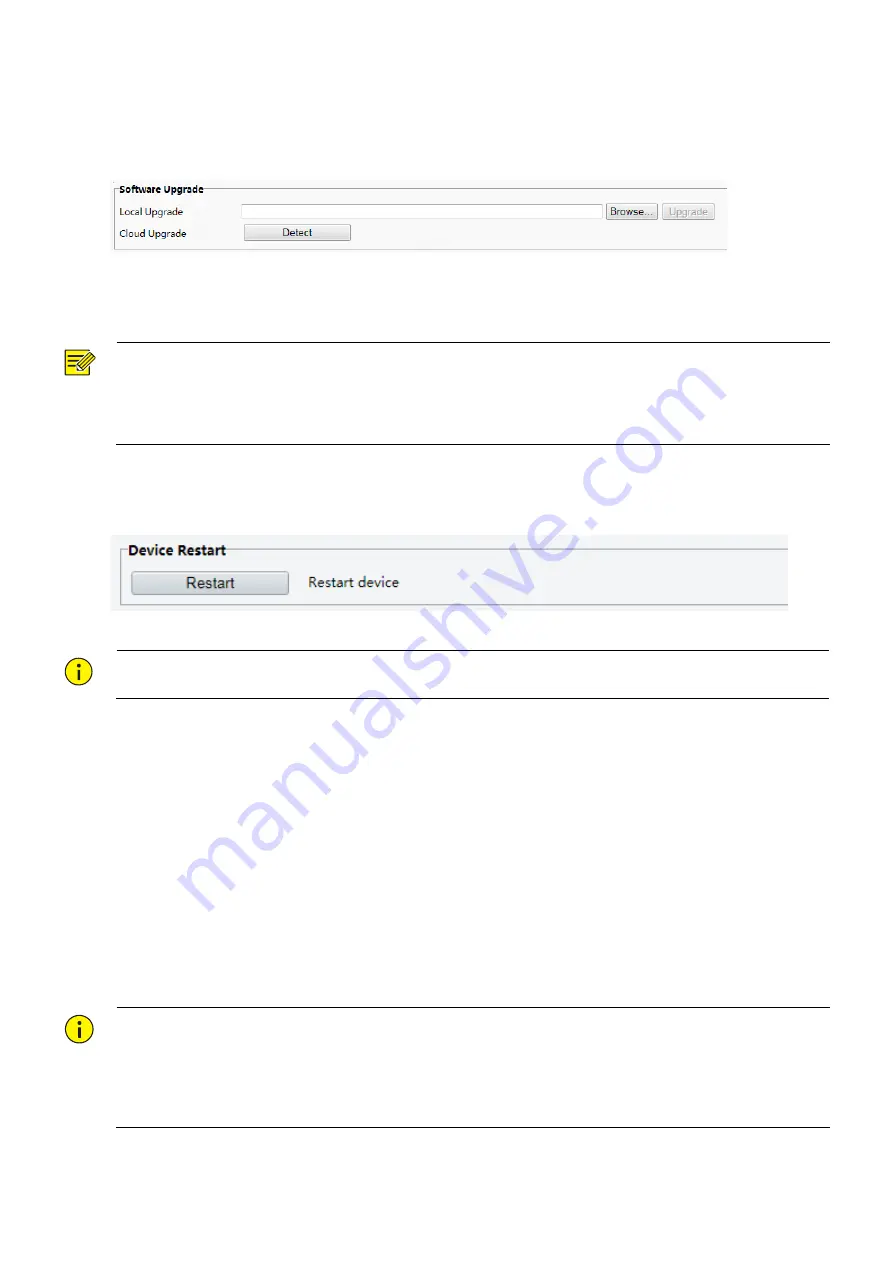
20
3.4.6
Maintenance
1. Software Upgrade
(1)
Click
Setup
>
System
>
Maintenance
.
(2)
Under
Software Upgrade
, click
Browse
and select the correct upgrade file.
(3)
Click
Upgrade
and then confirm to start. The device will restart automatically after the upgrade is
completed.
NOTE!
You must use the correct upgrade file for your device. Otherwise, unexpected results may occur.
The upgrade file is a ZIP file and must include all the necessary files.
Ensure that the power supply is normal during upgrade. The device will restart after the upgrade is completed.
2. Device Restart
(1)
Click
Setup
>
System
>
Maintenance
.
(2)
Under
Device Restart
, click
Restart
. The device will restart after you confirm the operation.
CAUTION!
Perform this operation with caution because restarting the system interrupts the ongoing service.
3. Config Management
Restoring factory defaults
When
Default
is clicked, all parameters are restored to factory defaults except the administrator login password,
network port parameters, system time, admin password, and activation password.
Restoring factory defaults completely
When
Restore all settings to defaults without keeping current network and user settings
is selected, all
parameters are restored to factory defaults.
Importing and Exporting System Configuration File
Export the current configurations of the device and save them to the PC or an external storage medium. You can
also quickly restore configurations by importing backup configurations stored on the PC or an external storage
medium back to the device.
CAUTION!
After you perform the Default operation, all settings are restored to factory defaults, except the following: login
password of the system administrator, network settings, and system time.
Make sure you import the correct configuration file for your device. Otherwise, unexpected results may occur.
The device will restart when the configuration file is imported successfully.
(1)
Click
Setup
>
System
>
Maintenance
.

















