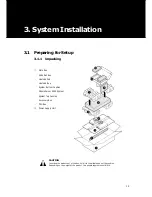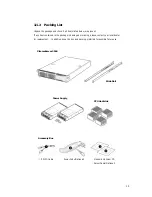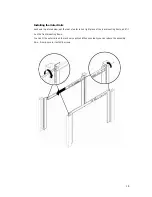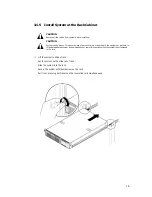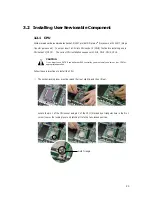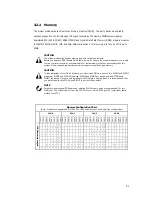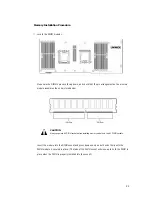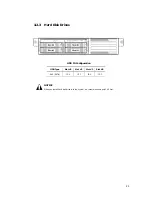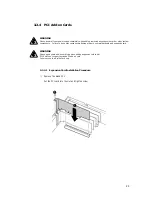16
3.1.3 Environmental Specifications
Place
In front of the system, minimum 25" of the space is needed for using and managing the system.
In rear of the system, minimum 30" of the space is needed for managing the system and airflow.
Power supply
Before installing the system, check the power capacity of the place where the system is installed.
Grounding
The system should be grounded.
Temperature
The system should be installed where the airflow and temperature is proper.
If the system is installed in the rack, the temperature in rack should be less than 35 degree Celsius.
In most case, the temperature of the rack is higher than that of the out of the rack.
Airflow
Since the airflow of the system is front-to-rear, please do not cover of the system
Summary of Contents for XtremeServer 2544
Page 1: ......
Page 12: ...9 1 3 Mainboard Layout 1 3 1 Block Diagram ...
Page 26: ...23 ...
Page 43: ...40 4 1 6 PCI PnP Menu PCI PnP Menu 1 PCI PnP Menu 2 ...
Page 46: ...43 4 1 8 Security Menu Security Menu 1 Change Supervisor Security Menu 2 Change User ...
Page 48: ...45 4 1 9 Chipset Configuration Menu 4 1 9 1 NorthBridge Chipset Configuration Submenu ...