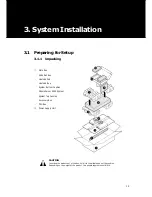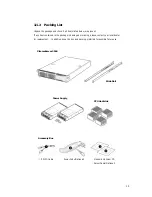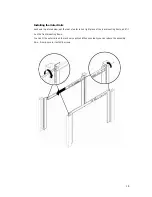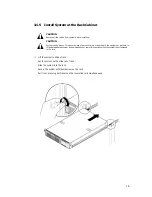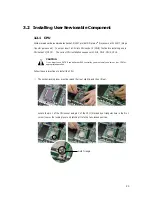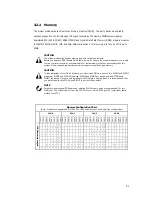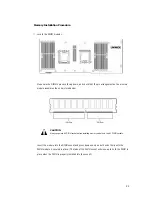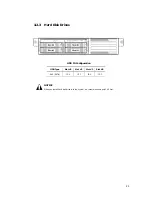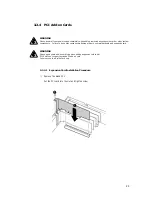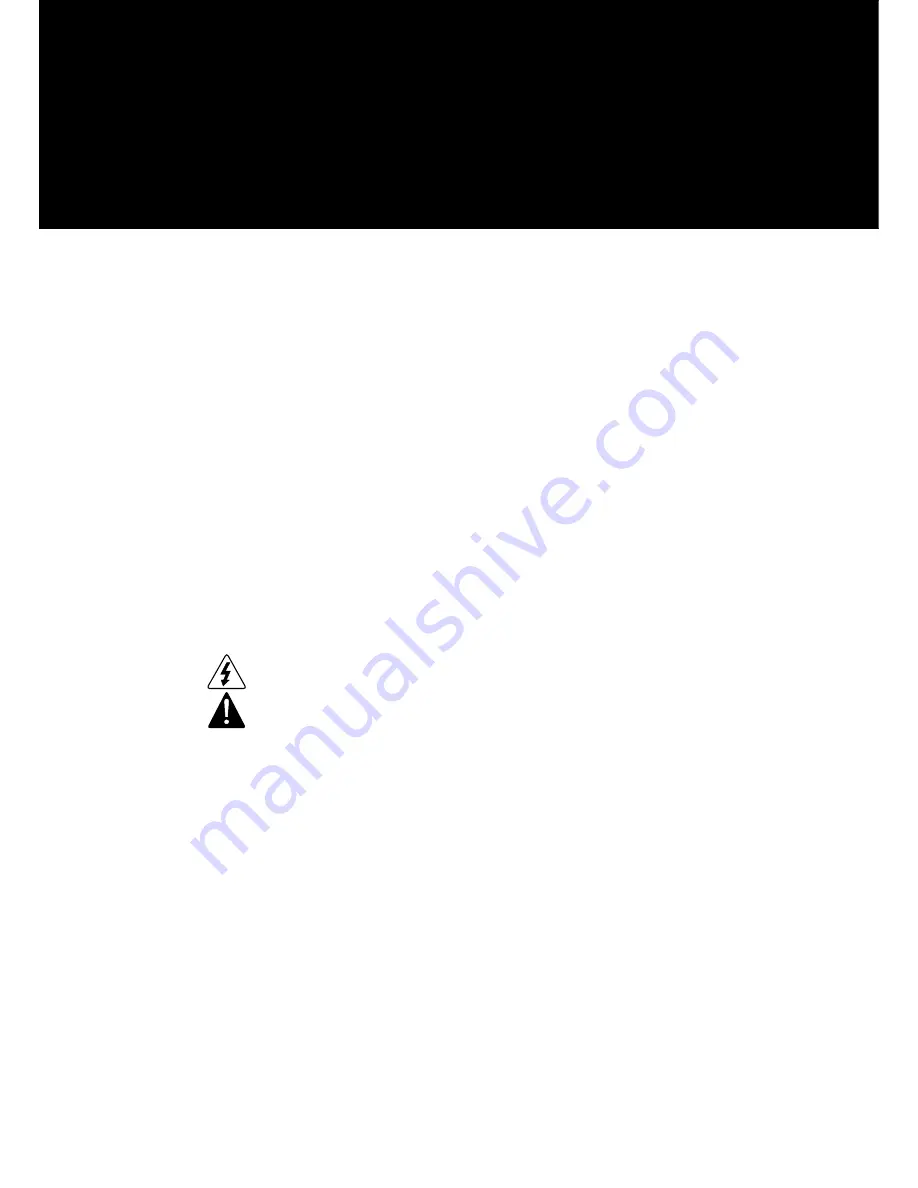
11
2. Important Safety
Only a technically qualified person shall access, integrate, configure, and service this product.
To avoid personal injury or property damage, read, observe, and adhere to all of the following safety instructions
and information before you begin installing the product.
2.1 Intended Application Uses
This product was evaluated as information technology equipment (ITE), which may be installed in offices, schools,
computer rooms, and similar commercial type locations. The suitability of this product for other product categories
and environment (such as medial, industrial, alarm systems, and test equipment), other than an ITE application,
may require further evaluation.
2.2 Checking the Power Cord
CAUTION
To avoid electrical shock, check the power cord(s) that will be used with the product:
Do not attempt to modify or use the AC power cord(s) if they are not the exact type required.
If a power cord is not compatible with the AC wall outlet in your region, get one that meets the following
criteria:
z
The power cord must be properly rated for the AC voltage in your region.
z
The power cord plug cap must have an electrical current rating that is at least 125% of the
electrical current rating of the product.
z
The power cord plug cap that plugs into the wall socket-outlet must have a grounding type male
plug designed for use in your region.
z
The power cord must have safety certifications for your region, and shall be marked with the
certification markings.
z
The power cord plug cap that plugs into the AC receptacle on the power supply must be an IEC
320, sheet C13, type female connector.
z
In Europe, the power cord must be less than 4.5 meters (14.76 feet) long, and it must be flexible
<HAR> (harmonized) or VDE certified cordage to comply with the chassis' safety certification
The power supply cord(s) is the main disconnect device to AC power.
The socket outlet(s) shall be near the equipment and shall be readily accessible for disconnection.
Summary of Contents for XtremeServer 2544
Page 1: ......
Page 12: ...9 1 3 Mainboard Layout 1 3 1 Block Diagram ...
Page 26: ...23 ...
Page 43: ...40 4 1 6 PCI PnP Menu PCI PnP Menu 1 PCI PnP Menu 2 ...
Page 46: ...43 4 1 8 Security Menu Security Menu 1 Change Supervisor Security Menu 2 Change User ...
Page 48: ...45 4 1 9 Chipset Configuration Menu 4 1 9 1 NorthBridge Chipset Configuration Submenu ...