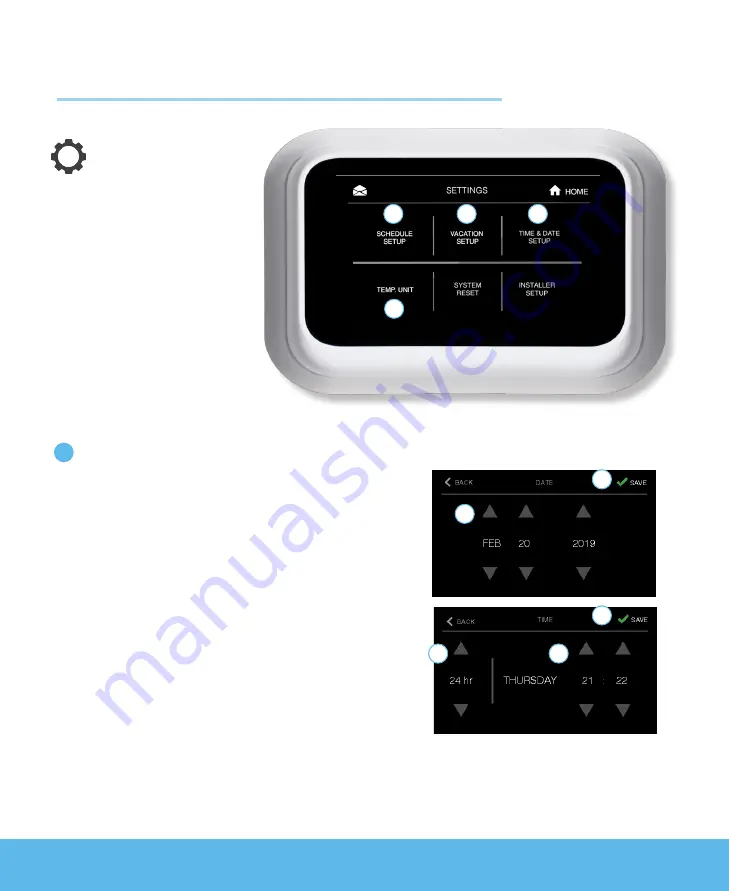
9
www.universe-thermostat.com
System Setup & Settings
To customize
your thermostat
for your display
preferences, you will
need to set up your
thermostat system.
To set up your system
and adjust settings,
select settings in the
top right corner
of the display.
Time and Date Setup
To set your time and date:
1
Choose time and date setup in the top right of
the settings screen.
2
Choose Date:
a
Using the up and down arrows input
the current date.
b
Press save in the top right corner.
3
Choose Time:
a
Using the up and down arrows select
12 or 24-hour time display.
b
Using the up and down arrows input
the current time.
c
Press save in the top right corner.
Note:
If your thermostat is already connected to Wi-Fi, you will be prompted to adjust these
settings in your Universe App.
1
1
4
2
3
a
b
b
a
c




















