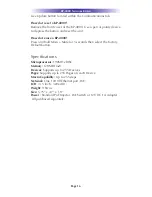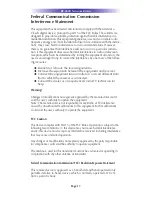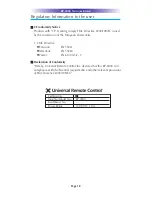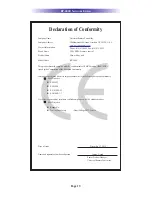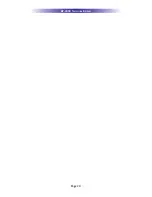IR OUT/RFTX-1
This 3 Conductor removable connector can be used for either an
RFTX-1 RF transmitter or for a URC IR emitter.
RFTX-1 Connections
In installations with URC RF lighting or a standard RF base station,
you will need to add an RFTX-1 RF Transmitter to the KP-4000.
Range can wildly vary, depending on the structure of the wall the
KP-4000 is installed in. You can make the RF range much more pre-
dictable by installing the RFTX-1 with the MRX-1 in most homes
and this is the recommended method! However in some installa-
tions, you may achieve satisfactory results from an RFTX-1 inside
the wall cavity. To connect use the following terminations to the KP-
4000:
Page 6
KP-4000 N
ETWORK
K
EYPAD
Data –
Connect the white wire which is connected to the Tip of the 3.5mm plug
GND –
Connect the black wire which is connected to the bottom sleeve(base) of the
3.5mm plug
5V –
Connect the red wire which is connected to the ring of the 3.5mm plug
IR Emitter Connection
Should you need to drive an IR emitter directly from the KP-4000,
you connect the emitter to Data and GND. A URC emitter is wired
with a cable that has a silver and a copper conductor. If you have
another brand of emitter, reverse polarity if the first attempt doesn’t
work. URC emitters can be successfully powered over long cable
lengths if the wire gauge is at least 16 gauge.
Data –
Silver Conductor
GND –
Copper Conductor