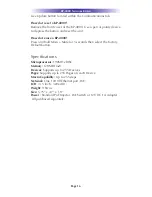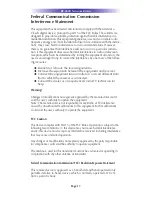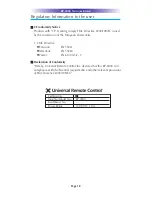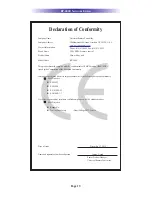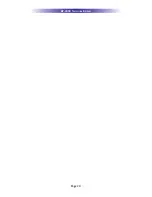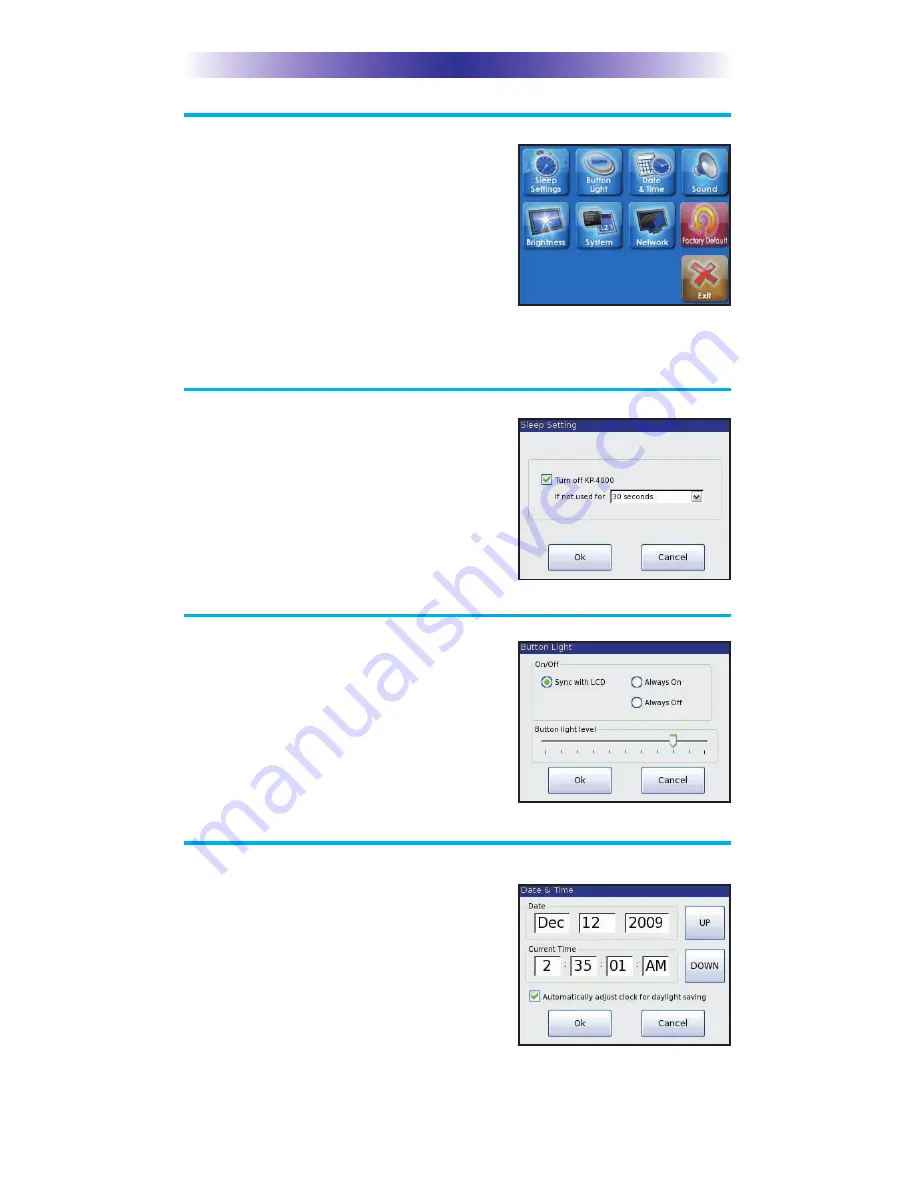
Page 10
KP-4000 N
ETWORK
K
EYPAD
Displaying the Settings Screen
You can adjust the settings of the
KP-4000 whenever you like by pressing
and holding both the MAIN and MUTE
buttons for five seconds. When you do,
the screen will change to the SETTINGS
screen. If you do not press any button on
the SETTINGS screen within 1 minute,
the KP-4000 will time out and automati-
cally return to normal operation.
Adjusting Sleep Settings
Conserve energy by configuring the
keypad to fall asleep after a specified
amount of time. Select a time from the
drop down list.
Button Light Settings
Conserve energy by opting to turn
off the LED lighting behind the buttons.
Setting Date and Time
Your KP-4000 may have been
programmed to display the date or time
on the touch screen. If you need to,
you can adjust the time displayed by
changing the settings on this screen. If
you live in a part of the country that
uses daylight savings time, check the
box next to: “Automatically adjust clock
for daylight saving”.
Sound