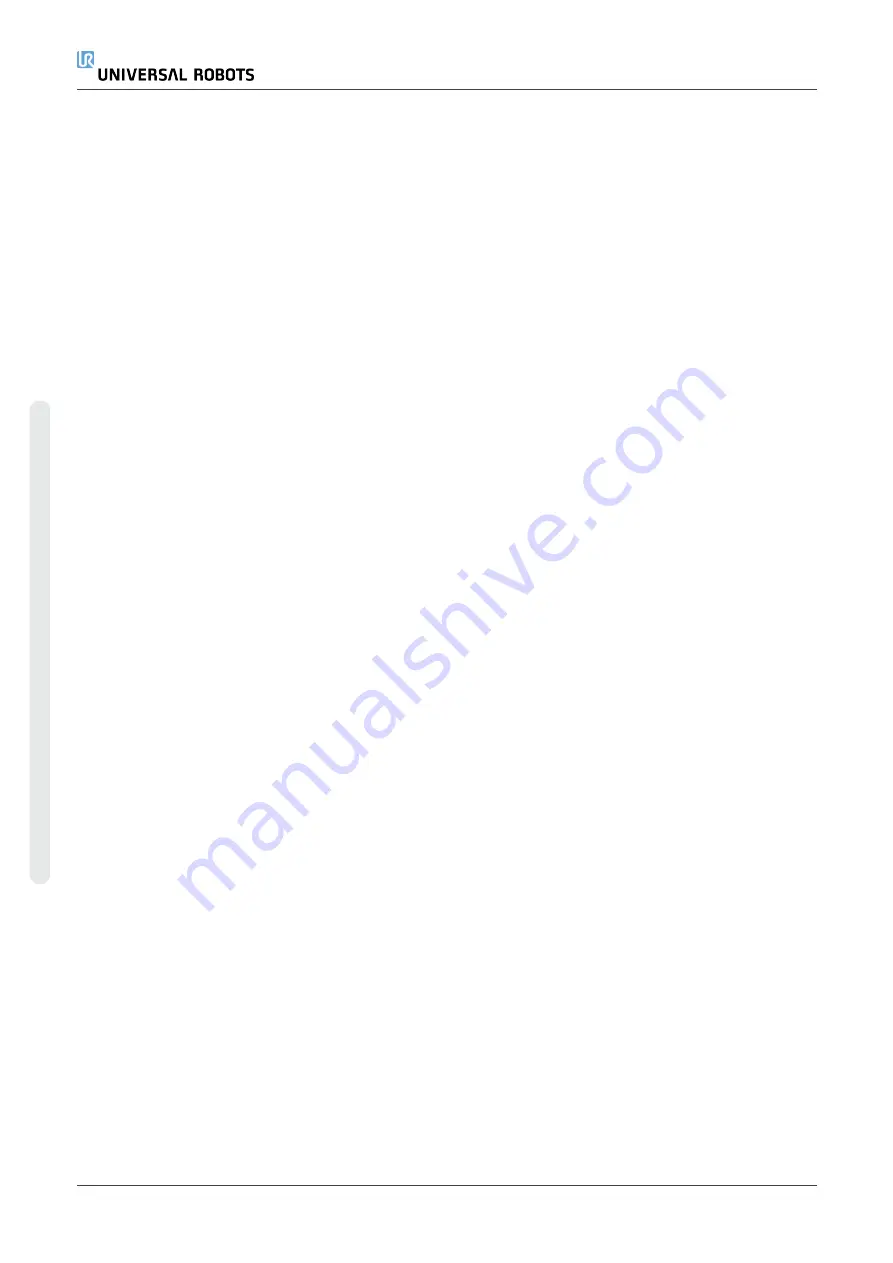
3. Cleaning your robot
3.1. Everyday cleaning
You can wipe away any dust/dirt/oil observed on the robot arm and/or Teach Pendant using a
cloth and one of the following cleaning agents: Water, Isopropyl alcohol, 10% Ethanol alcohol or
10% Naphtha. In rare cases, very small amounts of grease can be visible from the joint. This
does not affect the function, use, or lifetime of the joint.
3.2. Additional cleaning
Due to the added focus on cleaning your robot, Universal Robots recommends cleaning with 70%
isopropyl alcohol (rubbing alcohol).
1. Wipe the robot with a hard twisted micro fiber cloth and 70% isopropyl alcohol (rubbing
alcohol).
2. Let the 70% isopropyl alcohol dwell on the robot for 5 minutes, and then clean the robot
using standard cleaning procedure.
DO NOT USE BLEACH
. Do not use bleach in any diluted cleaning solution.
Teach Pendant with 3-Position
Enabling Device
Installation Guide
C
o
p
yr
ig
h
t
©
2
0
1
9
–
2
0
2
0
b
y
U
n
iv
e
rs
a
l
R
o
b
o
ts
A
/S
.
A
ll
ri
g
h
ts
re
s
e
rv
e
d
.






























