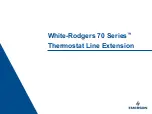Summary of Contents for total control THZ-100
Page 1: ...Owner s Manual THZ 100 Thermostat...
Page 48: ...NOTE Page 44...
Page 49: ...NOTE Page 45...
Page 50: ...NOTE Page 46...
Page 51: ......
Page 1: ...Owner s Manual THZ 100 Thermostat...
Page 48: ...NOTE Page 44...
Page 49: ...NOTE Page 45...
Page 50: ...NOTE Page 46...
Page 51: ......