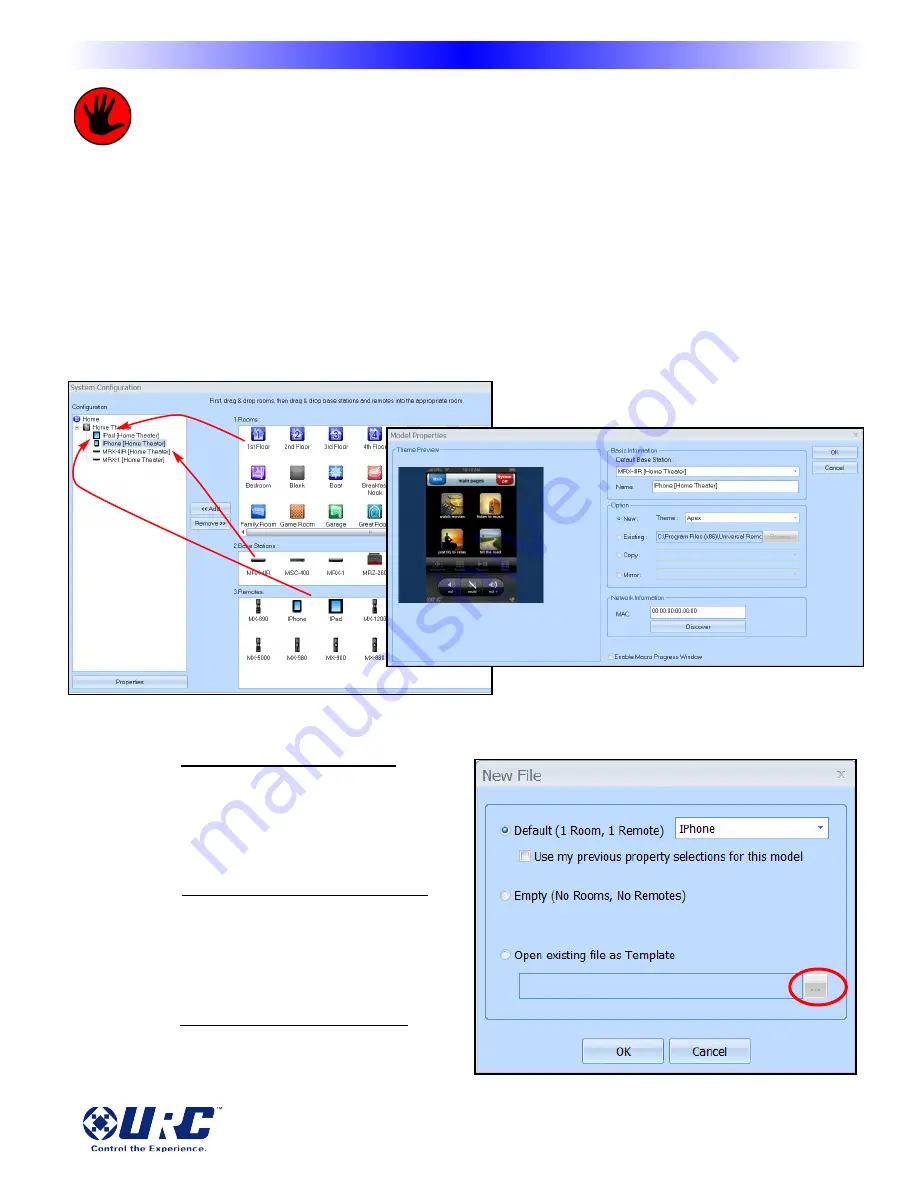
4
M
X
-
i
O
S
i
P
A
D
/
i
P
H
O
N
E
R
E
M
O
T
E
Configure Home: Adding the MX-iOS
This step is different than
Configure Home: System Configuration
found in the
Programming in
CCP
manual. The
Configure Home
button allows you to add additional rooms, base stations
and remote controls to your project.
After opening CCP, you will be greeted with either:
1. A previously viewed project...
a. Press
Program
then
Configure Home.
b. Add
Room(s), Base Station(s)
and an
MX-iOS (iPhone/iPad/iPod Touch)
remote.
c. Once the MX-iOS remote is added, the Model Properties window opens. Select the
Default
Base Station, Name
it, and select an
Option (New, Existing, Copy, Mirror).
OR
2. Press
File
then
New.
A
New File
window opens to display a list of radio button options:
a.
Default (1 Room, 1 Remote):
Select a remote from this drop down.
(i.e. MX-iOS: iPhone/iPad/iPod Touch).
This is the remote that you will
program in this project.
b.
Empty (No Rooms, No Remotes):
This option creates a blank file which
will require you to add rooms, base
stations and remotes from
Configure
Home
detailed above.
c. Open existing file as template:
Modify a pre-existing file to create a
new project. Press the
browse ...
button to locate that file.
Complete Control Mobile Programming Manual for MX-iOS





















