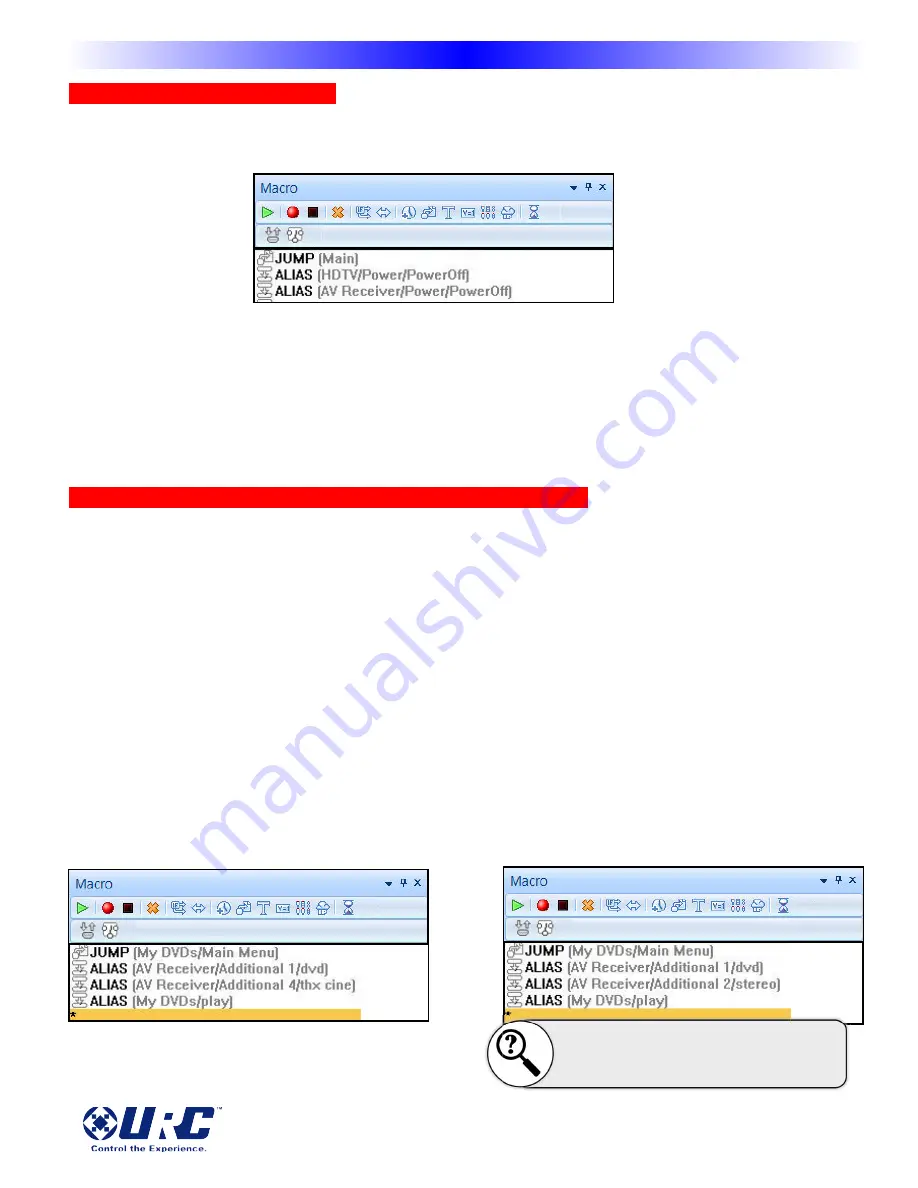
Programming a Power Off Macro
A Power Off macro is much simpler than a Power On macro, since there are rarely any delays to test, etc.
Usually, to give the client some feedback that the macro is working, the TV is turned off first.
When you are forced to use a workaround for a DVD player or VCR without a discrete off command, you will
make the macro more reliable if you place the time consuming anchor (the play command) at the beginning.
Make sure to turn off the DVD player before testing this kind of workaround. You are testing the worst case,
you know that a toggle type power command will turn the DVD player off, you are concerned about an event
that might happen. The DVD player is already off, but the client presses the MAIN Power Off to turn
everything else on. If you only programmed a toggle Power command, everything else would turn off, but
the DVD player would turn on. This workaround ensures that the DVD player turns off.
Programming Activity Macros on MAIN Page LCD “Device” Buttons
An Activity Macro is typically programmed to be as fast as possible. They simply select the correct input on
both the television and the surround sound receiver, since all the components have already been powered
on by the Power On macro.
There is no need to program a JUMP to a page in a MAIN “Device” button created by Create and
Name Devices. They are automatically programmed to JUMP to the Device.
Sometimes activity macros will share the same input settings. Here, a DVD player doubles as a CD player.
The programmer has copied the DVD device, named it CD, so that there are two identical devices (with the
same DVD player IR codes). The only difference between them is the Activity Macros you see below. The
DVD Activity Macro selects THX Surround Sound with 5 speakers with the TV on, while the CD Activity
selects Stereo with 4 speakers and forces the TV off. For components that have play commands it is typically
ok to have a “Play” command in the macro. Watch out for components with toggle type play/pause
buttons. That kind of “Play/Pause” command should not be placed in an Activity Macro without a preceding
“Stop” command, to make sure that the toggle can only play the component!
One DVD Player - Two Devices and Two Activity Macros
DVD Activity Macro
CD Activity Macro
Note how the programmer is using the same DVD input
on the surround sound receiver for both activities, the
macro simply changes the surround sound settings.
26
M
X
-
i
O
S
i
P
A
D
/
i
P
H
O
N
E
R
E
M
O
T
E
Complete Control Mobile Programming Manual for MX-iOS
Don’t OVER AUTOMATE, make sure
that every step is truly useful!





































