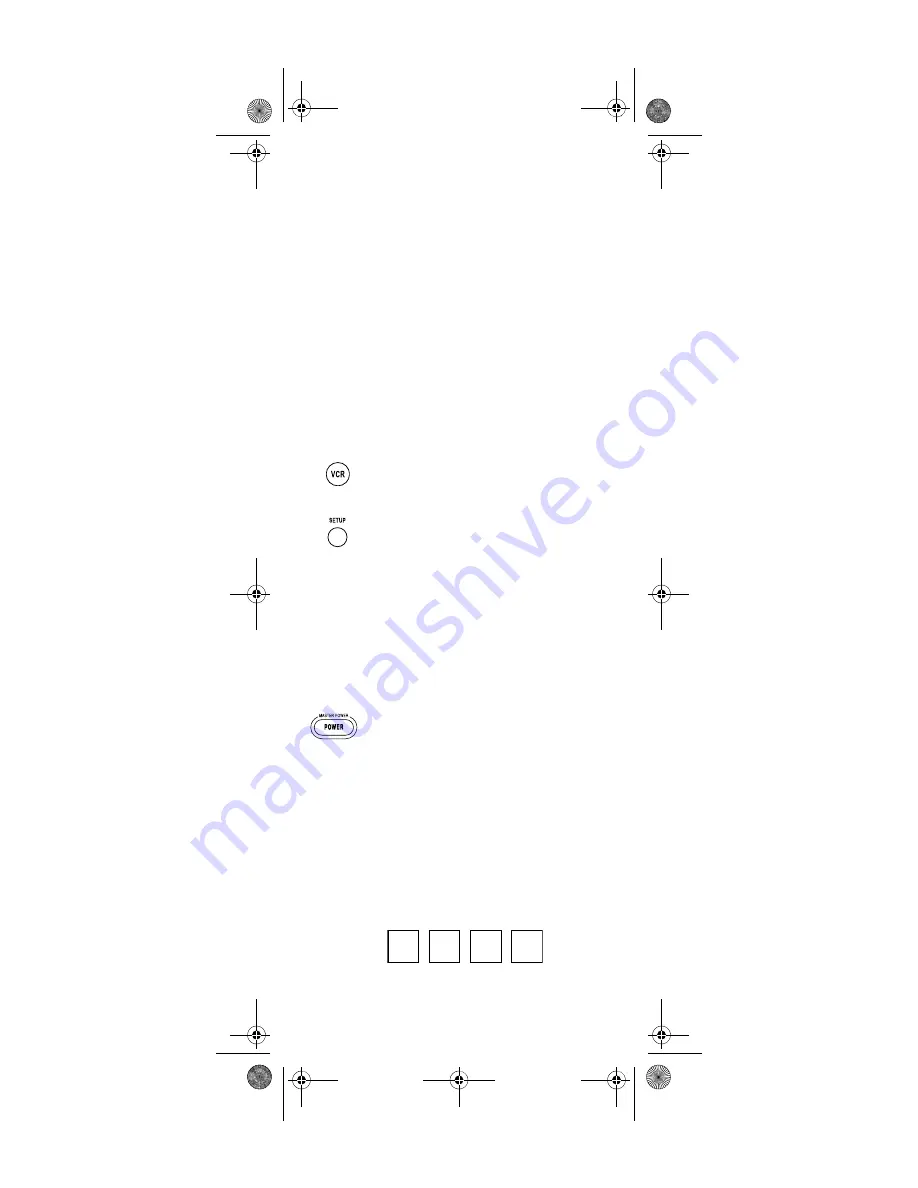
www.urcsupport.com
10
NOTES:
For control of a Combo device (for example, a
TV/VCR combo), skip this section and per-
form the instructions on “Setting Up a Combo
Unit” on page 11. Also refer to “Device Table”
on page 8 to find out which devices can be
programmed onto each device key.
If you have another brand of set-top box you
would like to control, you’ll need to unlock the
STB ID Lock before changing the set-top box
code (see “Programming ID Lock” on
page 19).
1.
Turn on a device and, if applicable, insert
video media, (e.g., cassette or disc).
NOTE:
Please read steps 2 through 5 completely
before proceeding. Highlight or write down
the codes and device you wish to program
before moving on to step 2.
4.
Use the “Manufacturer’s Codes” starting on
page 27) to locate the type of device and
brand name and then enter the first four-digit
code for your device. If performed correctly,
the selected mode key will blink twice.
NOTE:
If the selected mode key emits a long blink,
the entry is invalid. Repeat steps 2 through 4
and try entering the same code again.
NOTE:
If the device does not have a
POWER
key (e.g.,
DVD and VCR), press the
(Play) key.
6.
Repeat steps 1 through 5 for each device you
want the remote control to operate. For future
reference, write down each working device
code in the boxes on the following page.
VCR Code
2.
On the remote control, press a device key once
(i.e.,
VCR, DVD, AUD, TV,
or
STB
); it will blink
once.
3.
Press and hold
SETUP
until the selected mode
key blinks twice, then release
SETUP
.
5.
Aim the remote control at the device and
press
POWER
once. The device should turn
off. If it does not, repeat steps 2 through 4,
trying each code for your brand until you find
one that works. If it still does not respond, try
searching for the code (see “Searching for
Your Code” on page 12).
Nebula Potenza ST.fm Page 10 Monday, October 15, 2007 4:55 PM

























