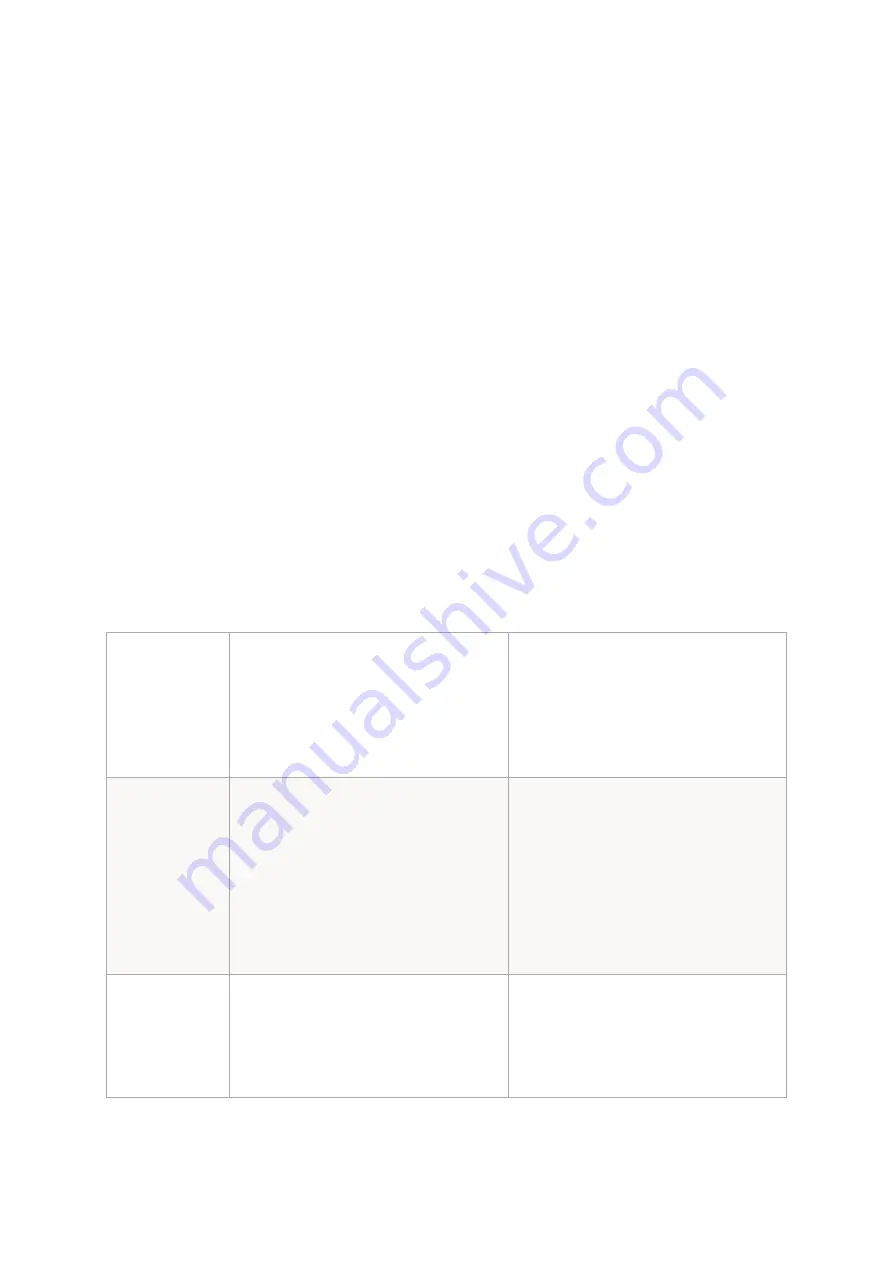
OUT
–
The OUT 1-2 and OUT 3-4 buttons route audio from the computer to
the monitor outputs. Enable these buttons to hear sound from the audio
software.
MONITOR SOURCE NOTES
•
You can monitor multiple sources at the same time. Enable all
sources that you want to route to monitor outputs and
headphones.
•
Press the MONO button so it is lit blue to listen to the inputs
panned to the center. By default, inputs are routed in stereo, so
input 1 and 3 are routed to the left, and input 2 and 4 are routed to
the right.
•
You can still hear direct audio from the inputs if IN sources are
enabled, even if no OUT sources are enabled for monitoring.
•
When any combination of both IN and OUT sources are enabled,
the volume from your audio software is slightly reduced so you
can clearly hear your input signals.
The monitor source buttons work as described below.
Monitor
Source
Button
Enabled
Disabled
IN 3-4
Hardware inputs 3-4 are
routed directly to the
monitor and headphone
outputs, and also to the
audio software.
Hardware inputs 3-4 are
routed to the audio
software, but not directly to
the monitor and headphone
outputs.
IN 1-2
Hardware inputs 1-2 are
routed directly to the
monitor and headphone
Hardware inputs 1-2 are
routed to the audio
software, but not directly to

















