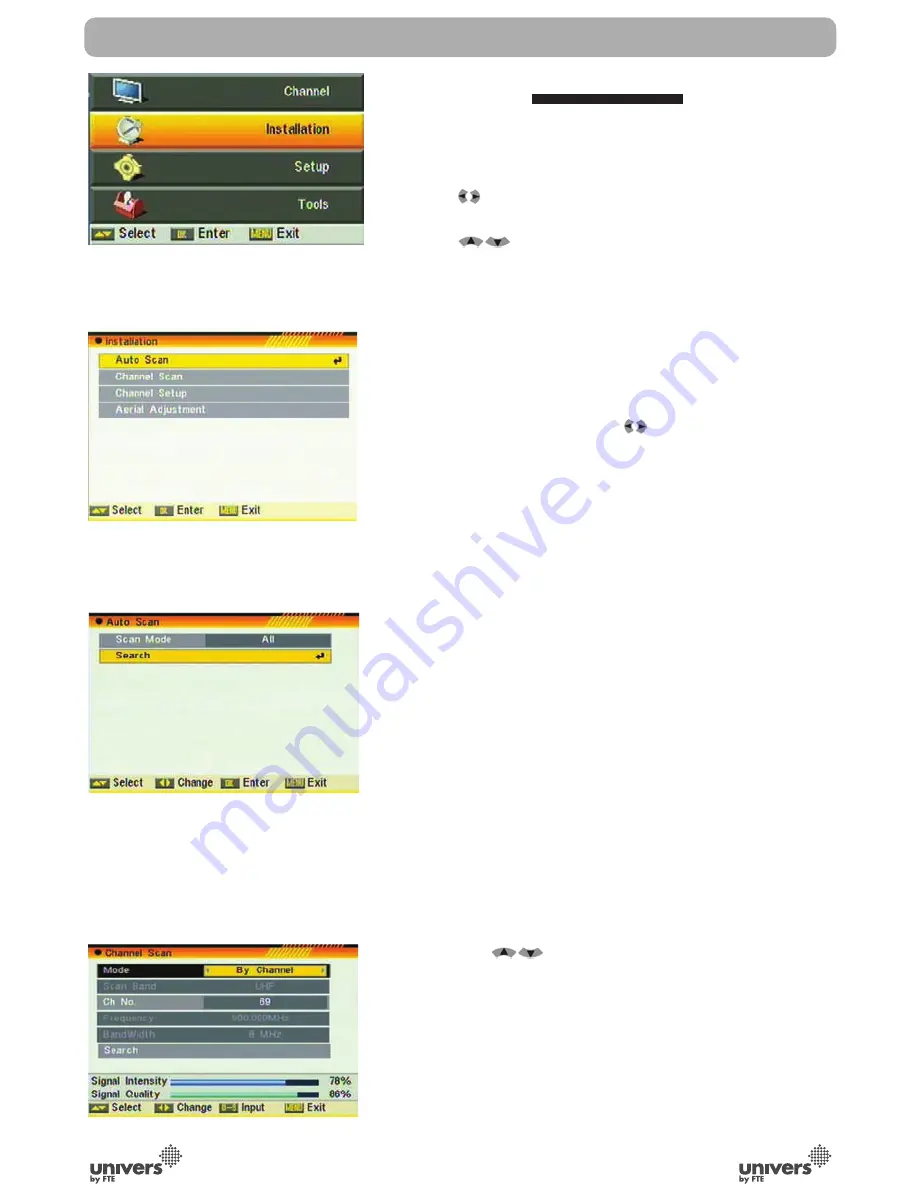
PAG
.
1
English
.instAllAtiÓn
When you enter to “Installation” menu, there will display the
screen like below (OSD 23): In “Installation” menu;
1.Press [
] key to select menu pages among Channel,
Installation, System and Tools.
2.Press [
] key to select menu items among each
items.
3.Press [OK] key to enter the selected item.
.1.Auto scAn
When you enter to “Auto Scan” menu, there will display the
screen like below (OSD 24):
1. Firstly please select the country in System Setup Menu /
Region and Time / Region
2 .In “Scan Mode” item, press [
t] key to select scans all
channels or just scans free channels.
3 Moving the highlight to “Search” item and press [OK] key to
start scanning. 4 In the “Auto Scan” menu, press [Exit] key
to draw back from the scanning.
. chAnnel scAn
When you enter to “Channel Scan” menu, there will display
the screen like below (OSD 25):
1. There is two mode. You can scan channel by channel or
by frequency” .
2. When scan band is UHF, the range of Ch No. is from 13
to 61. When scan band is VHF, the range of Ch No. is
from 1 to 12.
3. When you complete your modification,move highlight to
“Search” item and press [OK] key, then it will begin to
scan.
4.In the “Channel Scan” item, press [Exit] key to exit the
scanning and save the current parameters.
. chAnnel setuP
When you enter to “Channel Setup” menu, there will display
the screen like below:
1. You can see the channel information like the picture
displaying (OSD 26).
2. Move the [
] key can move the highlight to select
the channel.
3. When press [OK] key again, you can see the window like
below (OSD 27):
4. Input PID information,then move highlight to “Search” item
and press [OK] key, then it will begin to scan.
menu oPerAtions
osd
osd
osd
osd
Summary of Contents for U4153
Page 1: ...U 4153 ...











































