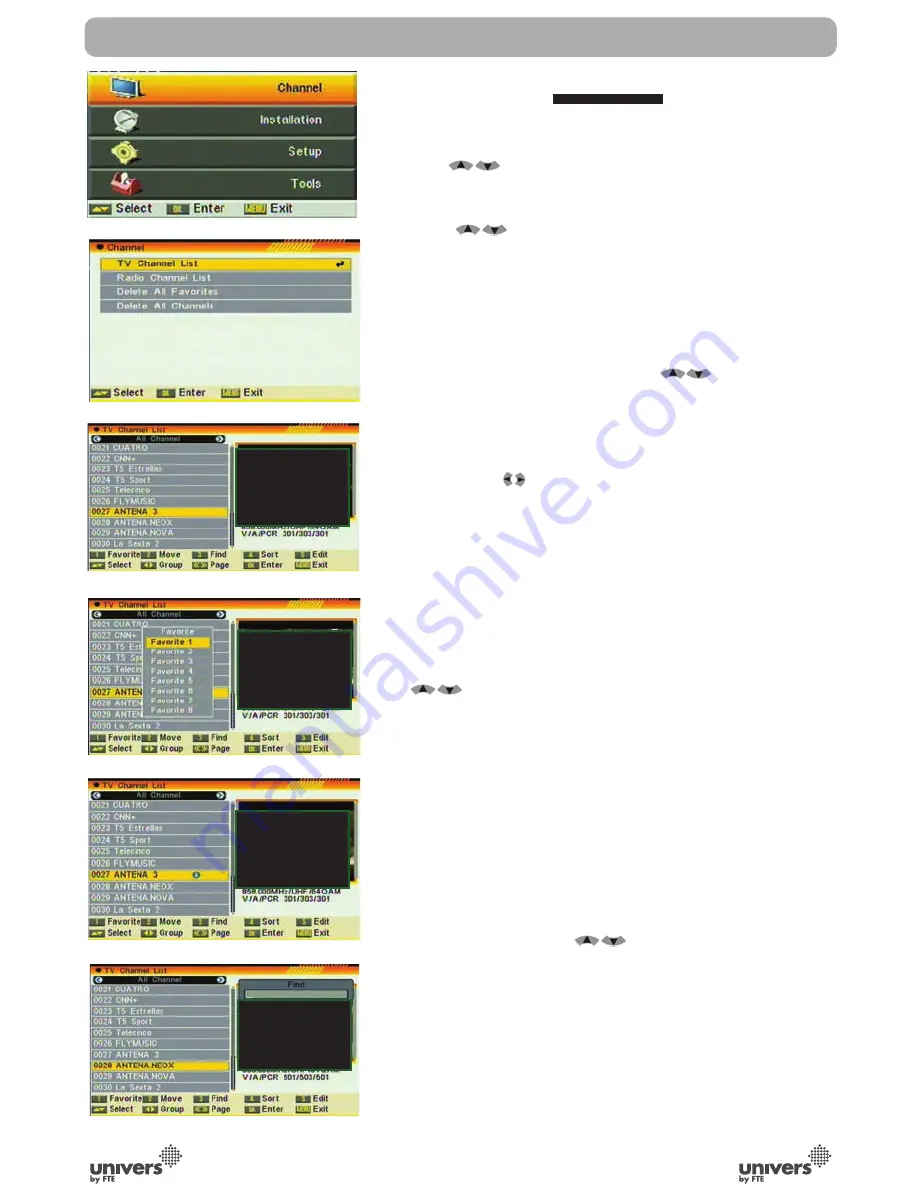
PAG
.
1
English
.chAnnel
Press [Menu] in the TV mode to enter the main menu.
1. Press
to select the Channel item.
2. Press [OK] to enter the selected item.
In the Channel menu:
1. Press
to select the wanted menu item among TV
Channel, Radio Channel and Delete All.
2. Press [OK] to enter the selected item.
.1 tv chAnnel list
When you enter to “Channel List” menu, there will display the
screen like below (OSD 8).
1.You can move highlight by press [
] key and press
[OK] key to preview the current highlighted program in the
right side preview window.
2.You can press [Page Up/Page Down] key to implement the
Page Up/Page Down function.
3.You can use [
c] key to switch “Group”.
4.You can press [Menu] or [Exit] keys to enter full screen
playing mode.
5.Press the number key [1] ~ [5] can implement the
corresponding function in “Channel List”.
.1.1 fAvorite
1. Press number key [1] can open the “Favorite” window like
above (OSD 9)
2.You can move highlight between 8 favorite groups by press
[
] key and press [OK] key to make a favorite mark in
the right side of the selected Favorite group.
3. Press [OK] key on the marked Favorite group can cancel
the exist favorite mark.
4. After marking, press [Exit] key can back to “TV Channel
List” , there will show a favorite mark beside the marked
channel.
.1. move
1. Press number key[2] ,there will show a “moving mark” in
the right side of the selected channel like above (OSD10)
2. You can move the selected channel to the position that you
want to place by press [
] key. And press [OK] key to
confirm your decision.
.1. find
1. Press number key [3] can open the “Find” window like
above (OSD 11). You can press number [0] key to [9] key
to input letter or number into the dialogue. Every time you
press number key it will change the letter or number. For
example, every time you press number [2], it will show “a”-
>”b”->”c”->”2” ->”a”->…
BAsic oPerAtions
osd
osd
osd
osd
osd 11
osd 10
Summary of Contents for U4153
Page 1: ...U 4153 ...




























