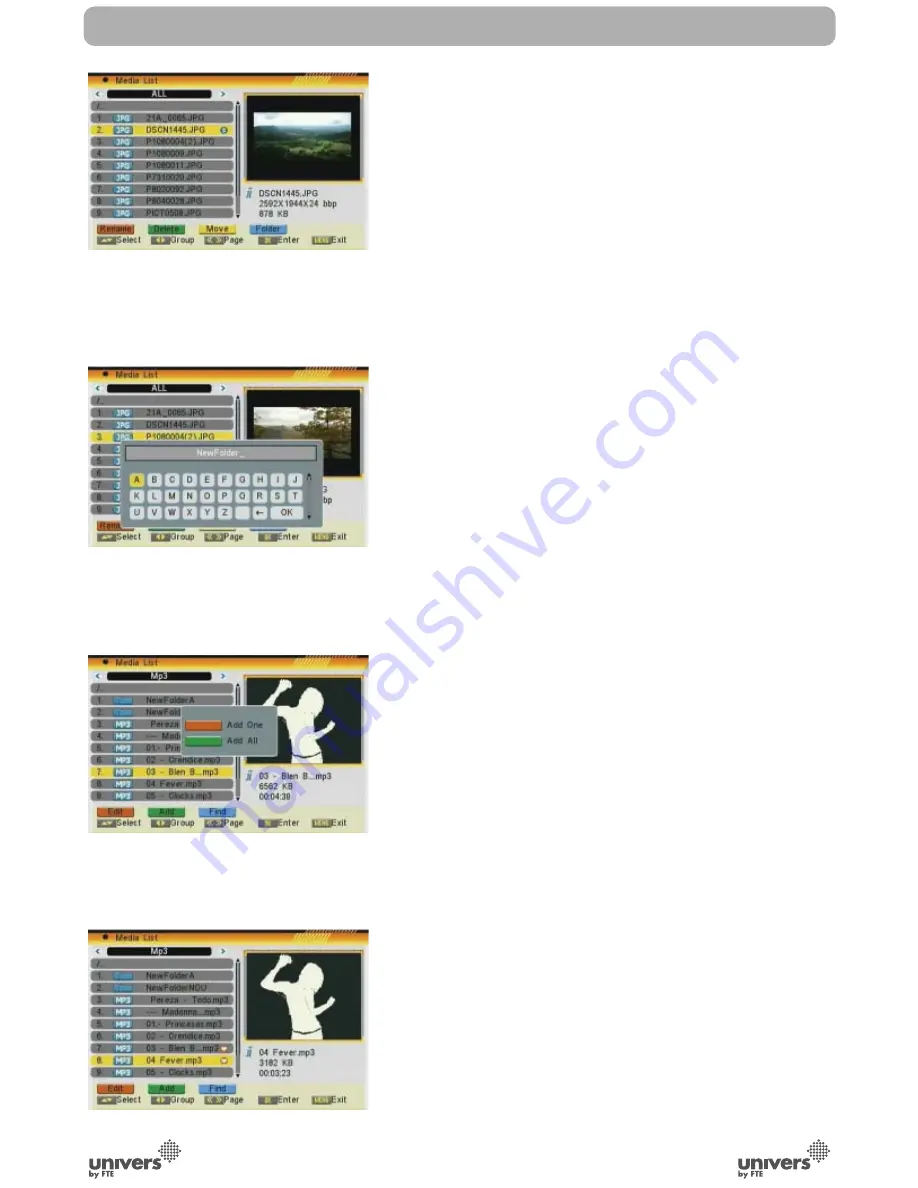
English
PAG
.
46
rev 1.0
- RENAME
1. Press the [Red] button to rename the file.
2. A new window appears where you can change
the name of the recording moving through cursors.
Press OK to exit and modify the name.
3. Once the change is done, i will be not modified
until you do not exit from the list.
4. Press the [Menu] button to exit. A new window
will request information to save the changes.
-DELETE
1. Press the [Green] button to delete the file.
2. A new window appears where you can select
between deleting the selected file [Red] or all
the files with the same format [Green] (OSD 106).
3. The deletion mark will appear after the name of
the
file.
4. The selected recording will be deleted once you
confirm to sabe the changes when you exit the
menu.
-MOVE
1. Press the [Yellow] button to move the file.
2. A mark appears behind the file you want to move
(OSD
107).
3. Go to the folder you want to move and press
again the [Yellow] button. A message will appear on
the screen requesting for confirmation.
-CREATE A NEW FOLDER
1. Get into the folder where you want to create a
new one, and press the [Blue] button.
2. A new window appears where you can name the
new folder moving through the arrows and pressing
[OK] (OSD 108).
7.1.2.2. ADDING A NEW FILE TO THE LIST
1. Go over the file you want to add to your customized playlist
and press the [Green] button.
2. A new window appears where you can select between
adding the selected file to the list [Red] or all the files of the
same format [Green] (OSD 109).
3. A new mark will appear after the name of the file (OSD
110).
OSD 107
OSD 108
OSD 109
OSD 110
DVR MANAGEMENT
Summary of Contents for U4132
Page 1: ...U4132 ...



















