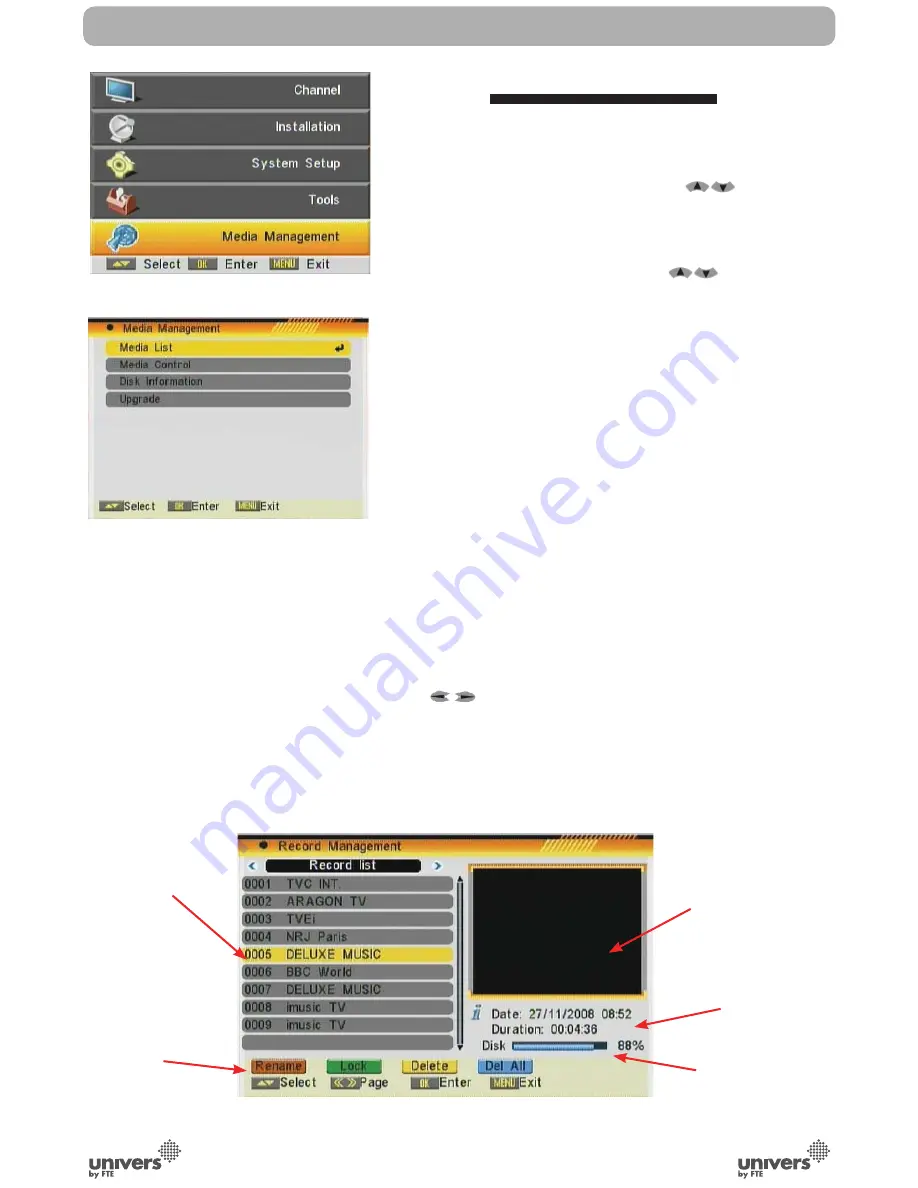
PAG
.
43
English
rev 1.0
7. MEDIA MANAGEMENT
Press the key [Menu] on the remote control to go to the main
menu (OSD 97).
1. Press the arrows on the remote control [
] to settle the
option of DVR management.
2. Press [Ok] to enter the submenu DVR Management
In the submenu DVR management (OSD 98):
3. Press the keys on the remote control [
] to move to the
different options on the menu.
4. Press [Ok] to go to the selected option on the submenu.
- Media List
- Media Control
- Disk Information
- Upgrade
7.1. MEDIA LIST
This menu option has the lists of recordings as well as the
music, pictures and video files that the HDD contains. You can
manage the contents and to access to the multimedia player.
In the first screen you will have to select the HDD partition
where multimedia files are.
Press the cursors button of the remote control to select the
desired item and then press OK to proceed. Now you will be
able to select different multimedia contents lists.
Press [
] to move along the different options.
- Mananage the recordings (Record List)
- Multimedia Player (MP3 List, Picture List, Video List, List of
all files).
Recorded files
Options
Information about
the capacity of
the hard disk
Information about
the selected file.
Preview window of
the selected file
OSD 98
OSD 97
DVR MANAGEMENT
OSD 99
Summary of Contents for U4132
Page 1: ...U4132 ...






















