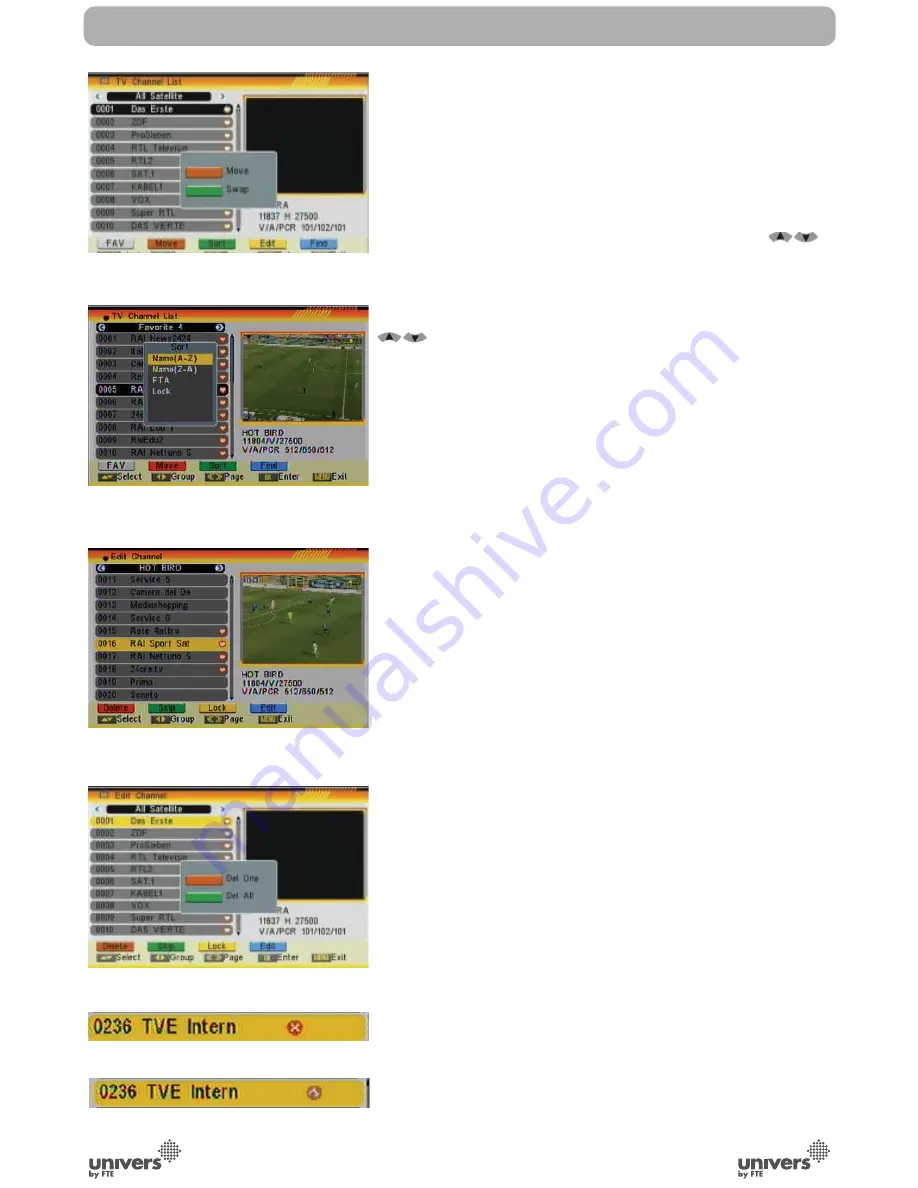
English
PAG
.
24
rev 1.0
3.1.2. MOVE
1. To move/change channels: Pushing the [Red] button, you
will see a picture like OSD 24. You will be able to move or
change the position of the channels:
- Push again the [Red] button to move the channel.
- Push the [Green] button to change the position of the
channel.
2. Move the channel to the desired position with [
].
Press [OK] to confirm the position.
3.1.3. SORT
1. Press [Green] to open the Sort window (OSD 25). Press [
] to select and [OK] to confirm your choice.
2. The ways of sorting are:
- Name (A-Z): Sorting in Alphabetical Order, ignoring “$” sym-
bol.
- Name (Z-A): Sorting in Alphabetical Order, ignoring “$” sym-
bol.
- FTA: Sort channel by free and scrambled sequence. Free
channels will be listed first and scrambled channels behind
in the channel list.
- Lock: Unlocked channels are listed first end locked channels
at the end.
- Default: Load the default sort of channels.
3.1.4. EDIT
1. After pressing the [Yellow] button a window for entering the
password will open. The default password is “0000”.
2. You can Delete, Skip, Lock and Edit the channel (OSD
26).
3. Press [Exit] to leave the Channel Editing. The system will ask
you to confirm the saving of the changes you made.
3.1.4.1 DELETE
In Channel Edit menu press [Red] button to mark a channel
for deleting.
A confirmation of deleting one or all channels from the list is
displayed (OSD 27):
- Please, confirm pushing the [Red] button to select the channels
one by one. Only the selected channels will be deleted.
- Confirm pushing the [green] button to select all the channels
from the list.
Marked channels (OSD 28) will be deleted after you confirm to
save the changes when you leave this menu.
3.1.4.2 SKIP
In Channel Edit menu, press [Green] button to place a Skip icon
behind the name of the highlighted channel. Marked channels
CHANNEL
OSD 24
OSD 25
OSD 26
OSD 28
OSD 29
OSD 27
Summary of Contents for U4132
Page 1: ...U4132 ...






























