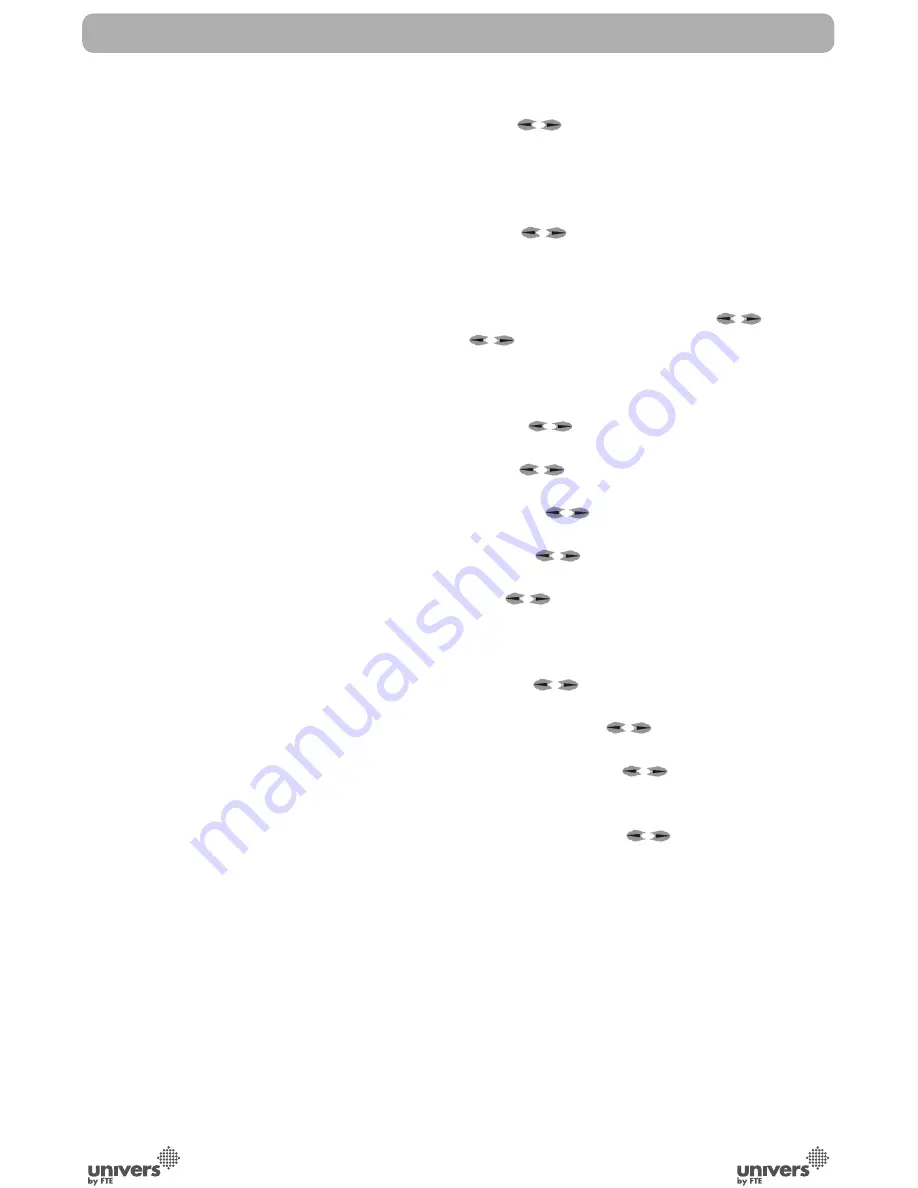
PAG
.
5
rev 1.1
English
Antenna Setup
: You can edit the following items (Image 2):
1. Satellite: Press [
] to switch Satellites or press [OK] to
enter satellite list to select directly.
2. LNB Configuration: Selecting this option and pressing [OK],
the LNB Configuration menu will be displayed. In this menu,
next options can be modified (Image 3):
- LNB Type: Press [
] to switch among “Standard”, “User”
and “Universal” mode. If you select “Standard” or “User”, the
frequency of the LNB can be changed. Pressing [OK] the
frequencies will appear to be edited. Select the frequency
you want to edit and change the value with [
]
- 22K: Use [
] to switch “ON” and “Off”. The 22 kHz sig-
nal is used in KU Universal LNBs to change between low
band and high band. After choosing LNB type “Universal”
you cannot modify 22K.
- DiSEqC1.0: Use [
] to switch the options of DiSEqC
switches.
- DiSEqC1.1: Use [
] to switch the options of DiSEqC1.1
switches.
- Positioner: Press [
] to select between “None /
DiSEqC1.2 / USALS”.
- Toneburst: Press [
] to switch this function “On” or
“Off”.
- Polarity: Press [
] to switch between “Auto / H / V”.
Once the LNB is configured, press [Exit] to save the chan-
ges and go to the previous window to continue configuring
the antenna.
3. DiSEqC1.0: Use [
] to switch the options of DiSEqC
switches.
4. On “TP Index” item use [
] to select the desired
transponder.
5. In the “FTA Only” item, press [
to select to scan only
free channels or even scrambled channels. If you select “Yes” it
will scan free channels only.
6. In “Scan Channel” item, press [
] to select to scan TV
+ Radio Channels, or just TV channels or just Radio channels.
7. In “Scan Mode” item you can select “Auto Scan” to blind
scan or “Preset Scan” to scan all preset transponders.
8. Move the highlight to “Search” and press [OK] button to
start scanning. Bars are showing the progress of the channel
scanning in the lower part of the window and the found channels
are listed.
You can stop the scan with [Exit] and save the so far found
channels.
9. Press [Exit] to exit this menu. A window to confirm the
changes will appear.
Multi search
: You can edit the following items (Image 4):
QUICK INSTALLATION GUIDE
Summary of Contents for U4114
Page 1: ...U4114 ...




















