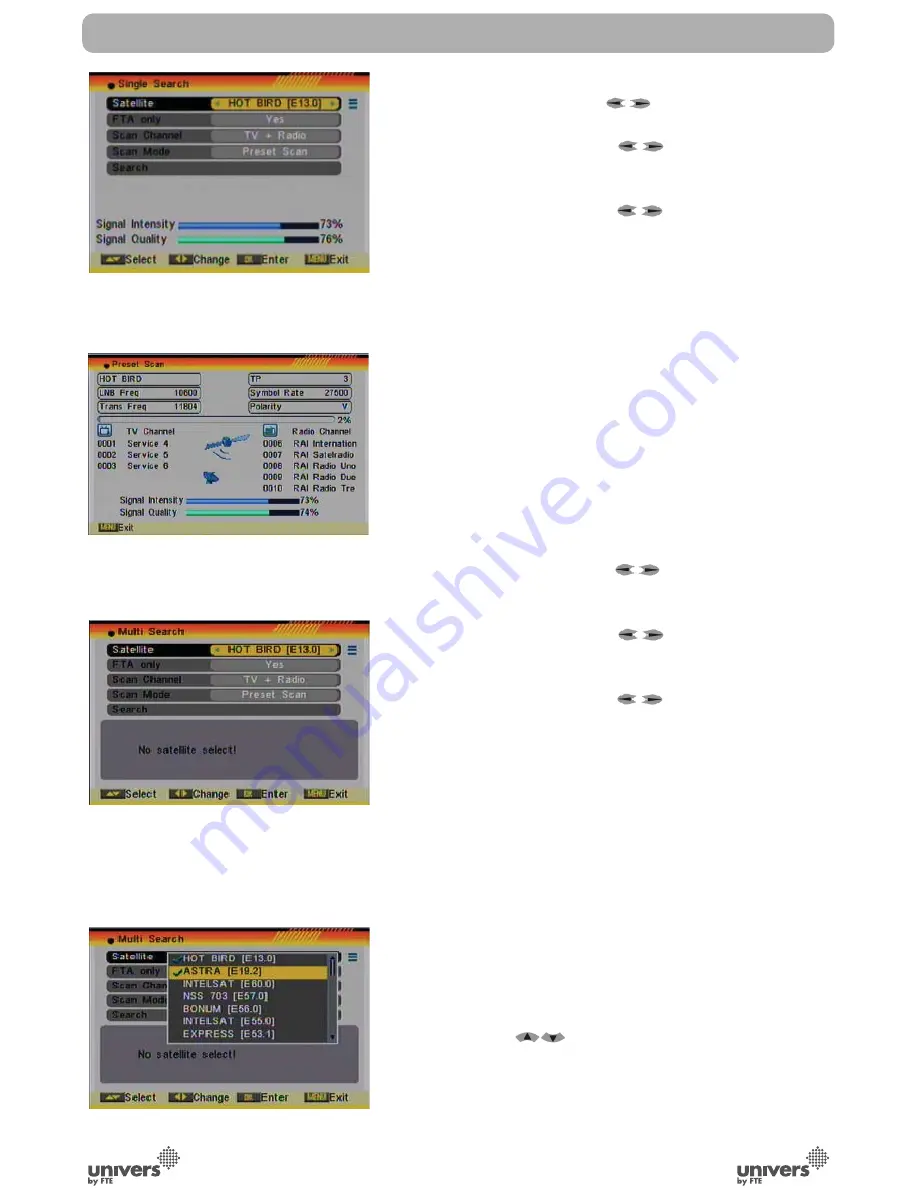
PAG
.
25
rev 1.1
English
INSTALLATION
switches.
4. On “TP Index” item use [
] to select the desired
transponder.
5. In the “FTA Only” item, press [
] to select to scan only
free channels or even scrambled channels. If you select “Yes” it
will scan free channels only.
6. In “Scan Channel” item, press [
] to select to scan TV +
Radio Channels, or just TV channels or just Radio channels.
7. In “Scan Mode” item you can select “Auto Scan” to blind scan
or “Preset Scan” to scan all preset transponders.
8. Move the highlight to “Search” and press [OK] button to
start scanning. Bars are showing the progress of the channel
scanning in the lower part of the window and the found channels
are listed.
You can stop the scan with [Exit] and save the so far found
channels.
9. Press [Exit] to exit this menu. A window to confirm the
changes will appear.
4.2. SINGLE SEARCH
After selecting “Single Search” you will see a window like beside
(OSD 42):
1. In the “Satellite” item press [
] to select the satellite
which you want to scan or press [OK] to open the “satellite list”
to select directly.
2. In the “FTA Only” item, press [
] to select to scan only
free channels or even scrambled channels. If you select “Yes” it
will scan free channels only.
3. In “Scan Channel” item, press [
] to select to scan TV +
Radio Channels, or just TV channels or just Radio channels.
4. In “Scan Mode” item you can select “Auto Scan” to blind scan
or “Preset Scan” to scan all preset transponders.
5. Move the highlight to “Search” and press [OK] button to
start scanning. Bars are showing the progress of the channel
scanning in the lower part of the window and the found channels
are listed (OSD 43).
6. You can stop the scan with [Exit] and save the so far found
channels.
4.3. MULTI SEARCH
When you enter the “Multi Search” menu a window like the one
beside will open (OSD 44).
1. On “Satellite” item press [OK] to open the satellite list (OSD
45). Then press [
] to move the highlight and press
[OK] to mark/unmark and [EXIT] to finish the selection. You
can select several satellites in this menu. At the bottom of the
screen you can see the selected satellites (OSD 46 next page).
The system will use DiSEqC1.0/1.1, DiSEqC1.2 and USALS
OSD 42
OSD 43
OSD 44
OSD 45
Summary of Contents for U4114
Page 1: ...U4114 ...















































