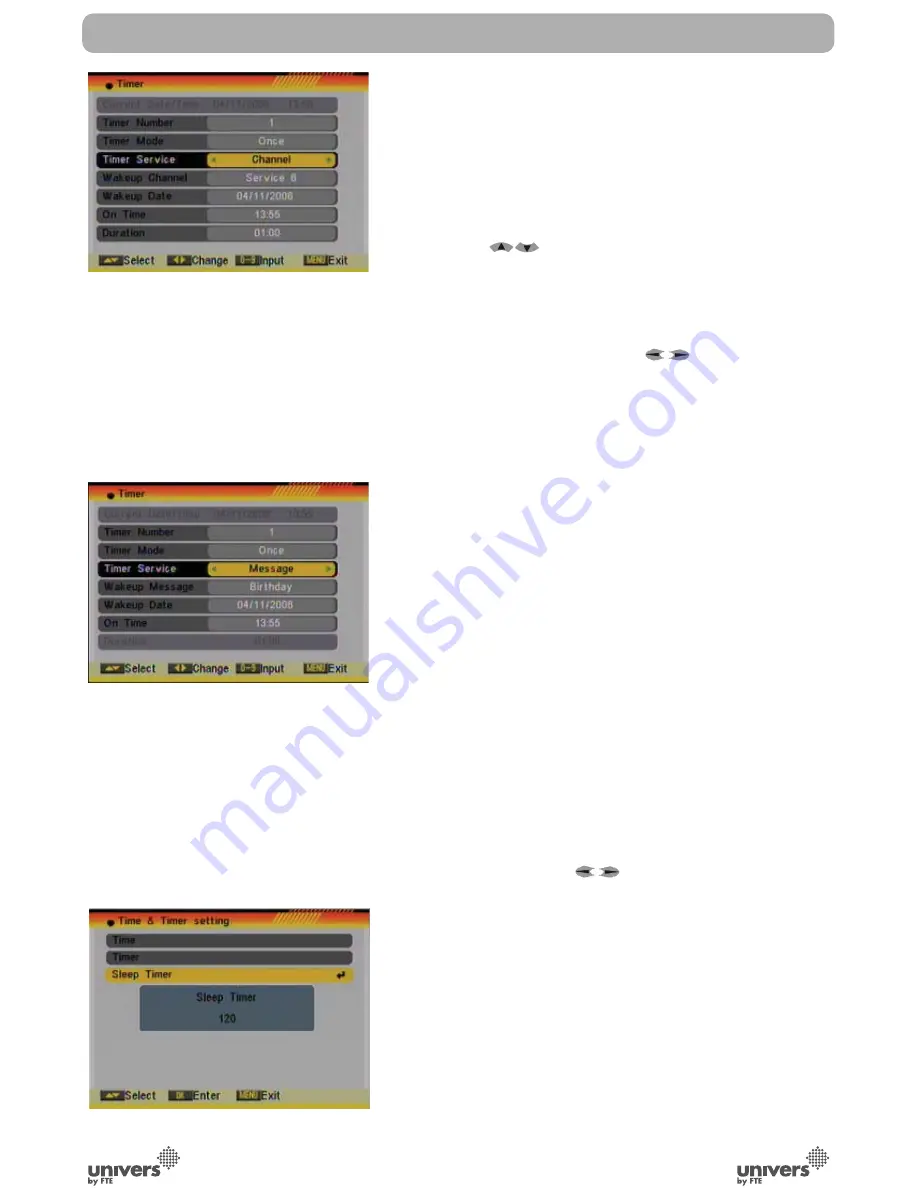
PAG
.
31
English
rev 1.1
SYSTEM SETUP
you have to input the date and time information manually. The
most channels support the time signal.
4. Press [Exit] to leave the “Time” menu.
5.3.2. TIMER
Select “Timer” item and press [OK] to enter the “Timer list”
menu (OSD 65).
You can press [
] to select a timer. Then press [Enter] to
open the related timer menu (OSD 66).
The current time will be displayed in the first column. If the
current time is incorrect, please modify it with the [Number]
buttons at the “Time” menu.
1. Timer Number: You can press [
] to set the Timer
number. There are totally 8 timers.
2. Timer Mode: Select how often the timer is running: Once,
Daily, Weekly, Monthly and Yearly. Or switch the timer off.
3. Timer Service: Select between Channel (timer setting for
channel change and Wakeup/Sleep) and Message (reminding
message).
4. When you select “Channel” (timer setting for channel change
and Wakeup/Sleep) then you have further options you need to
set (OSD 67):
- Wakeup Channel: press [OK] to enter the channel list and
select the channel you want to see.
- Wakeup Date: use number buttons to input your wakeup
date.
- On Time: use number buttons to input your wakeup time. If
date and time are reached then no matter if the system is in
standby mode or in playing mode, it will automatically switch
to the channel you set and start to play.
- Duration: Here you can set the time you want to see or play
this channel. After the time set the system will automatically
switch to standby mode. If you don’t want the box to be swit-
ched to standby mode then set the duration to 00:00.
5. When you select “Message” (reminding message) option in
“Timer Service” then you can enter additional data (OSD 68):
- Wakeup Message: press [
] to select the category of the
reminding message from Birthday, Anniversary and General.
- Wakeup Date: Use the [Number] buttons to input your
wakeup date.
- On Time: Use the [Number] buttons to input your wakeup
time. If date and time are reached, no matter if the system is
in standby mode or in playing mode, it will automatically show
a reminding message.
- The message will be displayed on the screen until you press
[Exit] to close it.
6. Press [Exit] to leave the “Timer” menu.
OSD 67
OSD 68
OSD 69
Summary of Contents for U4113
Page 1: ...U4113 ...























