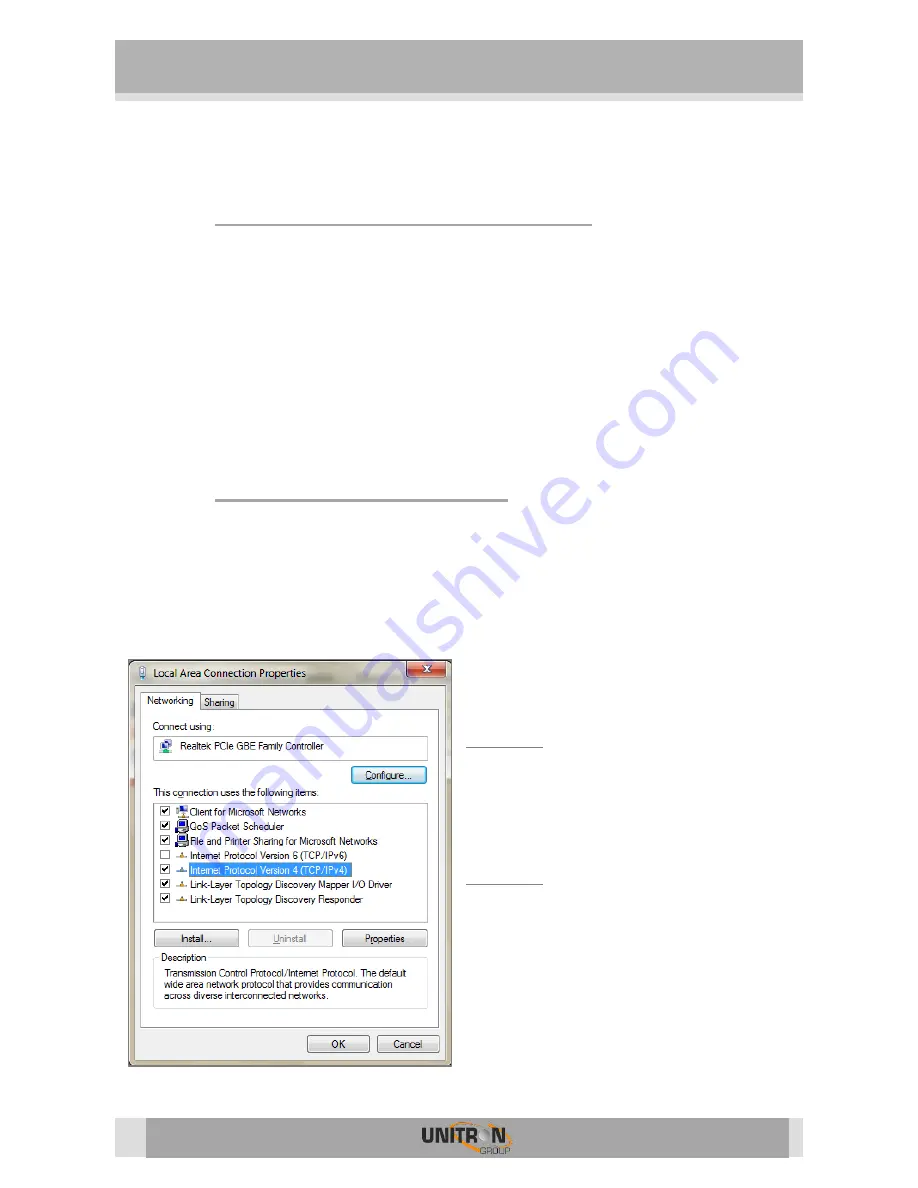
UNIVERSE (REF. 8600)
10
3.
C
ONFIGURATION OF THE MODULE
3.1.
Minimal system requirements
The WebGUI is supported by the following web browsers (and newer versions of these
browsers):
Chrome 4
Safari 3.1
Firefox 3.6
Explorer 9
Opera 10.6
When using a different browser, we cannot guarantee a correct functioning of the interface.
3.2.
Starting up the module
Connect all cables needed for your installation. (See p.8 Installation of the Hardware.)
For the first set-up it is advised to connect the Ethernet cable (RJ45) directly to your PC
(without using a switch).
After powering the Universe, wait until the power led turns green (this can take about 2
minutes). Once the power led is green, the unit can be accessed through the WebGUI.
The unit uses 192.168.50.50 as the default IP address. Therefore, you will need to set-
up a static IP in your PC that matches the
subnet of the device. For example
192.168.50.25.
Windows 7
Go to start
Control Panel
Network and
Internet
Network and Sharing Center
Change Adapter Settings.
Right-click on “Local Area Connection” and
then on “Properties”.
Windows 8
Open the windows 8 start screen by pressing
the start button. Type “Control Panel” and
press enter. Then go to “Network and Internet”
“Network and Sharing Center”
“Change
Adapter Settings”. Right-click on “Local Area
Connection” and then on “Properties”.
Double click on “Internet Protocol Version 4
(TCP/IPv4)” to enter the IP settings of your
adaptor.

























