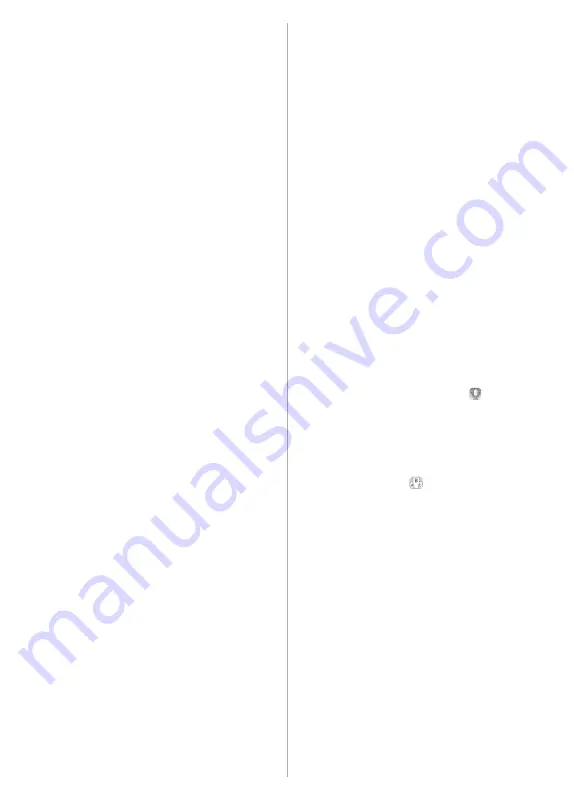
English
- 32 -
through this tab. You can also navigate through
channels by pressing on the selected channel on the
EPG grid. Please note that updating / refreshing the
EPG information may take a while depending on your
network and web service quality.
Note:
Internet connection is required for WEB based EPG
information.
SETTINGS:
Configure the application to your liking.
You can change;
Auto-enable FollowMeTV:
FollowMeTV function (if
available) will start automatically when this setting
is enabled. Default is disabled.
Auto-connection to TV:
When enabled, your
mobile device will automatically connect to last
connected TV and skips the TV search screen.
Change TV:
Shows the currently connected TV.
You
can press on this setting to go to the “TV search”
screen and change to a different TV.
Edit custom channel list:
You can edit your custom
channel list using this setting.
Choose channel list source:
You can choose the
channel list source to be used in the application. The
options are “TV List” and “Custom List”. Additionally
you can activate “Remember my choice” option to
set the selected channel list source as a constant
choice. In this case if the selected source is available
it will be used in the application.
Version No:
Displays the current version of the
application.
Detail Page
To open detail page tap on a programme. On the
detail page screen you can get detailed information
of the programmes you select. There are “Details”,
“Cast&Crew” and “Videos” tabs to find on this page.
DETAILS:
This tab provides summary and information
about the selected programme.
CAST&CREW:
Shows all the people contributed to
the current programme.
VIDEOS:
Provides videos on Youtube related to the
selected programme.
Note:
For some functions an
internet connection may be
required.
FollowMe TV Feature (if available)
Tap on the
FOLLOW ME TV
widget located at the
upper right of the screen of your mobile device to
change the layout for
FollowMe TV
feature.
Tap the play icon to start streaming of the content from
the TV to your mobile device. Available if your device
is in your routers operation range.
Mirror Mode
This mode of FollowMe TV feature is enabled by
default and allows streaming the content from any other
selected TV sources and Media Browser.
Notes:
Note that only digital(DVB-T/C/S) SD and HD channels are
supported.
Multilanguage audio support and subtitle on/off features are
not functional.
The streaming performance may change depending on the
quality of your connection.
Media Share Page
To access the
Media Share
widget tap on the
Up-
arrow
on the upper right side of the screen.
If the Media Share widget is pressed, a screen is
displayed where you can select the media file type to
share with your TV.
Note:
Not all image file formats are supported. This function
will not work if Audio Video Sharing feature is not supported.
Smart Remote Feature
You can use your mobile device as a remote control
for your TV once it has connected to the TV. To access
smart remote’s full features you can use the menu at
the bottom middle of the screen.
Voice Recognition
You can tap on the
Microphone( )
widget and
manage your application, giving voice commands
such as “Volume Up/Down!”, “Programme Up/Down!”.
Note:
This feature is only for android based devices available.
Keyboard Page
The keyboard page can be opened in two ways; by
pressing the
Keyboard( )
widget on the application
screen or automatically by receiving a command
from the TV.
Requirements
1.
Smart TV
2.
Network connection
3.
Mobile Device based on Android or iOS platform
(Android OS 5.1 or higher; IOS 12 or higher
version)
4.
Smart Center app.(to be found on online
application stores based on Android and iOS
platforms)
5.
Router modem
6.
USB storage device in FAT32 format (required for
USB Recording feature, if available)
Notes:
For Android devices, Normal(mdpi), Large(hdpi) and Extra
Large(xhdpi) screen sizes are supported. Devices with 3” or
smaller screen sizes are not supported.
Summary of Contents for UN32321S
Page 1: ......
Page 3: ...2 5000 5 cm...
Page 4: ...3 II i CLASS 1 LASER PRODUCT 1 1 2 2 m...
Page 6: ...5 USB 1 50 Smart Center Smart Center USB HDMI 3 TV 1 8 5 OK OK OK...
Page 7: ...6 2 5 2 2 2 2 OSD MENU OK Return Back Menu OK 5 MENU...
Page 9: ...8 3 4 OK 3 5 OK OK 3 6 OK 3 7 3 8 4 OK OK 5 OK 5 1 1 5 V AAA 220 240 V AC 50 Hz...
Page 20: ...19 CEC OK MENU INFO OK MENU...
Page 21: ...20 CEC CEC CEC HDMI CEC smartphone tablet smartphone tablet HDMI 3 OK...
Page 22: ...21 Micro Dimming Micro Dimming 5 5 HDMI HDMI...
Page 23: ...22 Dolby Surround Surround TV S PDIF HDMI ARC HDMI ARC CEC AVL Dolby AVL TV...
Page 24: ...23 OK WPS WPS OK WPS Internet IP DNS DVB DVB...
Page 25: ...24...
Page 26: ...25 OK AC 4 TV 5 2 4 6 8 S SL AD...
Page 28: ...27 DVB DVB Biss Biss BISS Biss OK OSS OK CICAMAppMMI CICAM...
Page 30: ...29 OK Back Return OK Back Return OK OK OK OK Zoom OK Back Return OK OK OK OK OK USB OK...
Page 31: ...30 Internet OK OK OK 3 3 00 Internet LED AV USB USB USB USB USB...
Page 78: ......





































