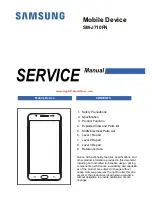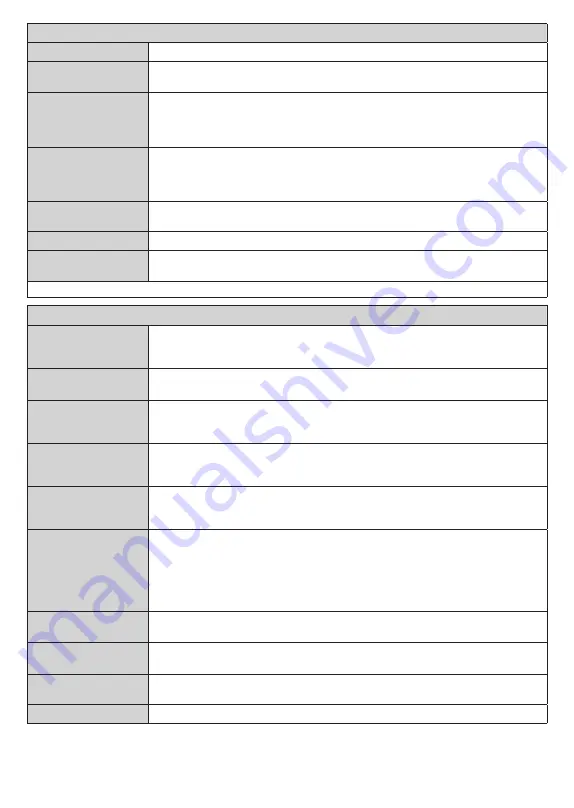
English
- 18 -
Network Menu Content
Network Type
Disable the network connection or change the connection type.
Scan Wireless
Networks
Start a search for wireless networks. This option will be available if the
Network Type
is set as
Wireless Device
.
Disconnect
To disconnect from a wireless network and delete your saved wireless network profile (if
previously saved), highlight this option and press
OK
. This option will not be available
if you did not connect to a wireless network. Refer to
Connectivity
section for more
information.
Press WPS on your
wifi router
If your modem/router device has WPS, you can directly connect to it using this option.
Highlight this option and press
OK
. Go to your modem/router device and press the
WPS button on it to make the connection. This option will be available if the
Network
Type
is set as
Wireless Device
.
Internet Speed Test
Start a speed test to check your connection bandwidth. The result will be displayed on
the screen when finished.
Advanced Settings
Change the IP and DNS configurations of your TV.
Networked Standby
Mode
Enable or disable this feature by setting it as
On
or
Off
.
Note:
For detailed information on the options of this menu refer to the
Connectivity
section.
Installation Menu Content
Automatic channel
scan (Retune)
Displays automatic tuning options.
D. Aerial:
Searches and stores aerial DVB stations.
D. Cable:
Searches and stores cable DVB stations.
Analogue:
Searches and stores
analogue stations.
Satellite:
Searches and stores satellite stations.
Manual channel
scan
This feature can be used for direct broadcast entry.
Network channel
scan
Searches for the linked channels in the broadcast system.
D. Aerial:
Searches for aerial
network channels.
D. Cable:
Searches for cable network channels.
Satellite:
Searches
for satellite network channels.
Analogue fine tune
You can use this setting for fine tuning analogue channels. This feature is not available
if no analogue channels are stored and if currently watched channel is not an analogue
channel.
Satellite Settings
Displays satellite settings.
Satellite list:
Displays available satellites. You can
Add
,
Delete
satellites or
Edit
satellite settings on the list.
Antenna installation:
You can
change satellite antenna settings and/or start a satellite scan.
Installation Settings
(optional)
Displays installation settings menu.
Standby Mode Search (*):
Your TV will search for
new or missing channels while in standby. Any new found broadcasts will be shown.
Dynamic Channel Update(*):
If this option is set as Enabled, the changes on the
broadcasts such as frequency, channel name, subtitle language etc., will be applied
automatically while watching.
(*) Availability depends on model.
Clear Service List
Use this setting to clear channels stored. This setting is visible only when the
Country
option is set to Denmark, Sweden, Norway or Finland.
Select Active
Network
This setting allows you to select only the broadcasts within the selected network to be
listed in the channel list. This feature is available only for the country option of Norway.
Signal Information
You can use this menu item to monitor signal related information such as signal level/
quality, network name etc for available frequencies.
First time installation
Deletes all stored channels and settings, resets TV to factory settings.
Summary of Contents for UN32321S
Page 1: ......
Page 3: ...2 5000 5 cm...
Page 4: ...3 II i CLASS 1 LASER PRODUCT 1 1 2 2 m...
Page 6: ...5 USB 1 50 Smart Center Smart Center USB HDMI 3 TV 1 8 5 OK OK OK...
Page 7: ...6 2 5 2 2 2 2 OSD MENU OK Return Back Menu OK 5 MENU...
Page 9: ...8 3 4 OK 3 5 OK OK 3 6 OK 3 7 3 8 4 OK OK 5 OK 5 1 1 5 V AAA 220 240 V AC 50 Hz...
Page 20: ...19 CEC OK MENU INFO OK MENU...
Page 21: ...20 CEC CEC CEC HDMI CEC smartphone tablet smartphone tablet HDMI 3 OK...
Page 22: ...21 Micro Dimming Micro Dimming 5 5 HDMI HDMI...
Page 23: ...22 Dolby Surround Surround TV S PDIF HDMI ARC HDMI ARC CEC AVL Dolby AVL TV...
Page 24: ...23 OK WPS WPS OK WPS Internet IP DNS DVB DVB...
Page 25: ...24...
Page 26: ...25 OK AC 4 TV 5 2 4 6 8 S SL AD...
Page 28: ...27 DVB DVB Biss Biss BISS Biss OK OSS OK CICAMAppMMI CICAM...
Page 30: ...29 OK Back Return OK Back Return OK OK OK OK Zoom OK Back Return OK OK OK OK OK USB OK...
Page 31: ...30 Internet OK OK OK 3 3 00 Internet LED AV USB USB USB USB USB...
Page 78: ......