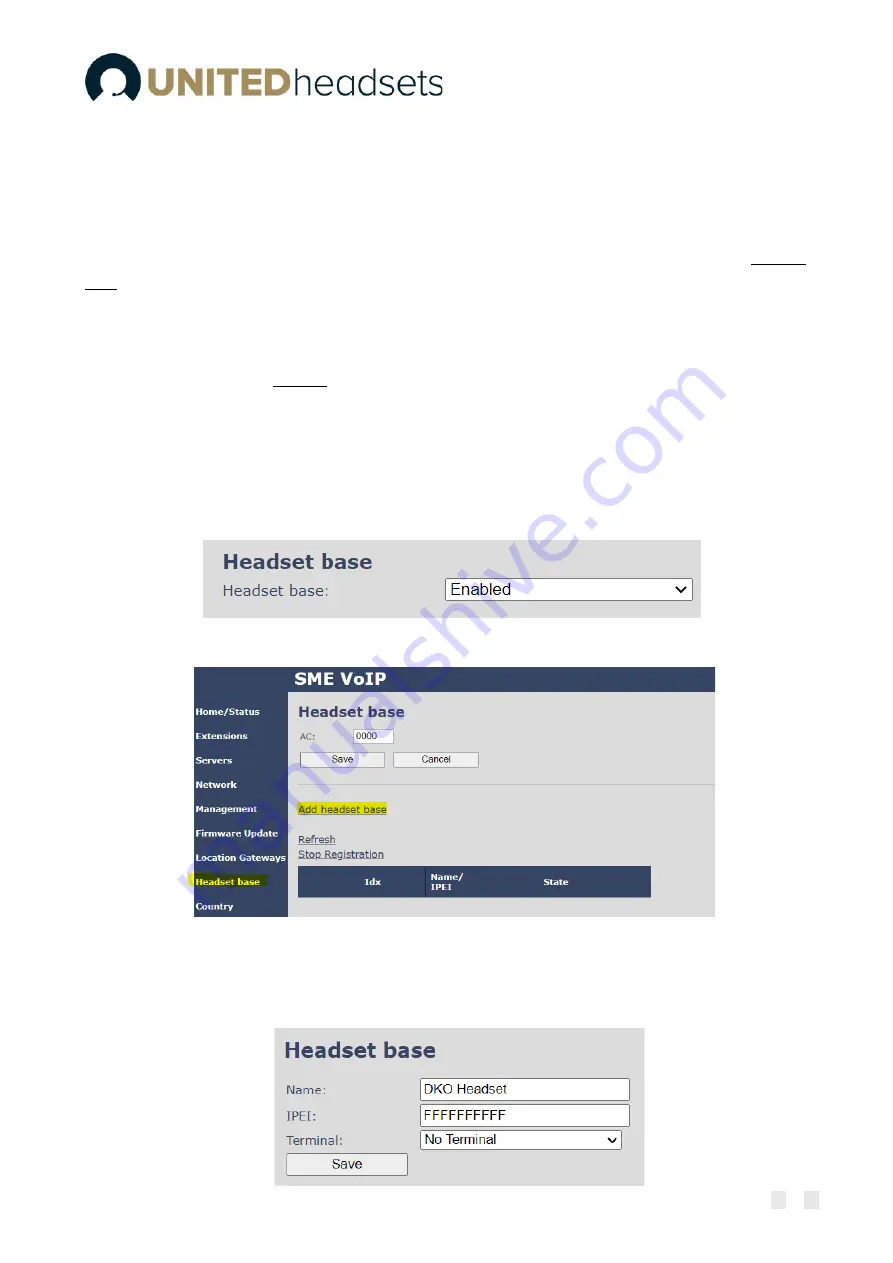
Page
46
of
54
14
Register devices on UH VoIP DECT system
The following section provides a step-by-step guide on how to register the Clave Base station and Clave
Headsets to the UH DECT system.
IMPORTANT:
Both the Clave Base and the Clave Headsets can be SIP registered to the VoIP System.
However, depending on which device is SIP registered, the headset has a different behavior. If a headset
base is registered to a SIP account (see step
3
), then the related headsets can be used in multiple
environments
–
both in VoIP System and normal network. This means that a user can receive VoIP calls
and at the same time use the headset for various PC applications, such as listening to music or talking via
a softphone (Microsoft Teams). Moreover, these functionalities are available while moving around the
VoIP system. However, if a headset is SIP registered as a standalone device (without the headset base),
then it can be used only for VoIP calls on the system. (All the other functionalities should still be available
via Bluetooth
™
to either a phone or PC.)
14.1
Register Clave Base
Step 1
Enter the
Management
page of an UH DECT Base station and enable the
Headset base
setting.
By doing so, a new menu on the left-handed navigation panel will be added (Headset base)
Step 2
Navigate to the
Headset base
page
and select
the
Add headset base
option.
Step 3
A separate editor menu will open for configuration. Fill in the fields and press
Save.
The
available settings are explained in the table below.























