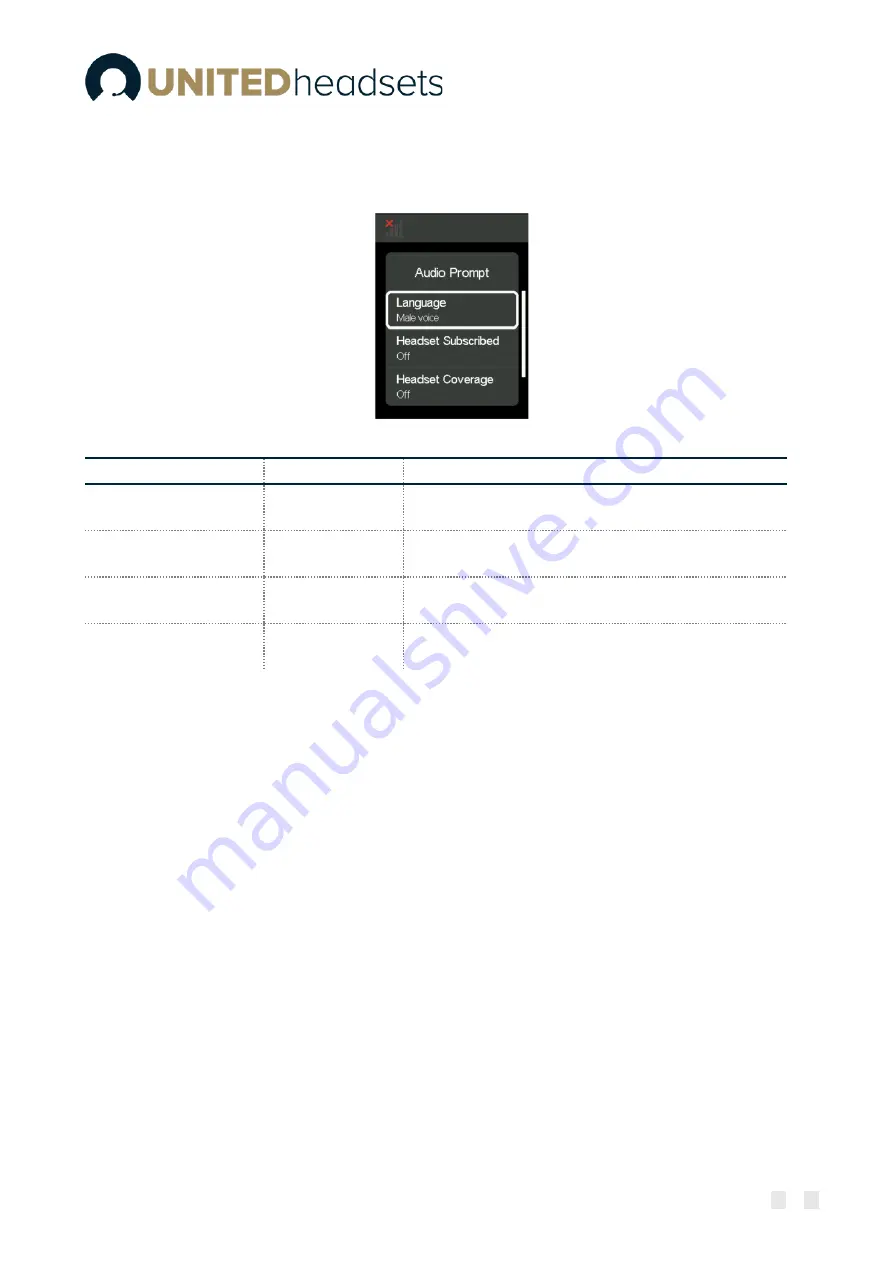
Page
33
of
54
9.4.3
Audio Prompt
This menu allows the user to configure the audio prompts that announce different events in the headset.
The options in it are shown on the screenshot and described in more detail in the table below.
Fig.23 Audio Prompt
MENU ITEM
DEFAULT VALUE
DESCRIPTION
Language
Female voice
User can choose between male and female voice
prompt.
Headset Subscribed
On
Allows the user to turn on/off the audio prompt that
announces when headset is subscribed to base.
Headset Coverage
Off
Allows the user to turn on/off the audio prompt that
announces
if headset is out of base’s coverage
.
Announce conference
member
Off
User can turn on/off the audio prompt that informs
whenever a member has joined/left the conference.
9.4.4
Registrations
This menu allows the user to register/deregister a headset to the Clave Base. For more details on the
registration process see
7. How to connect headset and base.
9.4.5
Adjust time
Allows the user to adjust the time shown on Idle screen. There are 2 options to choose from: user can
either Sync with Setup Tool or adjust time manually when unmarking the
“
SetupTool Sync
”
in the little
checkbox. In that case an hour and minutes count appear in the bottom part of the screen and with the
help of the Scroll Wheel user can navigate through and adjust the time. When scrolling down to edit
either hour or minutes, user can choose the unit it wants to change by pressing on the Scroll Wheel Key.
Arrows up and down will appear over and under the number and with the help of the Scroll Wheel user
can change the value and press the Scroll Wheel Key again to confirm its choice after.
9.4.6
VoIP System
From this menu item user can register the base to a VoIP system. Refer to
13. Register devices on UH VoIP
system
for more detail on VoIP registration.
9.4.7
Reset User Setting
This menu item allows the user to clear all configurations to their initial values. When chosen the user can
either confirm and reset all user settings or with the help of the Scroll Wheel Key - cancel. If there is a






























