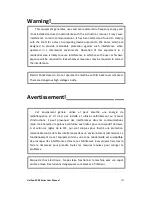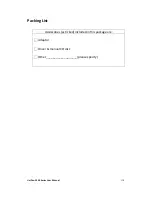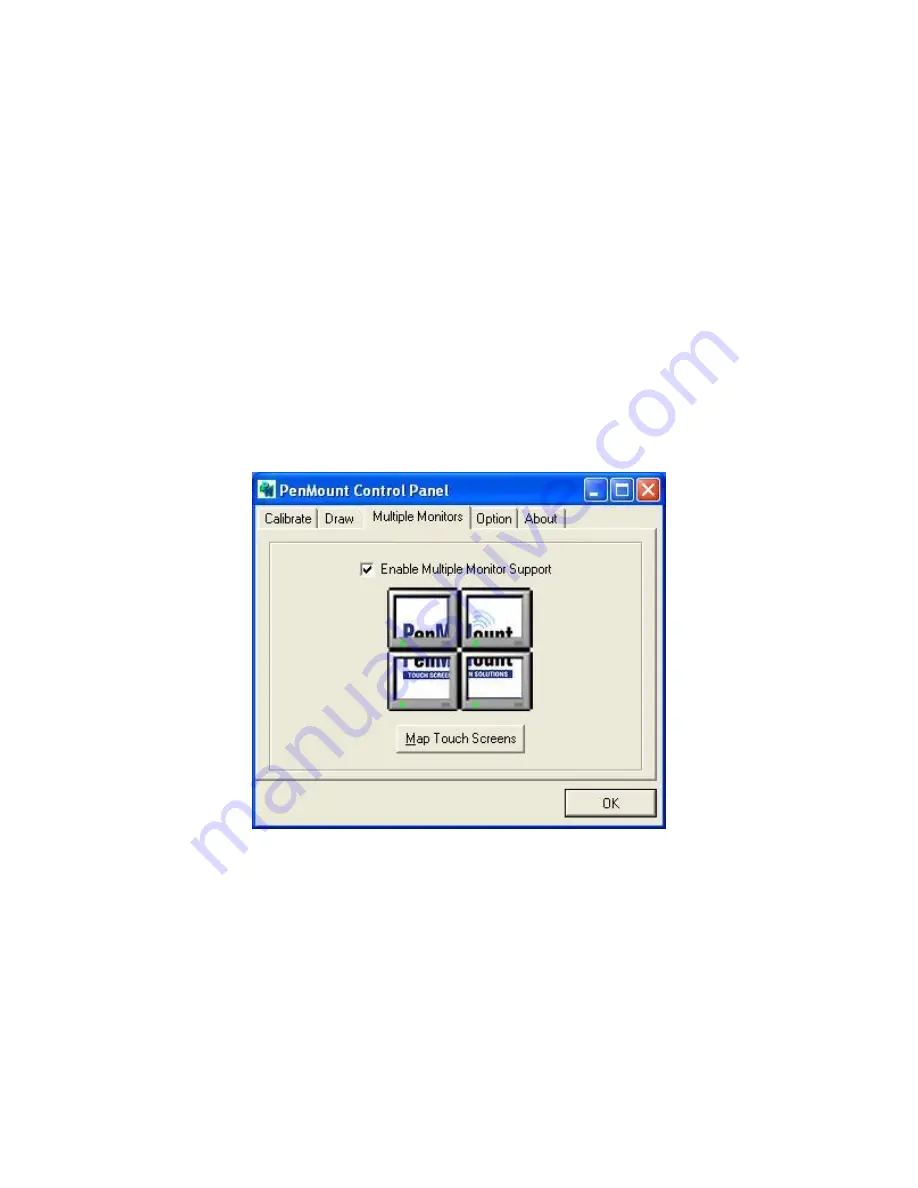
UniPan-3XXX Series User Manual
95
requires its own PenMount touch screen control board, either installed inside the
display or in a central unit. The PenMount control boards must be connected to the
computer COM ports via the USB interface. Driver installation procedures are the
same as for a single monitor. Multiple Monitors support the following modes:
Windows Extends Monitor Function
Matrox DualHead Multi-Screen Function
nVidia nView Function
NOTE: The Multiple Monitor function is for use with multiple displays only. Do not
use this function if you have only one touch screen display. Please note once you
turn on this function the rotating function is disabled.
Enable the multiple display function as follows:
1.
Check the Enable Multiple Monitor Support box; then click Map Touch Screens
to assign touch controllers to displays.
2.
When the mapping screen message appears, click OK.
Summary of Contents for UniPan-3150P
Page 9: ...UniPan 3XXX Series User Manual 8 Figure 1 5 Dimensions of UniPan 3215...
Page 17: ...UniPan 3XXX Series User Manual 16 units mm Figure 2 1 Mainboard Dimensions...
Page 81: ...UniPan 3XXX Series User Manual 80 Step 2 Select Resistive Touch Step 3 Click Next to continue...
Page 106: ...UniPan 3XXX Series User Manual 105 Hardware Saturn Hardware Configuration...