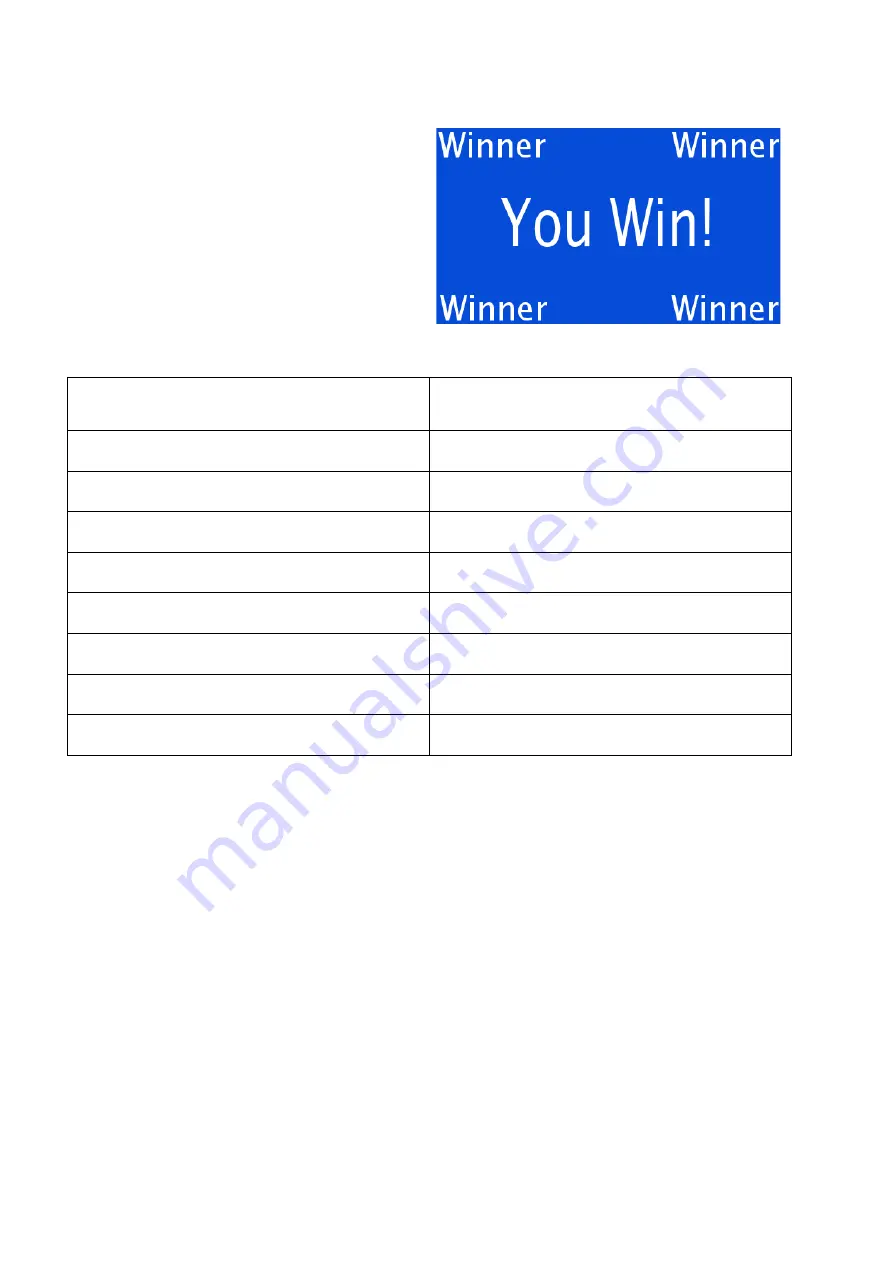
64
Appendices
Example 3
How to create this screen:
COMMAND or data string
COMMENT
<ESC> 0x42 0x30
Set font size 0
<ESC> 0x25
Clear the screen, cursor top left
<ESC> 0x2e 0x30 "Winner" 0x03
Align text to left - top
<ESC> 0x2e 0x32 "Winner" 0x03
Align text to right - top
<ESC> 0x2e 0x36 "Winner" 0x03
Align text to left - bottom
<ESC> 0x2e 0x38 "Winner" 0x03
Align text to right - bottom
<ESC> 0x42 0x31
Set font size 1
<ESC> 0x2e 0x34 "You Win!" 0x03
Align text to center
Summary of Contents for PC55 Colour
Page 1: ...U S E R S M A N U A L Unitech PC55 Price Checker BASIC EDITION ...
Page 2: ...Preface 2 ...
Page 3: ...User s InstallationandConfigurationManual Unitech PC55 Colour ...
Page 4: ...Preface 4 ...
Page 6: ...Preface 6 ...
Page 10: ...Preface 10 ...
Page 11: ...Chapter 1 Product Safety ...
Page 15: ...Unitech Shuttle C SG 15 Colour 15 1 3 DECLARATION OF CONFORMITY ...
Page 17: ...Chapter 2 General Description ...
Page 23: ...Unitech Shuttle C SG 15 Colour 23 Chapter 3 Installation of the Shuttle C PC55 Colour ...
Page 26: ...26 Installation Chapter 4 System Integration ...
Page 30: ...30 System Integration ...
Page 31: ...Unitech Shuttle C SG 15 Colour 31 Chapter 5 Configuring the Shuttle C ...
Page 34: ...Configuring theShuttle C 34 OntheHomePage you see an overview of the package Versions ...
Page 39: ...Scantech ID Shuttle C SG 15 Colour 39 ...
Page 40: ...Configuring theShuttle C 40 ...
Page 46: ...Configuring theShuttle C 46 ...
Page 48: ...Configuring theShuttle C 48 ...
Page 50: ...Configuring theShuttle C 50 ...
Page 55: ...Scantech ID Shuttle C SG 15 Colour 55 DemoCode Response on PC55 screen ...
Page 56: ...Configuring theShuttle C 56 ...
Page 57: ...Scantech ID Shuttle C SG 15 Colour 57 Chapter 6 Maintaining the Shuttle C ...
Page 74: ...74 Appendices ...
Page 84: ...84 Appendices ...
Page 85: ...Scantech ID Shuttle C SG 15 Colour 85 AppendixP DrillingTemplateforEasyMounting ...
Page 86: ...86 Appendices Drilling Pattern ...
















































