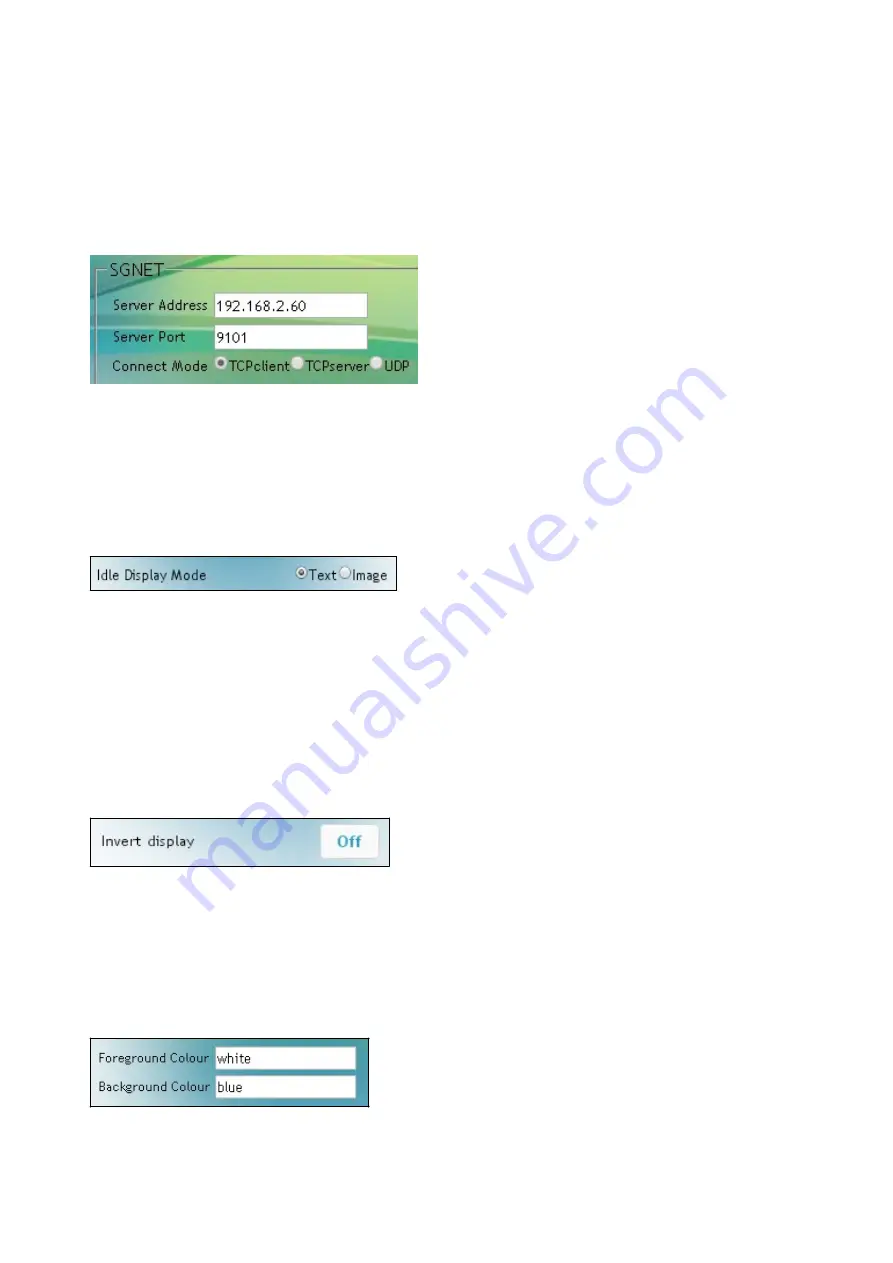
Scantech-ID Shuttle
C
SG-15
Colour
41
5.4
PC55 Price Checker Settings
Navigate via Applications to the SGPriceChecker Configuration Web Page,
where you configure the Price Checker settings:
5.4.1
SGNET
Fill in the fields Server Address and Server Port for connection to the host/server
with the application controlling the PC55
Colour
, for instance SGNET service.
The Connect Mode can be TCP Client, Server or UDP (no-connection/state-less).
5.4.2
Idle Display Mode
These buttons allow you to select between displaying a
Text
message or an
Image
when the PC55 enters idle mode. The idle text message is defined by the
reserved Idle Message Lines[1-3], see below. When
Image
is selected, the PC55
will continuously display file image1.gif. Animated gif or files of type png, jpg or
bmp are also supported. Uploading is done under Templates/main/sg15.
5.4.3
Invert Display
When using the PC55
Colour
in backward compatibility mode, it displays white
characters on a blue background.
This static behavior inverts for Invert Display «
ON
».
5.4.4
Screen colour selection
Alternatively you can input the RGB or HTML
colour codes. Ref: http://htmlcolorcodes.com/
Summary of Contents for PC55 Colour
Page 1: ...U S E R S M A N U A L Unitech PC55 Price Checker BASIC EDITION ...
Page 2: ...Preface 2 ...
Page 3: ...User s InstallationandConfigurationManual Unitech PC55 Colour ...
Page 4: ...Preface 4 ...
Page 6: ...Preface 6 ...
Page 10: ...Preface 10 ...
Page 11: ...Chapter 1 Product Safety ...
Page 15: ...Unitech Shuttle C SG 15 Colour 15 1 3 DECLARATION OF CONFORMITY ...
Page 17: ...Chapter 2 General Description ...
Page 23: ...Unitech Shuttle C SG 15 Colour 23 Chapter 3 Installation of the Shuttle C PC55 Colour ...
Page 26: ...26 Installation Chapter 4 System Integration ...
Page 30: ...30 System Integration ...
Page 31: ...Unitech Shuttle C SG 15 Colour 31 Chapter 5 Configuring the Shuttle C ...
Page 34: ...Configuring theShuttle C 34 OntheHomePage you see an overview of the package Versions ...
Page 39: ...Scantech ID Shuttle C SG 15 Colour 39 ...
Page 40: ...Configuring theShuttle C 40 ...
Page 46: ...Configuring theShuttle C 46 ...
Page 48: ...Configuring theShuttle C 48 ...
Page 50: ...Configuring theShuttle C 50 ...
Page 55: ...Scantech ID Shuttle C SG 15 Colour 55 DemoCode Response on PC55 screen ...
Page 56: ...Configuring theShuttle C 56 ...
Page 57: ...Scantech ID Shuttle C SG 15 Colour 57 Chapter 6 Maintaining the Shuttle C ...
Page 74: ...74 Appendices ...
Page 84: ...84 Appendices ...
Page 85: ...Scantech ID Shuttle C SG 15 Colour 85 AppendixP DrillingTemplateforEasyMounting ...
Page 86: ...86 Appendices Drilling Pattern ...






























