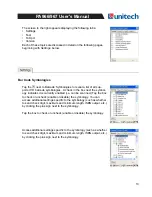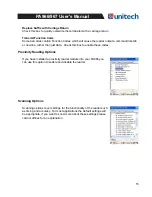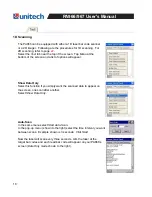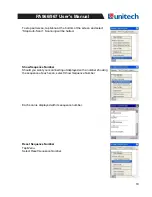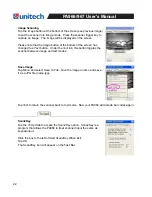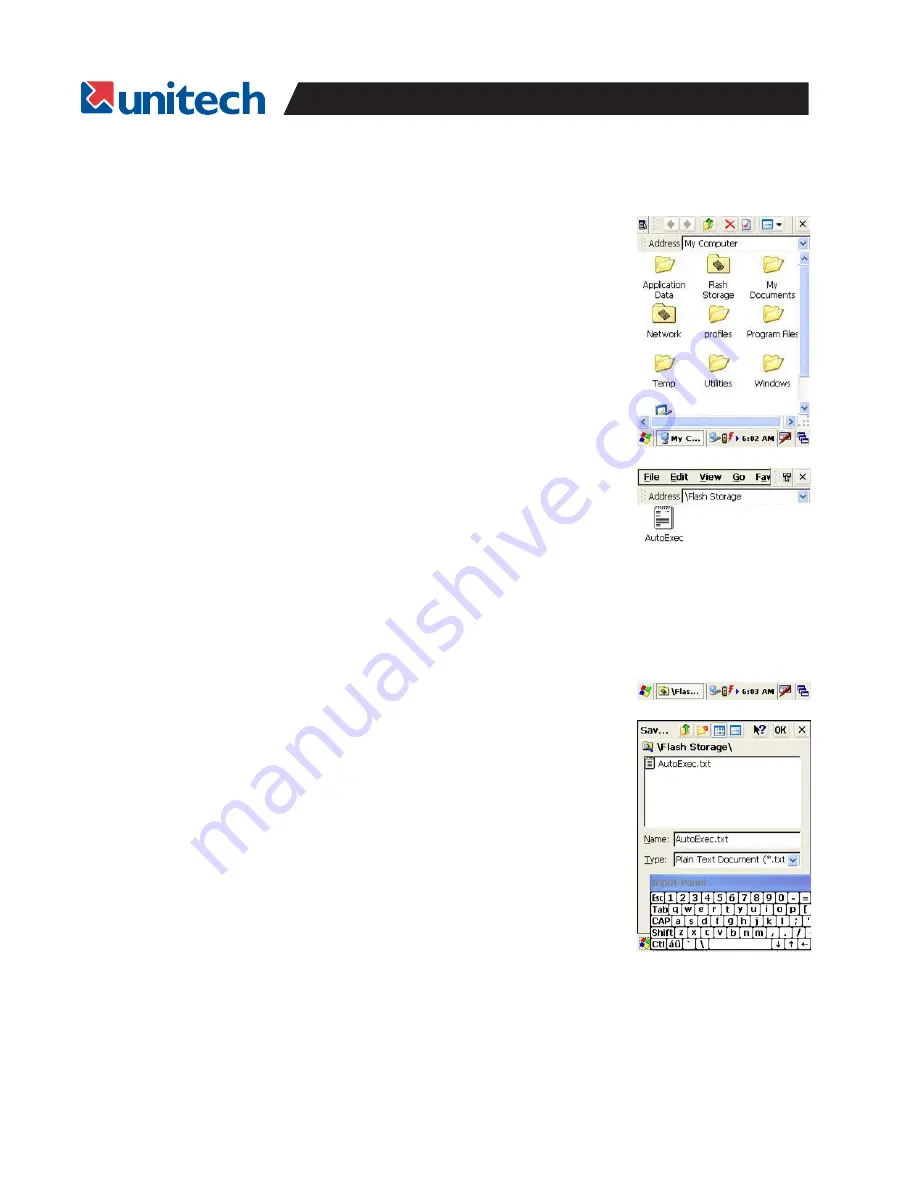
8
PA966/967 User's Manual
Flash Memory
Flash Memory is a re-writable location in which to store up to 64 MB of
programs and data files. The benefit of this feature is that files and
programs saved in Flash Memory are unaffected by the PA966’s power
status.
To access the contents of Flash Memory, simply select
My Computer
on
the desktop and then select
Flash Storage
. The programs and data files
currently stored in Flash Memory will be displayed.
To save to Flash Storage, select
File
,
Save To
, and select
Flash Storage
just like you would select any other storage medium.