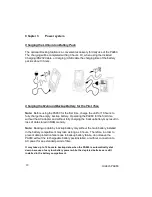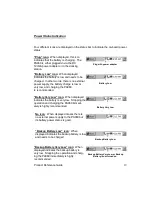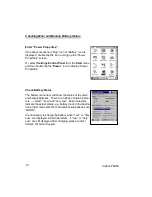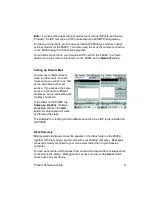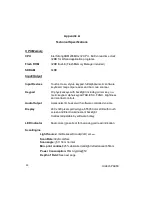32
Unitech PA960
After you’ve synchronized, you’ll see the status message in the status bar of the
Mobile Devices windows. At any time, you can check the status. Click the Tools
menu, and click ActiveSync Status to display the ActiveSync Status window.
Synchronization may take a few minutes,
as each item to be synchronized needs to
be processed. You’ll see a message
indicating that synchronization is taking
place.
Synchronization will take place according
to options you’ve chosen. To initiate
synchronization m anually, click
Tools
, and
then
Synchronize Now
.
Files
All files you create on the PA960 are stored in a
My Document/PA960 My Docu-
ments
folder (if the assigned Device Name is
PA960
). View those files by double-
clicking the short-cut
PA960 My Documents
icon on your desktop computer.
If you have enabled file synchronization, your PA960 files are automatically syn-
chronized on your desktop computer file folder WinCE_PC My Documents -
unless a different name was chosen for the PA960. This folder can be found in
one of following locations:
During synchronization, files are copied back and forth between the PA960 and
the desktop computer.
Windows NT:WINNT\Profiles\
your user-name
\Personal\W inCE_PC My
Documents.
=
Windows 95/98: My Documents\WinCE_PC My Documents.
=
What Gets Synchronized
The following sections provide an overview of how various types of information
are synchronized. For details on synchronizing specific items, see Microsoft
ActiveSync Help.