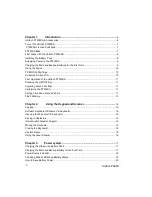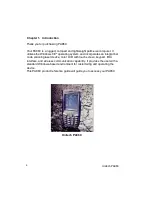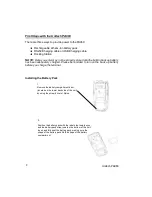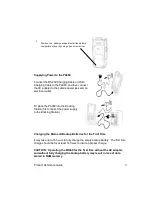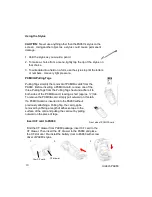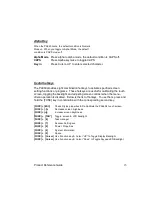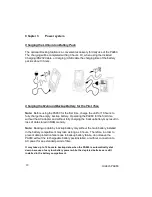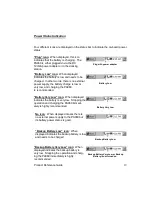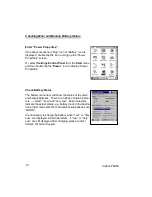15
Product Reference Guide
Useful hotkeys
The PA960 provides eight combination hot keys to activate specified screen
setting functions or programs. These hotkeys are useful for calibrating the touch
screen, toggling the backlight, and adjusting screen contrast when the menu-
driven operation is disabled. Below is the list of hotkeys. To use them, press and
hold the [FUNC] key in combination with the corresponding second key.
[FUNC] + [
Decrease screen brightness.
[FUNC] + [7]
Scanner Setting.exe
[FUNC] + [6]
Task manager
[FUNC] + [TAB*]
Toggle screen & LCD backlight.
[FUNC] + [
]
Increase screen brightness.
[FUNC] + [ESC]
Check Stylus properties & Re-Calibrate the PA960’s touch screen.
[FUNC] + [8]
Power Properties
[FUNC] + [9]
System Information
[FUNC] + [Cursor]
Use Function key & Cursor “UP” to Toggle Display Backlight
Alpha Key
Alpha Mode
Press alpha to alpha mode, the default condition is CAPS off.
CAPS
Press Apaha key twice to toggle CAPS
Key in
Press Cursor-UP to enter selected character.
When the PA960 boots, the default condition is Numeric
Mode on. When you toggle to Aphal Mode, the default
condition is CAPS mode off.
[FUNC] + [0]
Space
[FUNC] + [Cursor]
Use Function key & Cursor “Down” to Toggle Keypad LED Backlight