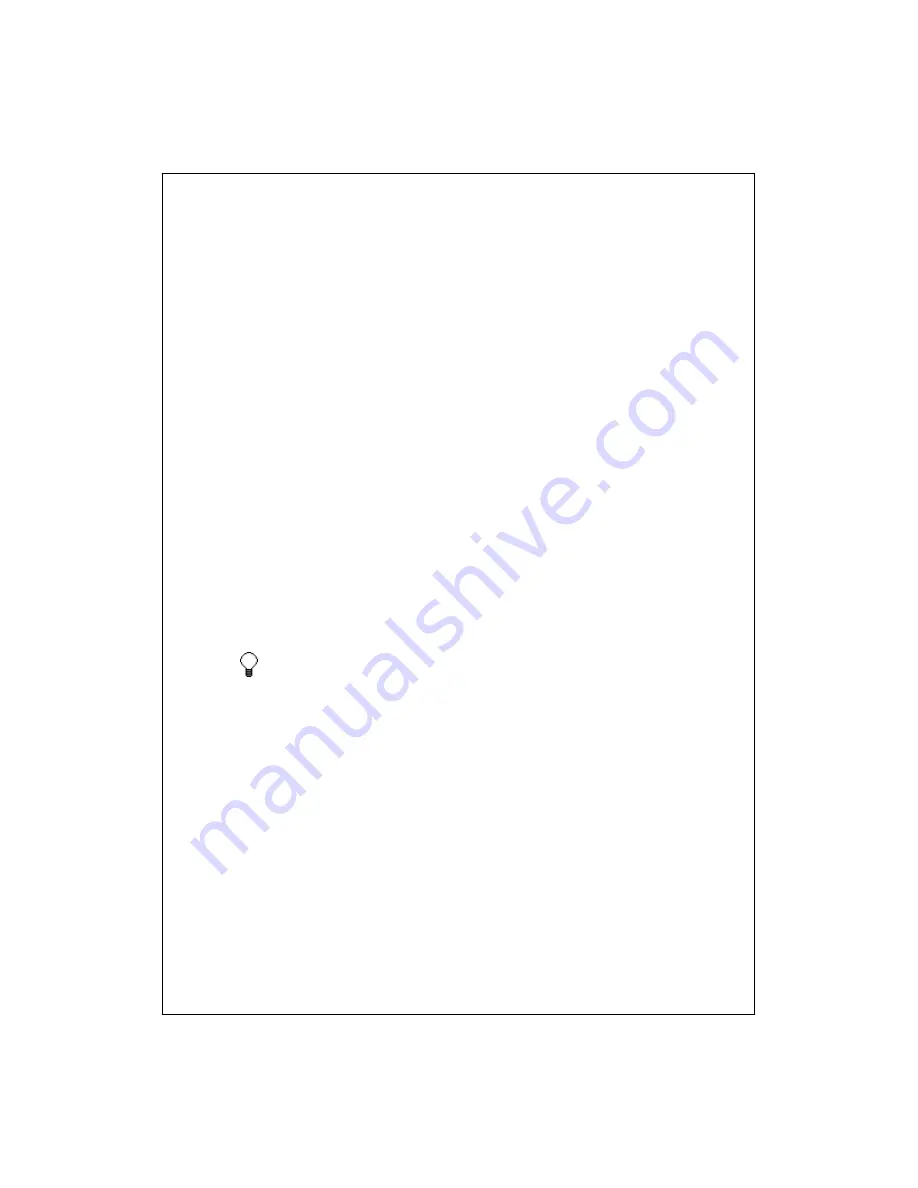
8-77
To synchronize your notes through notes synchronization, first select the
Notes information type for synchronization in ActiveSync. The next time you
synchronize, all notes in My Documents and its subfolder on your device will
appear in Outlook Notes on your PC. Notes that contain only text will appear
as regular notes in Outlook on your PC, while notes containing written text or
drawings will appear in the device format. In addition, all notes in the Notes
group in Outlook on the PC will appear in Notes on the device.
To synchronize your notes as files, in ActiveSync, select the Files information
type for synchronization and clear the Notes information type. When you
select Files, the
device name
My Documents folder is created on your PC's
desktop. All .pwi files placed in the My Documents folder on your device and
all .doc files placed in the
device name
My Documents folder on your PC will
be synchronized. Password-protected files cannot be synchronized.
ActiveSync converts documents during synchronization. For more
information on synchronization or file conversion, see ActiveSync Help on the
PC.
When you delete or change an item on either your PC or device, the item
is changed or deleted in the other location the next time you synchronize.
If you synchronize your notes using file synchronization and then later
decide to use notes synchronization, all of your notes will be
synchronized with Outlook on your PC and will no longer be stored in the
device name
My Documents folder.
Entering Information in Notes
There are several ways to enter information into a note.
Typing
. Using the input panel, enter typed text into the device. You can do
this by tapping keys on the soft keyboard or by using handwriting
recognition software.






























