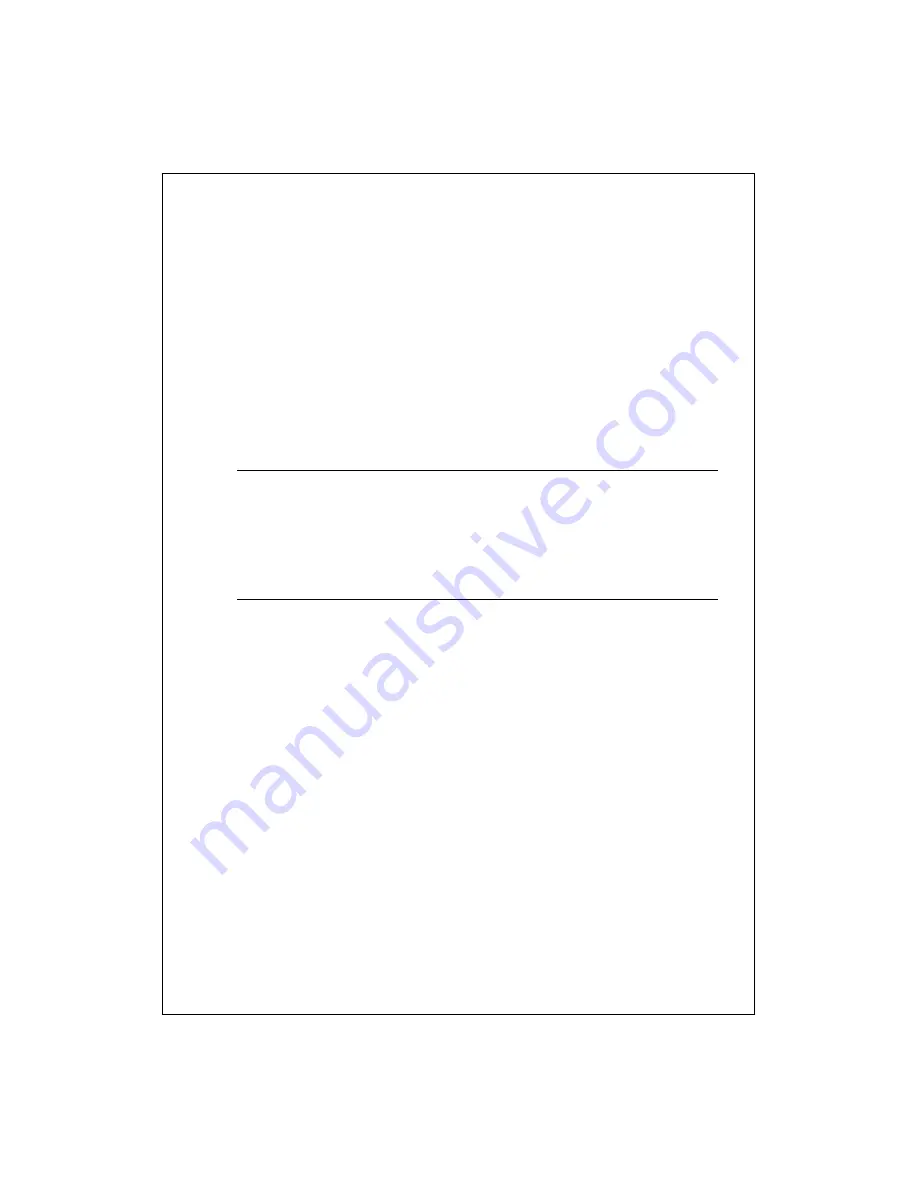
19-175
the item you want.
1.
In the message list, tap the sort list (labeled
Received Date
by default) and
select a sort option.
2.
Select the option again to reverse the sort order (ascending to
descending).
See Also:
Clear messages and folders
Find a message
Organize messages
Move a message
Delete a message
Clear messages and folders
Move a message
In the message list, tap and hold the message. To select multiple
messages, tap and drag. Then, tap and hold the selected messages.
On the pop-up menu, tap
Move
.
Select where you want to move the message, and then tap
OK
.
Caution
When you move a message that you have received through POP3
or synchronization to a folder you created on your device, the copy of the
message on the server is deleted the next time you connect. This prevents
duplicate copies of messages. Although the complete message is moved,
message attachments will be deleted if you have not selected the option to
download attachments. Once the message is moved, you will be able to
access the message only from your device.
See Also:
Clear messages and folders
Manage folders






























