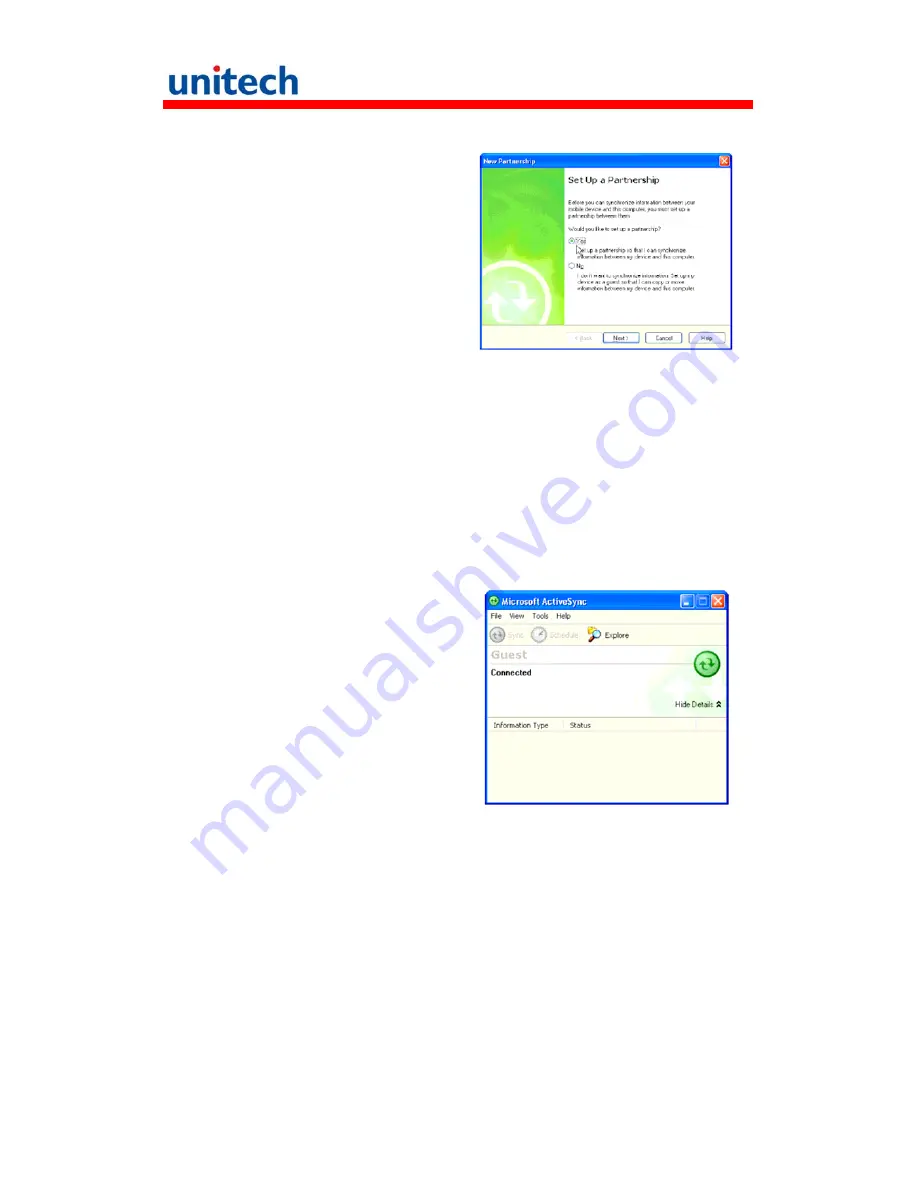
18
Connecting the Device to Your Computer
1. After ActiveSync has been
installed, connect PA550 to your
PC as described in Connecting
the terminal to a host
(PC/Notebook) to a PC.
2. Turn ON the PA550.
3. ActiveSync starts automatically
and configure the USB port to
work with the PA550. The New
Partnership setup wizard
automatically starts.
NOTE:
If ActiveSync doesn’t start automatically, click Start
→
Programs
→
Microsoft ActiveSync.
If a message appears indicating that it is unable to detect a connection,
click the Cancel button and manually configure the communication
settings.
4. Follow the on-screen instructions.
5. When the configuration process is
complete, the Active-Sync window
appears.
6. Synchronization will be initialized and will take place if you’ve chosen to
synchronize periodically or upon connection.
NOTE:
Your computer can create a partnership with multiple PA550s. Also, a
PA550 can create a partnership with up to two computers.

































