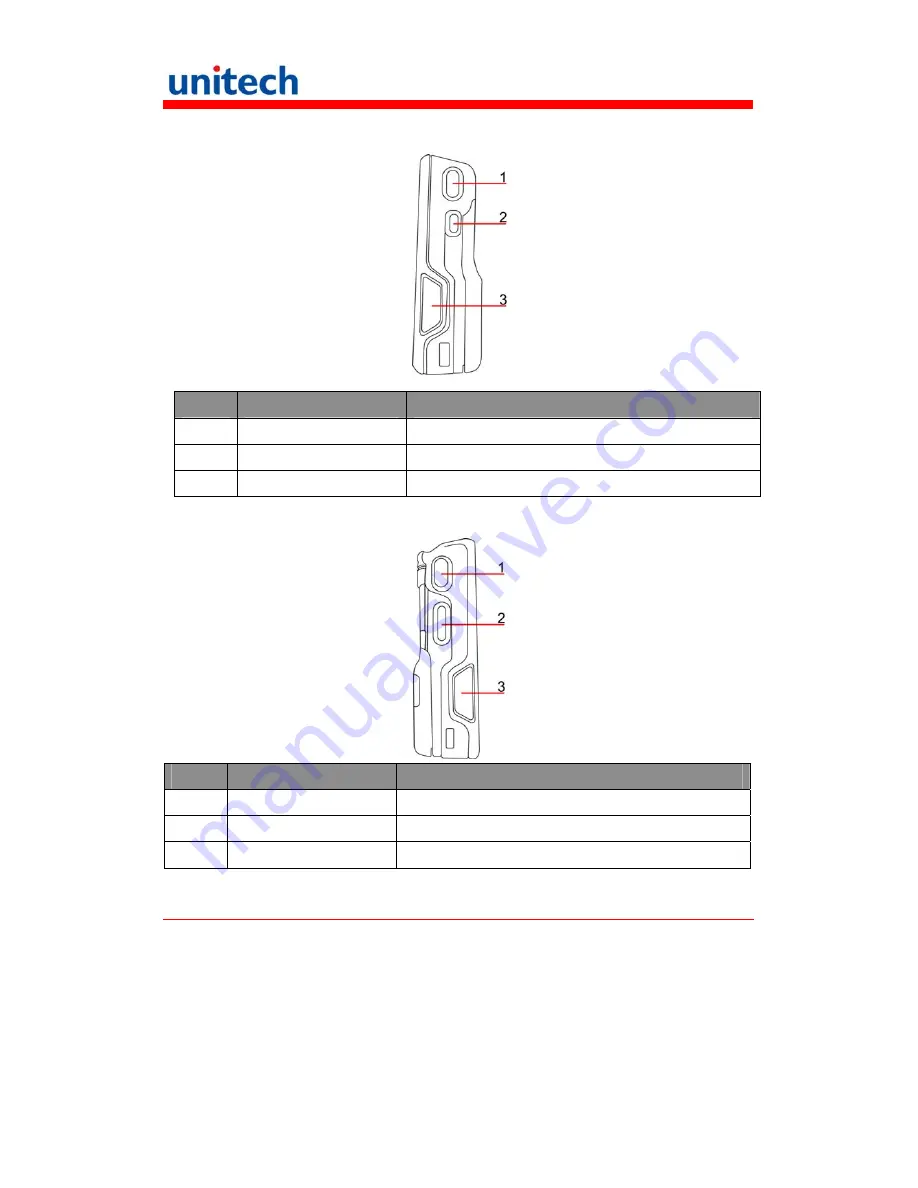
5
Right View
No.
Name
Description
1
Scan trigger button
Barcode scanning control
2
Mute botton
Disabling audio output
3
Earphone jack
A jack for earphones available in a noisy condition
Left View
No.
Name
Description
1
Scan trigger button
Barcode scanning control
2
Volume botton
Adjusting the volume
3
Power jack
Connecting an adaptor for PA550 battery charging
Setting up the PA550
This section explains how to install and charge the battery, how to check
battery status, how to turn on the terminal, and how to calibrate the screen.







































