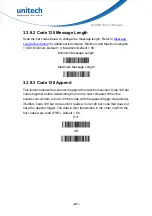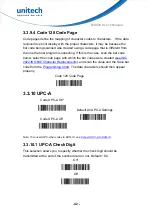- 48 -
MS926 User’s Manual
3.3.11.6 UPC-E0 Addenda
This selection adds 2 or 5 digits to the end of all scanned UPC-E data.
Default = Off for both 2 Digit and 5 Digit Addenda.
3.3.12 UPC-E1
Most U.P.C. bar codes lead with the 0 number system. For these codes, use
. If you need to read codes that lead with the 1 number system, use
the UPC-E1 On selection. Default = Off.
Off*
On
2 Digit Addenda Off*
2 Digit Addenda On
5 Digit Addenda Off*
5 Digit Addenda On